Contents
Ways to upgrade Omada Camera Firmware
Online/Local Upgrade via the Omada Cameras' Web UI
Online/Local Upgrade via the Omada NVR
Introduction
This article guides you through the steps to upgrade the firmware of your Omada Cameras to access the latest features.
Ways to upgrade Omada Camera Firmware
Online/Local Upgrade via the Omada Cameras' Web UI
This section explains how to upgrade the firmware of an Omada Camera either by uploading a local firmware file or by using the online update feature available through the Camera’s web interface.
Step 1. Launch a browser and visit the camera’s IP address.
Step 2. Go to the Settings > System Settings > System Management > Firmware Upgrade to update the firmware.
- Online Update: Upgrade the firmware online directly. Tap Check for Upgrade to check for available updates or to initiate the upgrade process.
- Local Update: Upgrade the firmware locally with the downloaded .bin firmware file.
Note: Please download the appropriate firmware from TP-Link’s official website: Download Center. Click Browse to select the firmware file you want to upload, then click Upgrade to start the update process.
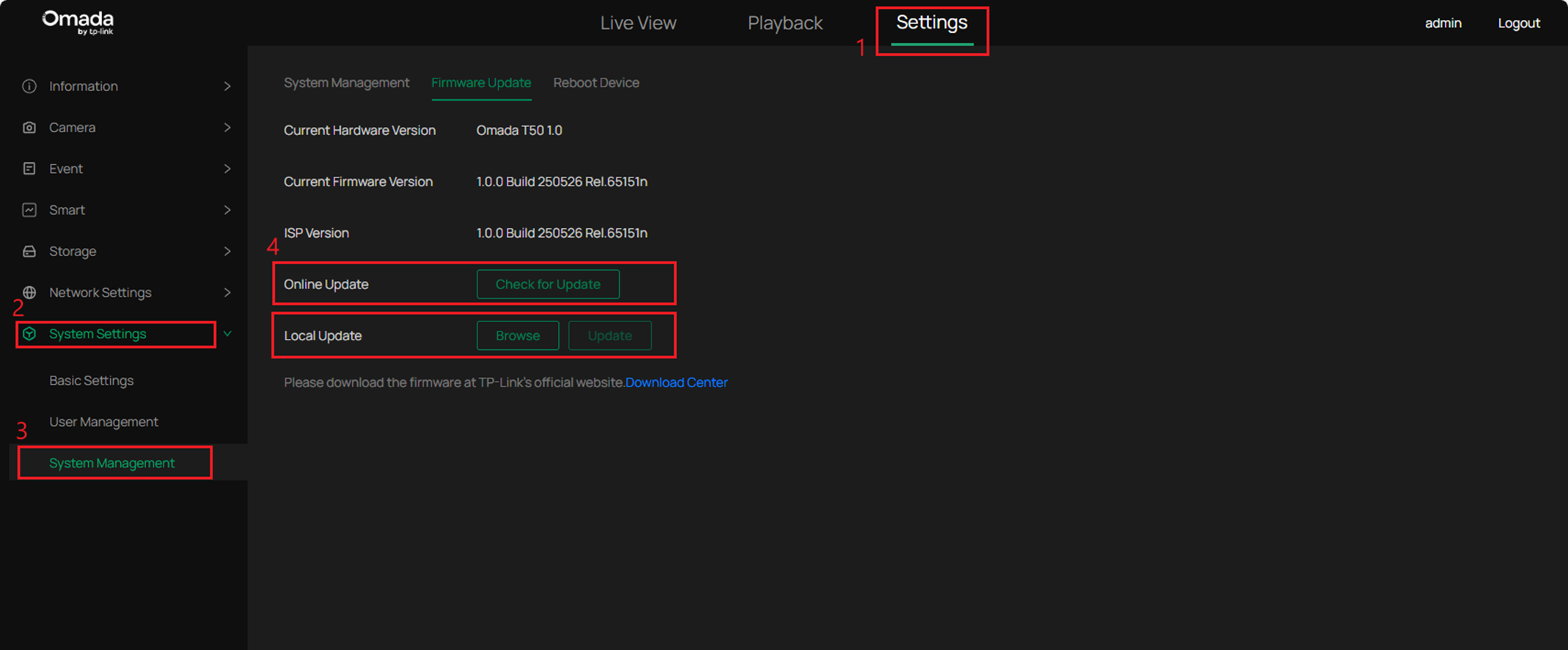
Step 3. Wait for the upgrade to be completed. After the upgrade, the device will reboot automatically.
Step 4. After rebooting, return to the Upgrade Firmware page and verify the Current Firmware Version to confirm that the device has been successfully upgraded to the new version.
Online/Local Upgrade via the Omada NVR
This section explains how to upgrade the firmware of connected Omada cameras through the Omada NVR, using either the online upgrade feature or manually uploading a firmware file.
Note: Before upgrading the Omada Camera’s firmware locally via the NVR, please download the corresponding firmware based on your Omada camera’s model and hardware version from the TP-Link official website's Download Center. After downloading, extract the firmware package to obtain the .bin file required for the upgrade. Copy the .bin file to a USB drive, then plug the USB drive into the Omada NVR's USB port to proceed with the upgrade.
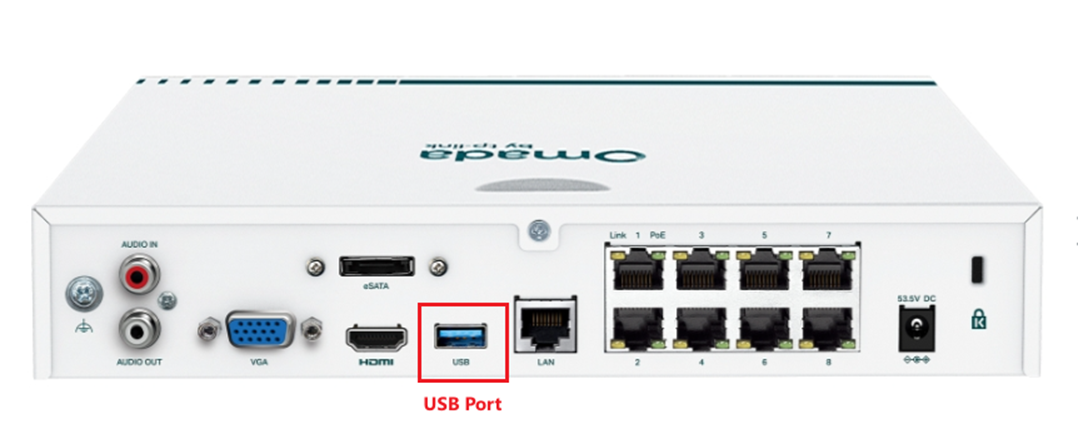
Step 1. Right-click on the Live View screen and select Camera from the pop-up Main Menu.
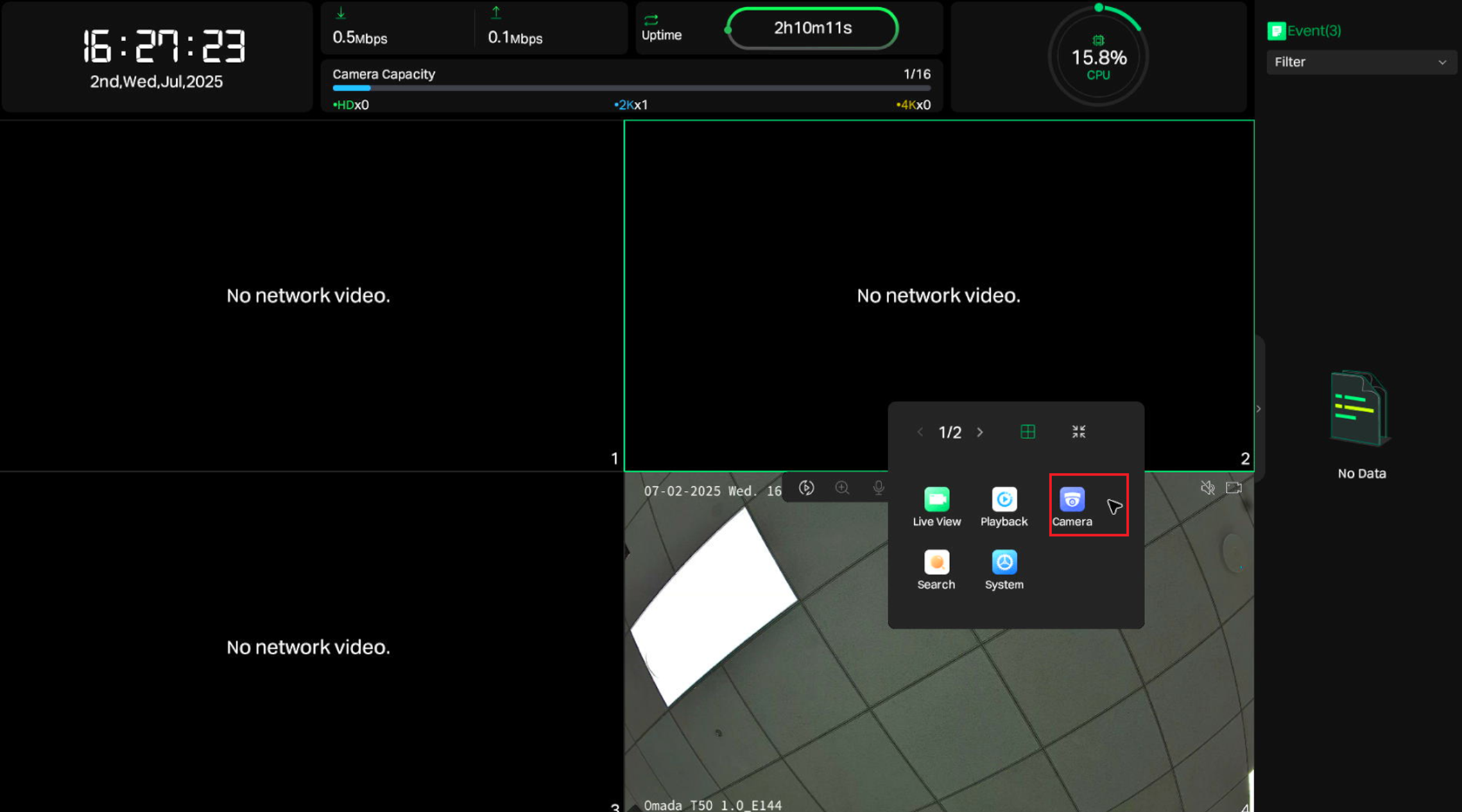
Step 2. Go to Camera > Devices Added, then select the target camera and click the gear icon to access the Camera’s configuration page.
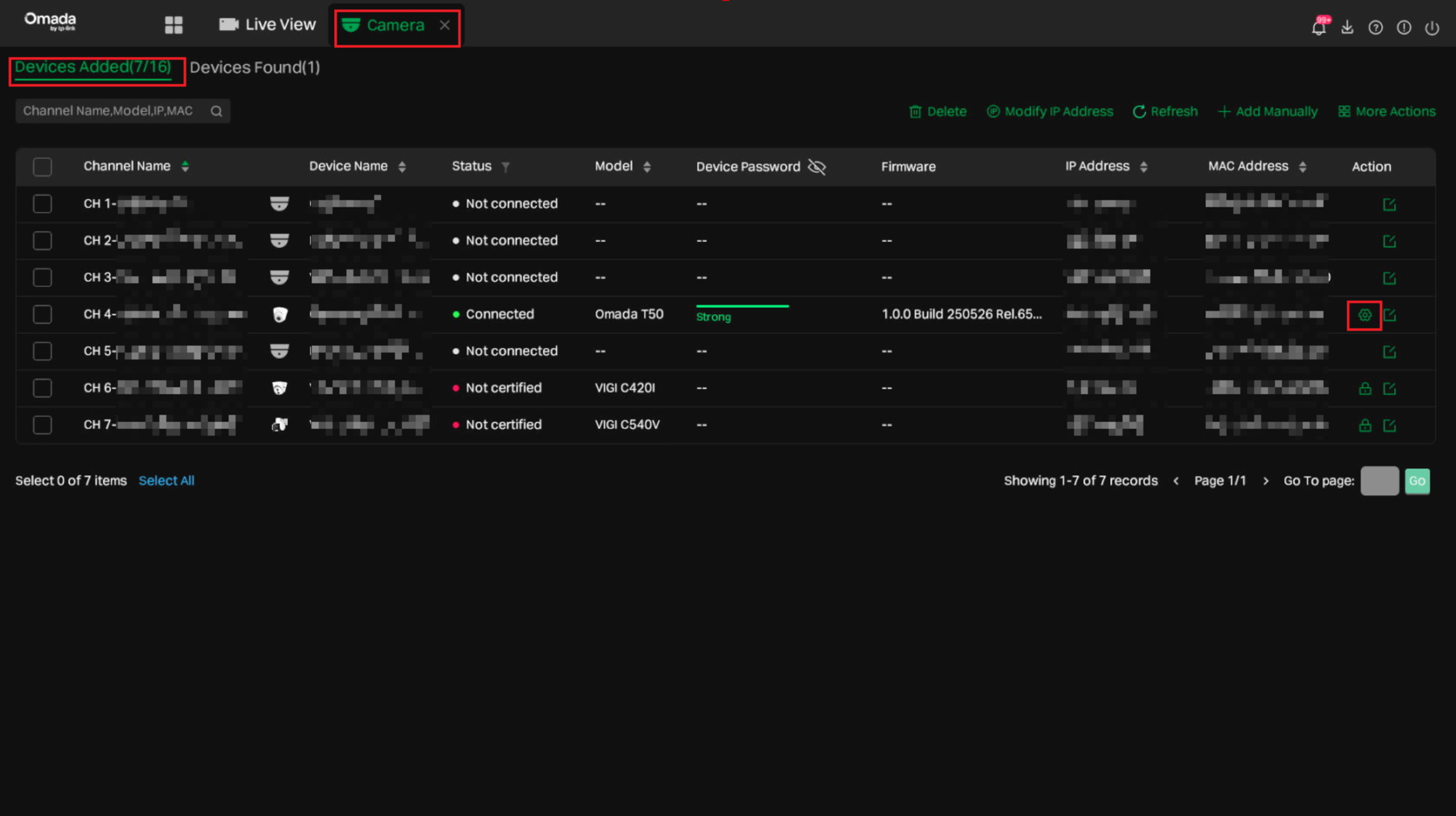
Step 3. Go to Firmware Upgrade, then choose to upgrade the firmware either locally or online
- Online Upgrade: Upgrade the firmware online directly. Tap Click to check the latest firmware information and see if any updates are available, or to initiate the upgrade process.
- Local Upgrade: Upgrade the firmware locally using the downloaded firmware stored on the USB drive. Please navigate to the .bin file to upgrade.
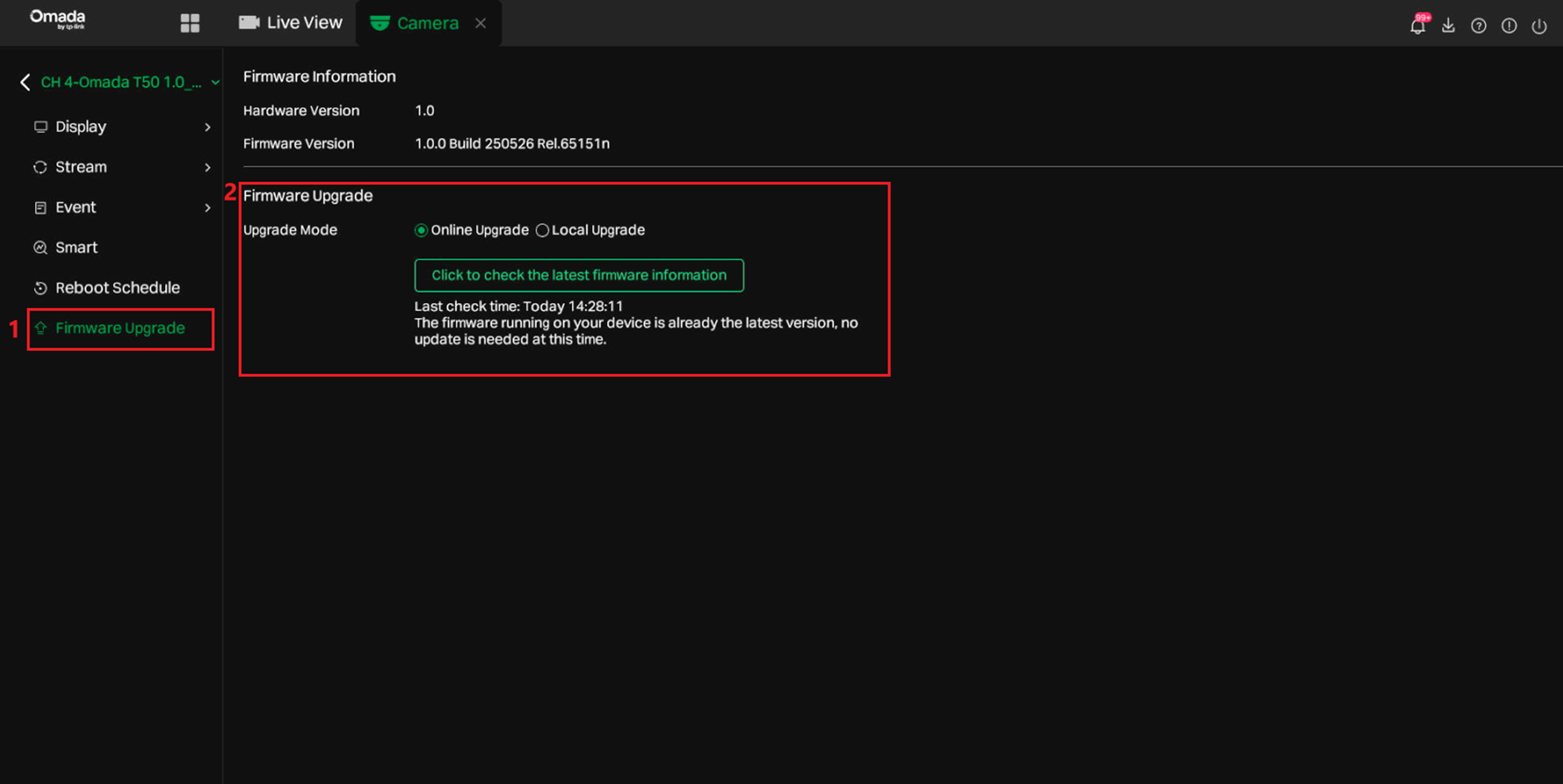
Step 4. Wait for the upgrade to be completed. After the upgrade, the device will reboot automatically.
Step 5. After rebooting, return to the Upgrade Firmware page and verify the Firmware Version to confirm that the device has been successfully upgraded to the new version.
Conclusion
Firmware upgrades help keep your Omada Cameras up to date. Use the web UI or NVR to complete the process easily and efficiently.
Get to know more details of each function and configuration please go to Download Center to download the manual of your product.








