How to separate a large amount of VLAN via Bridge VLAN and SSID VLAN (with VLAN Pool)
Contents
Introduction
Bridge VLAN is a feature that allows multiple VLANs to share a single Layer 3 interface and DHCP pool to reduce gateway resource usage.
SSID VLAN binds a specific SSID to one or multiple VLANs for straightforward traffic isolation.
By combining Bridge VLAN and SSID VLAN, you can meet the requirements of the apartment or hotel room network design without creating a large number of Layer 3 interfaces.
Requirements
- Omada Controller V5.15 or above
- Omada Gateway
- Omada EAP
Configuration
Step 1. Log in to the Omada Controller Web UI, go to Settings > Network Config > LAN, click + Add.
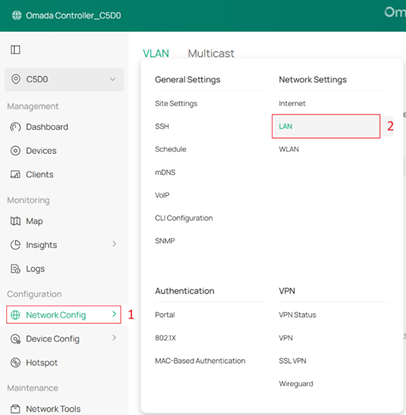
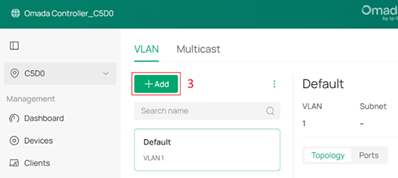
Step 2. Set the VLAN Type as Multiple, DHCP Server Device as Gateway and specify the VLAN ID range. Set other parameters according to your needs.
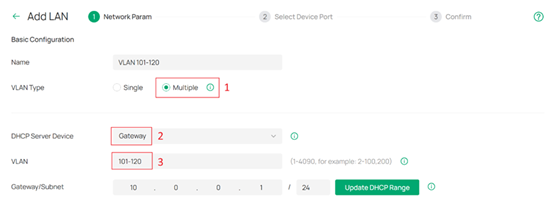
Step 3. Go to Settings > Wired & Wireless Networks > WLAN, click Create New Wireless Network.
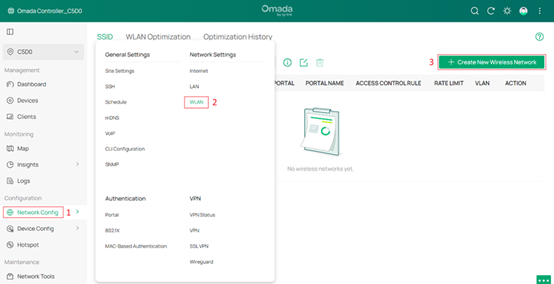
Step 4. Expend the Advanced Settings, set the VLAN as Custom, Add VLAN as By Network and specify the Network newly created in Step 2. Set other parameters according to your needs. And then, click Save.
Note: The Guest Network is not enabled
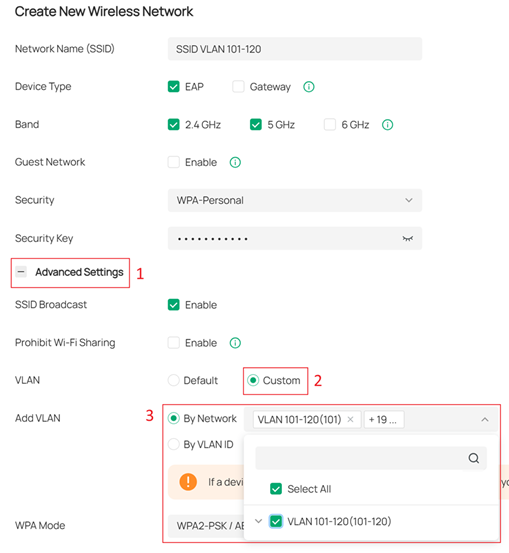
You can also set Add VLAN as By VLAN ID and manually specify the VLAN IDs.

Verification
You can check the VLAN ID obtained by the client in Clients.

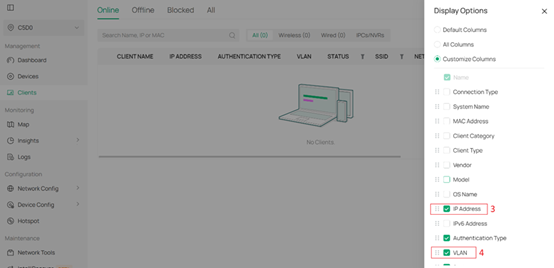

Conclusion
After the configuration above, we configured an SSID where connected clients are assigned VLAN IDs in the range of 101–120 with just one Layer 3 interface.
Get to know more details of each function and configuration please go to Download Center to download the manual of your product.
QA
Q1: Why can’t I set the VLAN Type to “Multiple”?
A1: This feature is only supported on certain gateways and requires Controller version 5.15 or above. Please check the applies list.
Q2: How many VLAN IDs can I configure on a single Layer 3 interface?
A2: We recommend configuring up to 20 VLANs on one Layer 3 interface. Exceeding this may cause performance issues when the controller pushes the configuration to the gateway.
Q3: Will the VLAN ID assigned to a client change when reconnecting to the same SSID?
A3: We try to ensure that the same client will keep the same VLAN ID whenever possible.
Q4: If there is a managed switch between my gateway and EAP, do I need to allow all these VLANs through?
A4: Yes. You must ensure the entire SSID VLAN range can pass through it. In this example, that means VLANs 101–120.








