In many hotels and shopping malls, generally there is only one single SSID and Password for wireless network access with Portal authentication (FAQ896). However, when it turns to large-scale network deployment, a single SSID may not satisfy our requirement, since we shall have different management for different places. For instance, we want to allow people could access to the FTP server in site A while couldn’t in site B. In such case, we could set different SSIDs and Passwords for EAP in site A and site B, and set access control (FAQ1060).
Here are two ways to set up different SSIDs and Passwords via EAP Controller. Take two devices for example, we need to set different SSIDs and Passwords (SSID1 and SSID2) to them.
1. SSID Override
Note: SSID Override function is suitable for all versions of EAP Controller.
Configure the EAP Device 1, go to Configuration -> WLANS, choose the frequency 2.4GHz or 5GHz to be configured and click Action.
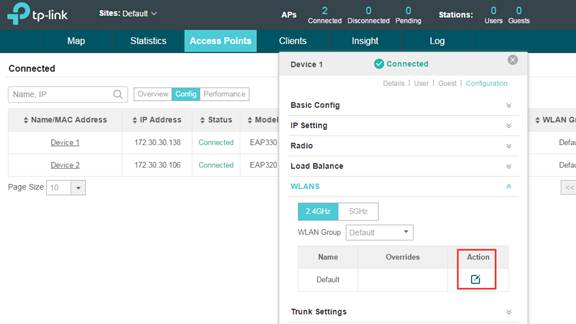
Enable SSID Override on this AP and type in the new SSID and Password you want to override the previous one in this configuring EAP device.
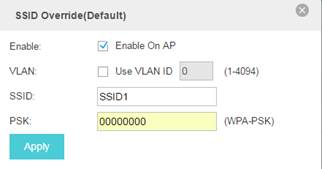
Similarly, we could set the SSID2 on the Device 2. And then we have different SSIDs and Passwords for the two EAP devices.
Note: If you set SSID Override for all EAP in this WLAN, then your EAP devices would not broadcast SSID as you set in Basic Wireless Setting.
2. WLAN Group
Note: WLAN Group function is suitable for EAP Controller V2.2.3 or higher version.
Configure WLAN Group on the EAP Controller to group your wireless network.
Go to Wireless Settings -> Basic Wireless Setting, choose the frequency 2.4GHz or 5GHz and then click Add in WLAN Group. Here we choose 2.4G for instance.
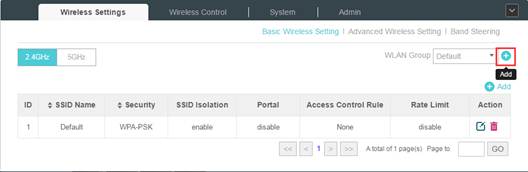
Type in the WLAN Group Name as you want. Here we take SSID1 as example.
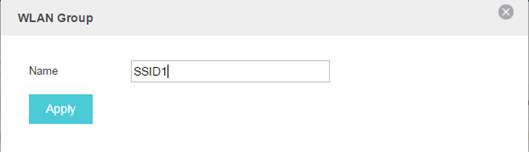
Then choose this group and add a new SSID account.
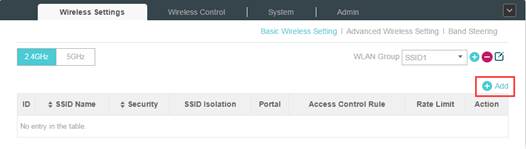
Fill in the SSID and Password that you like for Group SSID1.
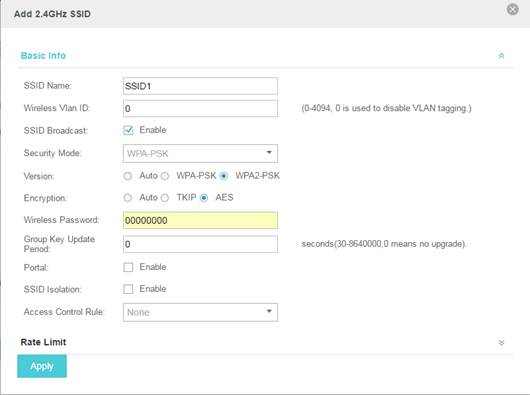
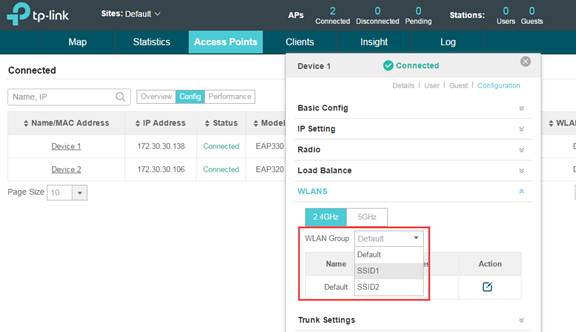
After finish Group SSID1, we can set another WLAN Group as SSID2 with different SSID and Password.
Then go to Device 1 Configuration -> WLANS, select SSID1 in WLAN Group.
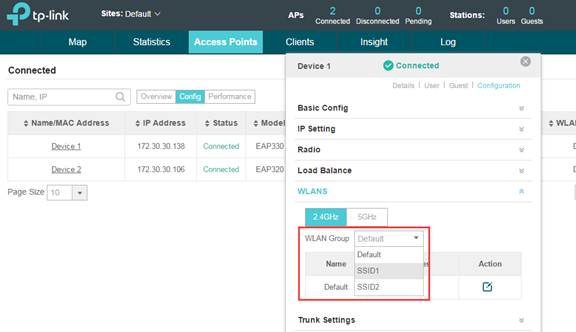
We choose SSID2 for Device 2. Then we can see Device 1 and Device 2 will have different WLAN Groups.
Comparing the two ways to set different SSID and Password for each EAP: the SSID Override is recommended if you just need to set different SSIDs and Passwords for a few devices; but when you need a large quantity of EAP devices to be set, the WLAN Group would be a better choice.
Get to know more details of each function and configuration please go to Download Center to download the manual of your product.








