Troubleshooting Guide: Failing to detect OAM link fault
Contents
Objective
This article will introduce how to troubleshoot failure to detect basic OAM link fault through configuration check, OAMPDUs Statistics, and Event Logs Statistics.
Requirements
Introduction
Ethernet OAM, a Layer 2 protocol used to monitor and troubleshoot Ethernet network problems, can help network administrators better manage the network. Generally, Ethernet OAM supports the following five features:
- Link monitoring: This feature continuously monitors the status and performance of Ethernet links and provides real-time link data.
- Fault detection: This feature detects faults in the network and initiates diagnostic procedures to locate the fault.
- Alarm generation: Ethernet OAM can generate alarms to alert network administrators to take appropriate actions when a fault is detected.
- Performance monitoring: This feature monitors various indicators, such as frame loss rate, latency, and error rate.
- Remote monitoring: This feature allows remote monitoring of network devices, which is particularly useful for large or distributed networks.
Ethernet Flow Monitoring OAM (EFM OAM) is an extension of the basic OAM function, providing additional capabilities for monitoring and managing Ethernet networks. Currently, EFM OAM is supported on most Omada L2+/L3 switches.
Troubleshooting steps
Step 1. Check whether the remote client is detected at both ends of the OAM link.
In a normally working Ethernet OAM link, the remote client can be detected stably. To check whether the remote client is detected on the OAM-enabled port, use the show ethernet-oam status {interface type+id} command.
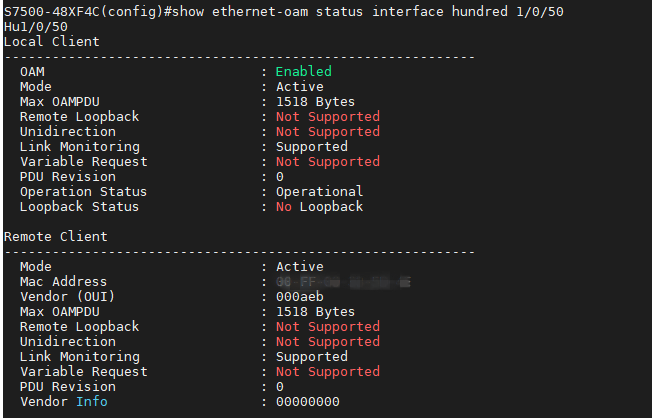
As shown above, the Local Client displays the OAM status of the port, and the Remote Client displays the status of the other end of the OAM link. To detect the remote client, check the following configurations of both ends of the OAM link:
- The OAM status of the Local Client must be Enabled
- The Mode of at least one end must be Active
Step 2. Check whether the link monitoring feature is effective.
Currently, most Omada L2+ and L3 Switches only support the link monitoring feature. This feature monitors the link status according to four factors: Error Symbol Period, Error Frame, Error Frame Period, and Error Frame Seconds. To check link monitoring, use the show ethernet-oam configuration { interface type+id } command.

The corresponding OAMPDUs and Event Logs will not be sent until the number of Error types exceeds the Threshold within a window. You can use the commands show ethernet-oam statistics{ interface type+id } and show ethernet-oam event-log { interface type+id } to check the OAMPDUs and Event Logs statistics on the OAM link. For a stable and normal OAM link, only the two ends send ordinary Information OAMPDUs continuously.


Conclusion
In conclusion, this article has briefly introduced the characteristics and basic features of Ethernet OAM and how to check the OAM link status on the switch. Based on this, follow the guidance to troubleshoot and analyze the occasions that fail to establish the OAM links. If your problem is still not solved, please contact TP-Link Support for technical assistance.
Get to know more details of each function and configuration please go to Download Center to download the manual of your product.








