Contents
Objective
Two-factor authentication (2FA) is a security feature that adds a second verification step when logging in to your account. This provides enhanced protection against unauthorized access. Common 2FA methods include hardware or software tokens. Software tokens are time-based one-time passwords generated by software applications, acting as a secure 2FA method for the Omada Central Cloud to enhance the security of your TP-Link ID.
Requirements
- Omada Central
- Authenticator app (these instructions use Google Authenticator as an example)
Introduction
When 2FA is enabled in Omada Central, users must complete a two-step verification process to log in with their TP-Link ID.
Configuration
You can enable or disable 2FA in Omada Central. See the steps below for each method.
How to enable 2FA
Step 1. Download Google Authenticator from your device's app store and log in with your Google account.
Step 2. Log in to Omada Cloud Platform with your TP-Link ID, launch the target Organization and head to Account Settings page.
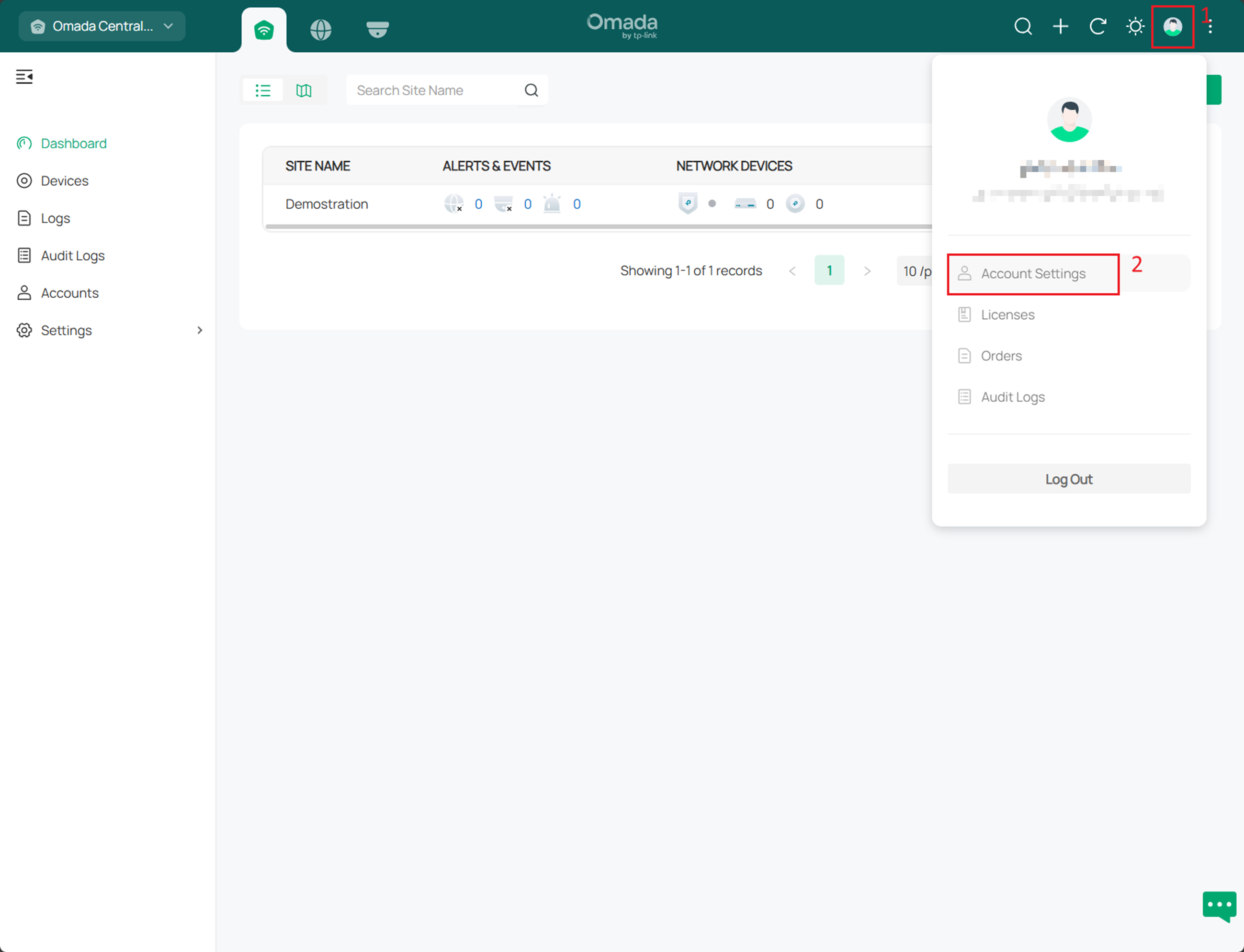
Step 3. Go to Account Settings > Security > Two-Factor Authentication, enable 2FA, confirm the settings and enter the password of your TP-Link ID.
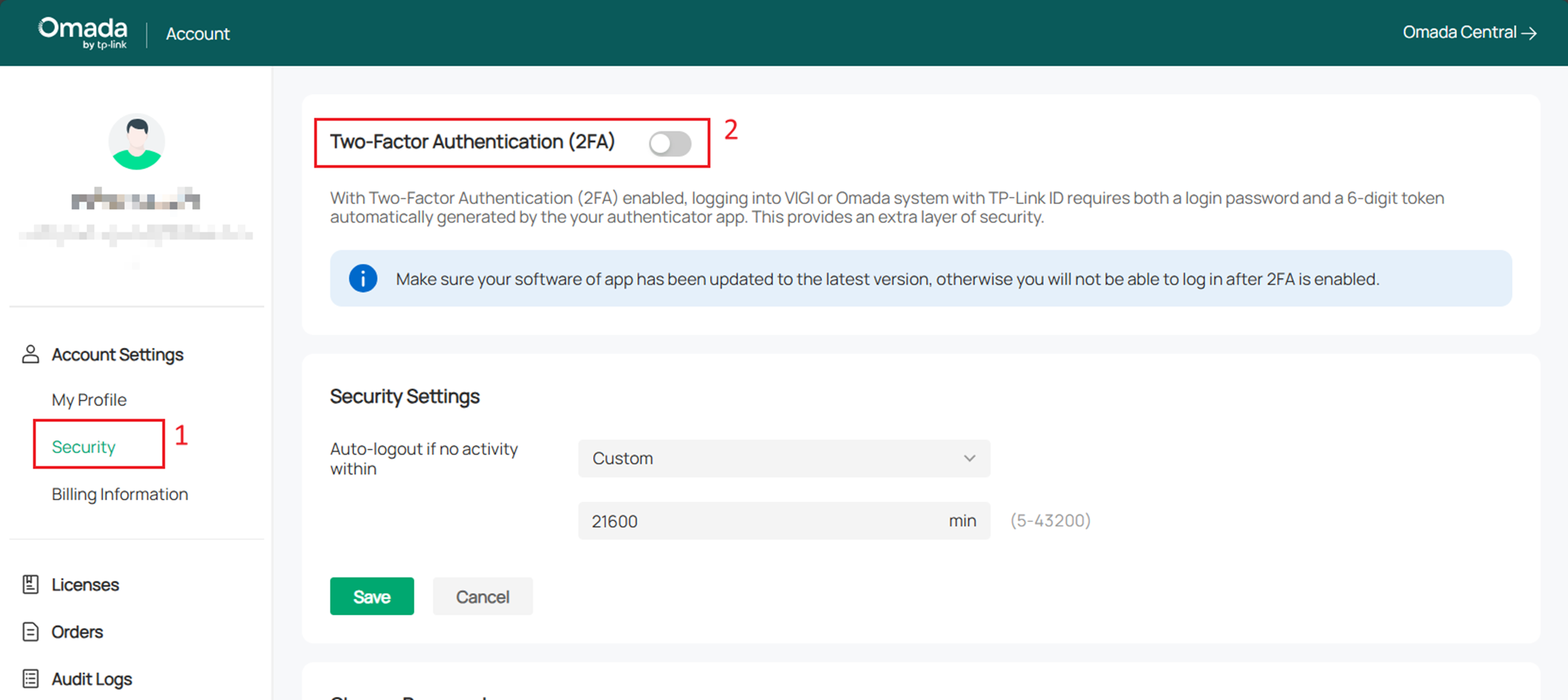
Step 4. Open Google Authenticator, scan the QR code shown in the pop-up, enter the 6-digit code from the app, and click Submit.
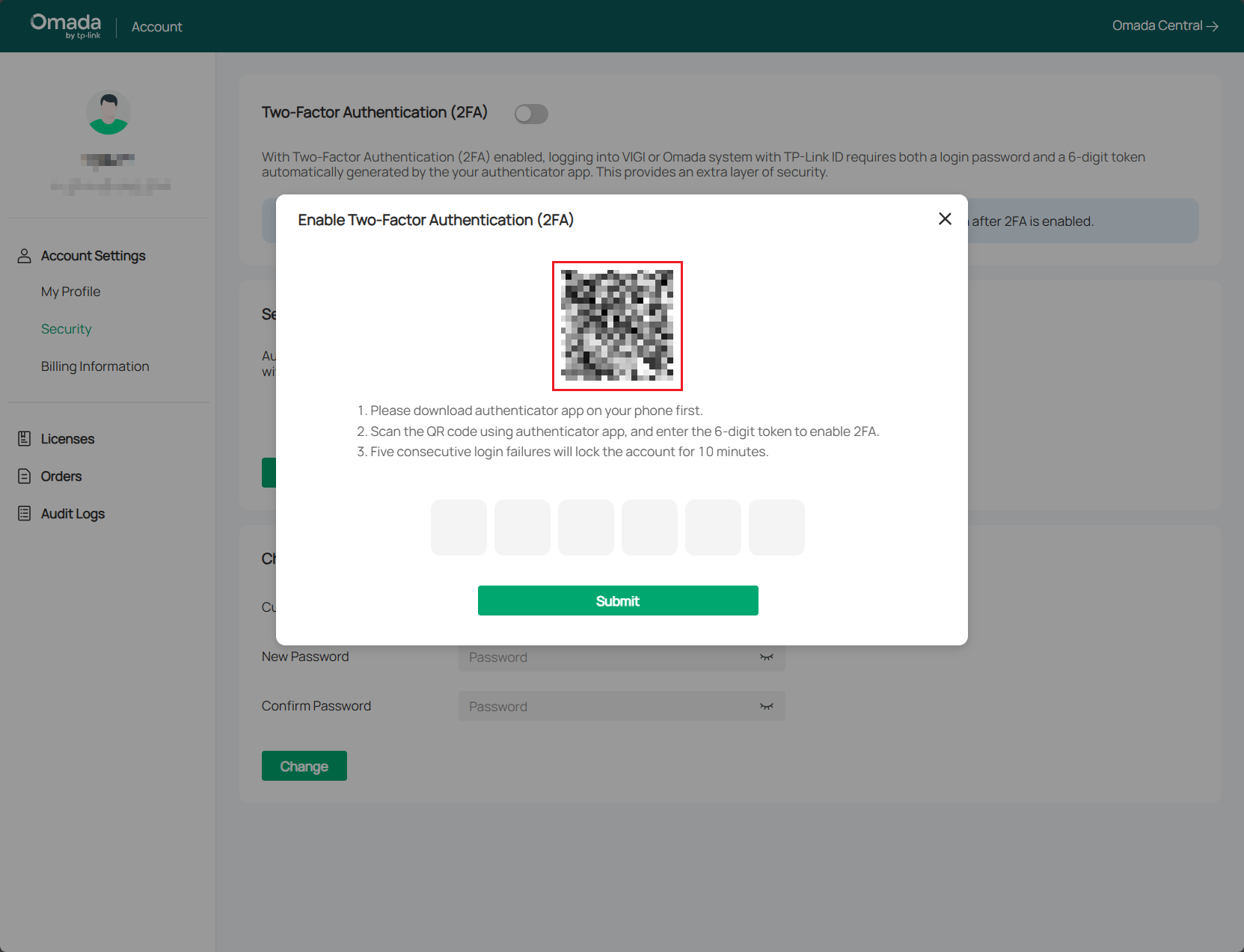
How to disable 2FA feature
You can disable 2FA using any of the following methods:
Via the cloud platform
Step 1. Visit the Omada Cloud Platform, and login with your TP-Link ID.
Step 2. On the authentication page, click Disable 2FA, then click Disable again in the pop-up window. You will receive an email shortly.
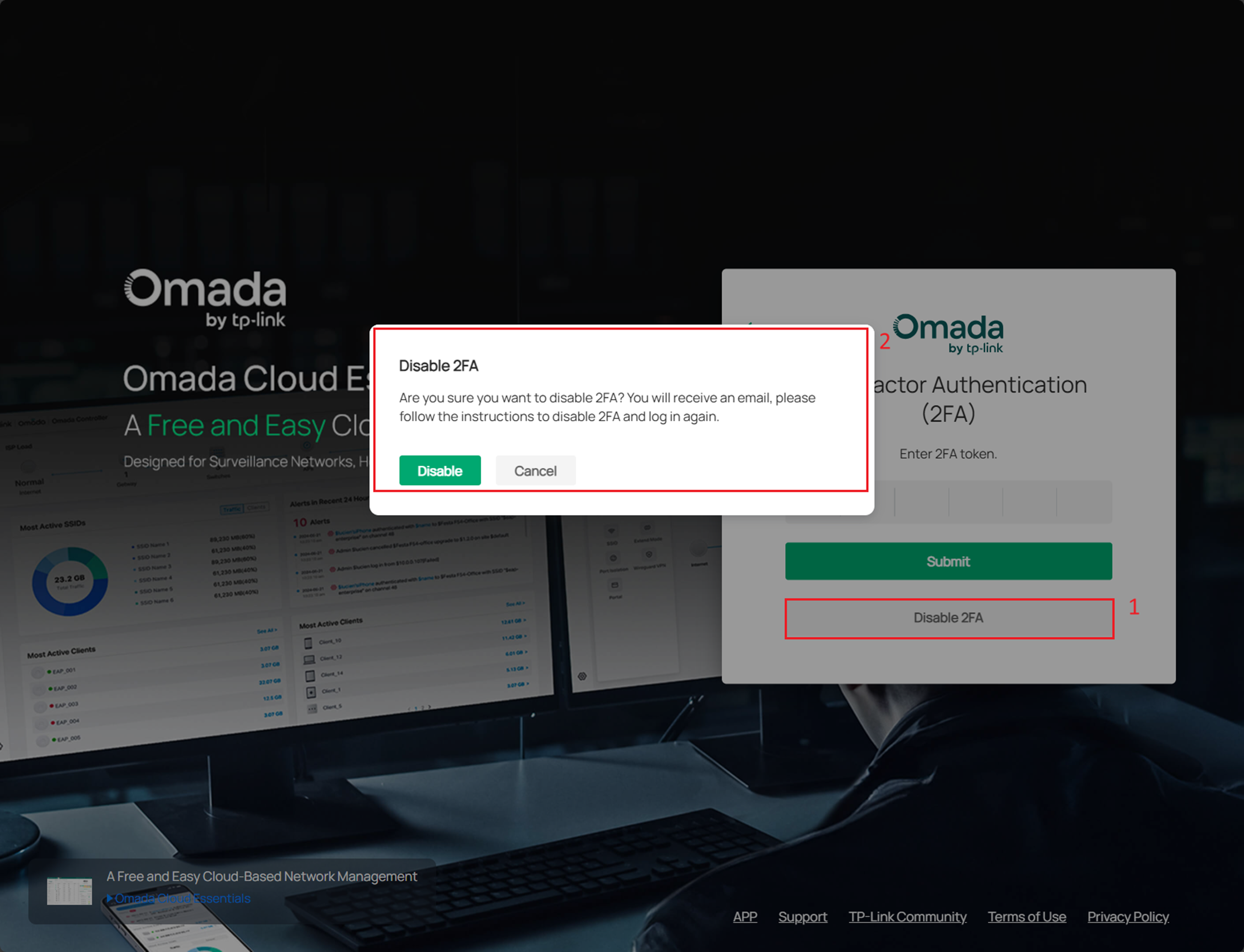
Step 3. Check your email and confirm disabling 2FA according to the instructions.
Via Omada APP or Omada Guard APP
Step 1. Launch Omada or Omada Guard APP and login with your TP-Link ID.
Step 2. On the authentication page, click 'Can’t access your device with Two-Factor Authentication app?', then tap Disable 2FA in the pop-up. An email will be sent to your inbox soon.
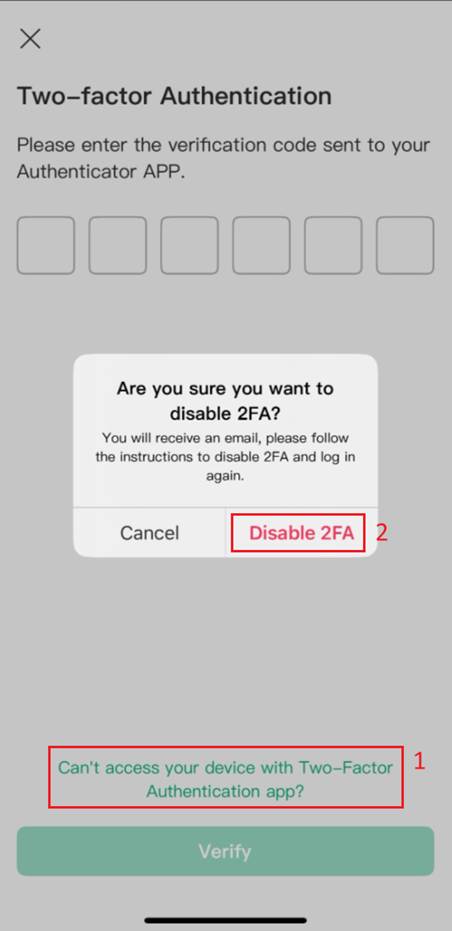
Step 3. Check your email and confirm disabling 2FA according to the instructions.
Via Omada Central’s account settings:
Step 1. Visit the Omada Cloud Platform, and login with your TP-Link ID.
Step 2. Open the target Organization and go to the Account Settings page.
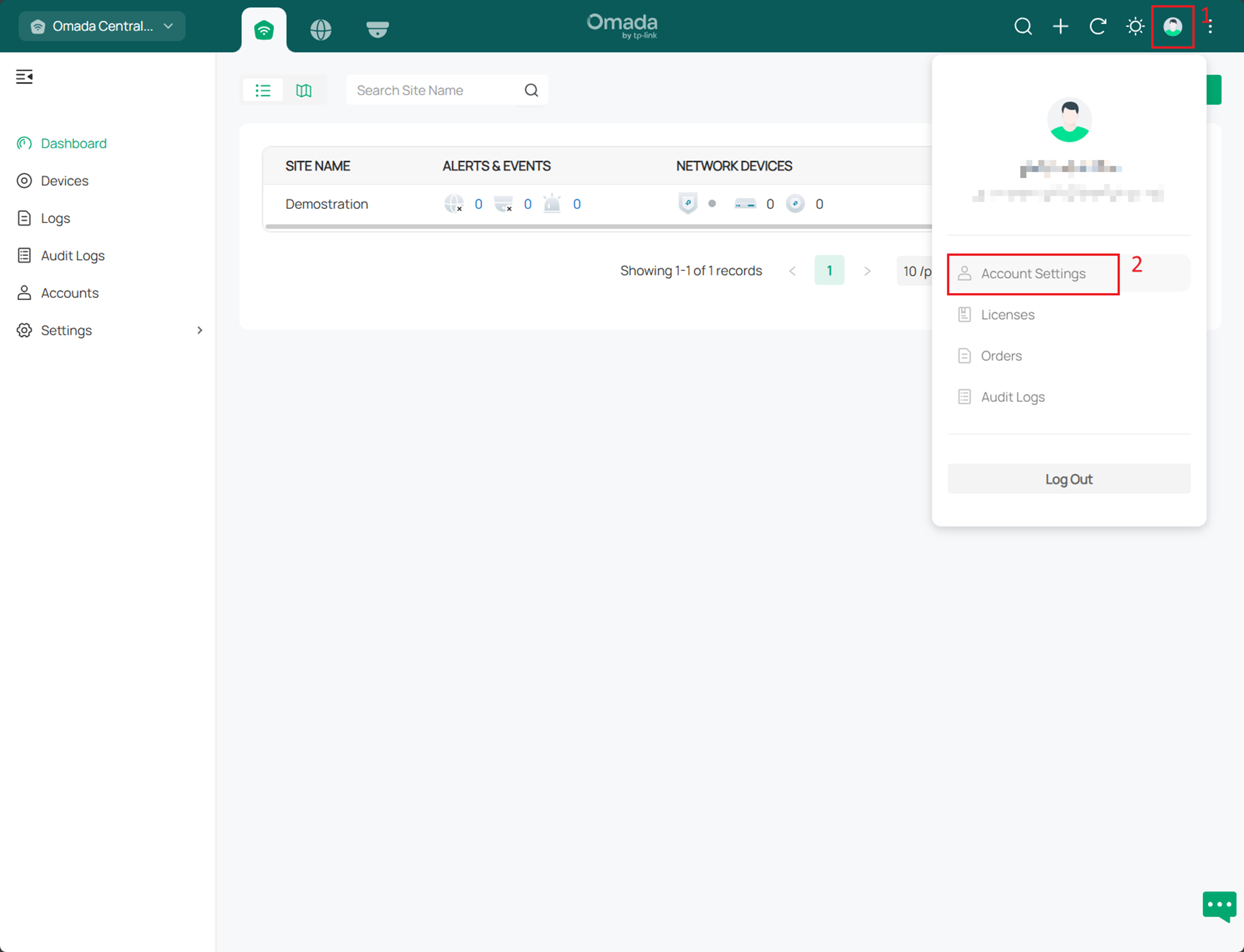
Step 3. Click the Two-Factor Authentication (2FA) toggle, enter your TP-Link ID password, and provide the 6-digit code from your authenticator app.
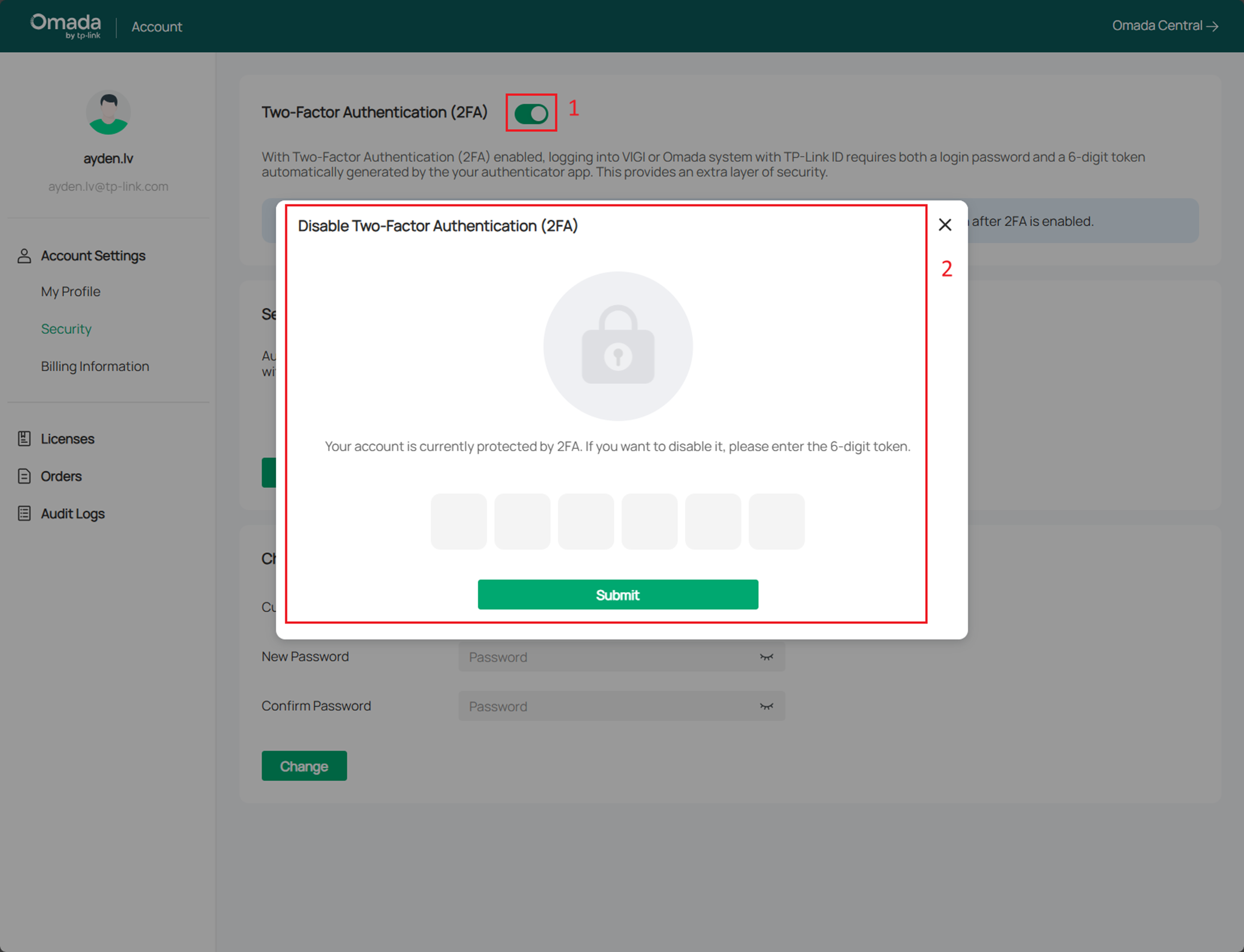
Conclusion
When 2FA is enabled for your TP-Link ID in Omada Central, you will be required to complete two-step verification when accessing your account through the following management systems.
Get to know more details of each function and configuration please go to Download Center to download the manual of your product.








