Contents
Configuration from AP Details Page
Configuration for Network Tools - Interference Detection
Objective
This article explains the Interference Detection feature in the Omada Controller, including its purpose, access methods, configuration process and exporting the results.
Requirements
To access and use the Interference Detection feature, make sure the following conditions are met:
- The Omada Controller is running version 6.0 or later.
- Omada Access Points are properly adopted and managed by the controller.
Note: Displaying channel utilization data requires device firmware that supports this feature. Similarly, the Wi-Fi interference chart is displayed only when supported by the device firmware.
Introduction
The Interference Detection feature helps identify and analyze sources of Wi-Fi interference within your network environment. By scanning the surrounding wireless spectrum, it provides detailed channel occupancy and interference information to help optimize network performance. After the scan is complete, it generates scan results that include channel utilization data (available only on devices that support this feature) and details about Wi-Fi interference sources.
Configuration
There are two ways to access the Interference Detection:
- From the AP (Access Point) > Details page
- From Network Tools > Interference Detection
Configuration from AP Details Page
Step 1. Go to Global view (or Site View) > click on your AP (Access Point)
Step 2: On the Drawer View click on Manage Device
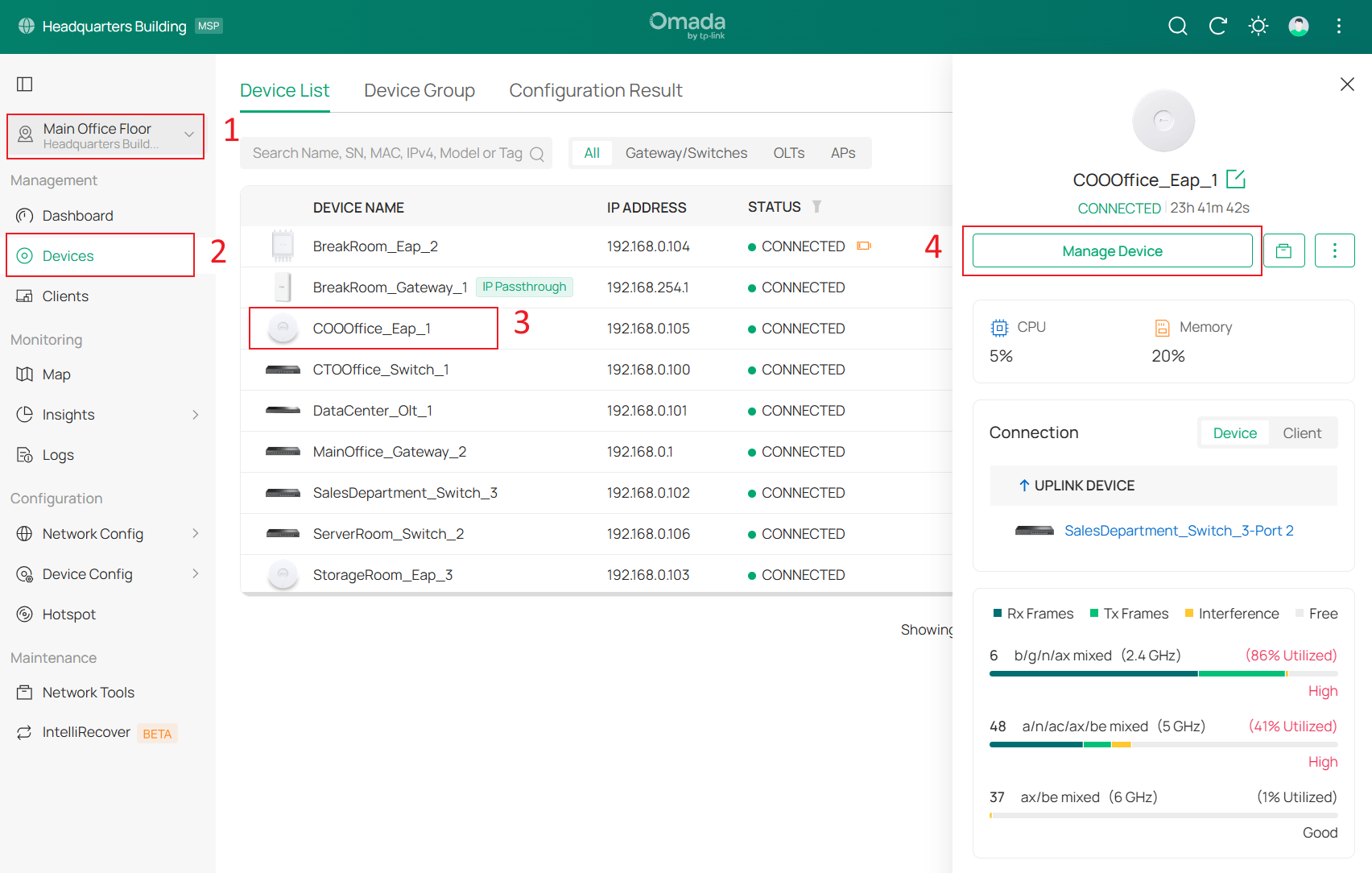
Step 3: Go to Statistics and scroll down to Interference Detection
Step 4: Choose the Frequency Band (2.4GHz/5GHz/6GHz) and then click on Scan.
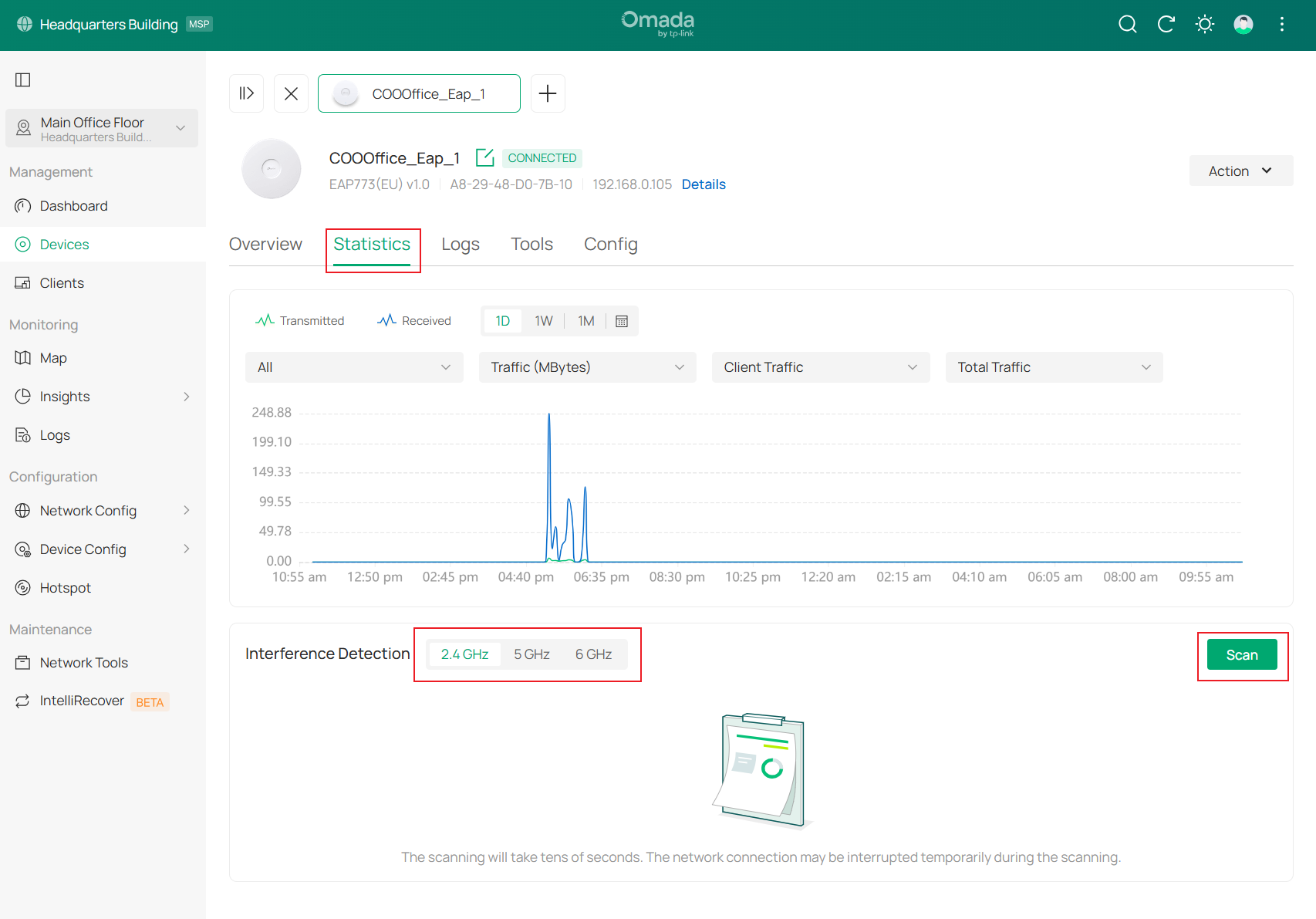
Step 5. Utilize the displayed information as needed for analysis or troubleshooting.
A complete list of detected wireless networks will be displayed, including each network’s name (SSID), BSSID, channel used by that wireless network, security type, beacon interval, signal strength (RSSI), and the date it was last detected.
Configuration from Network Tools - Interference Detection
Step 1. Go to Site View > Network Tools > Interference Detection
Step 2: Select Interference Detection from the options at the top of the page
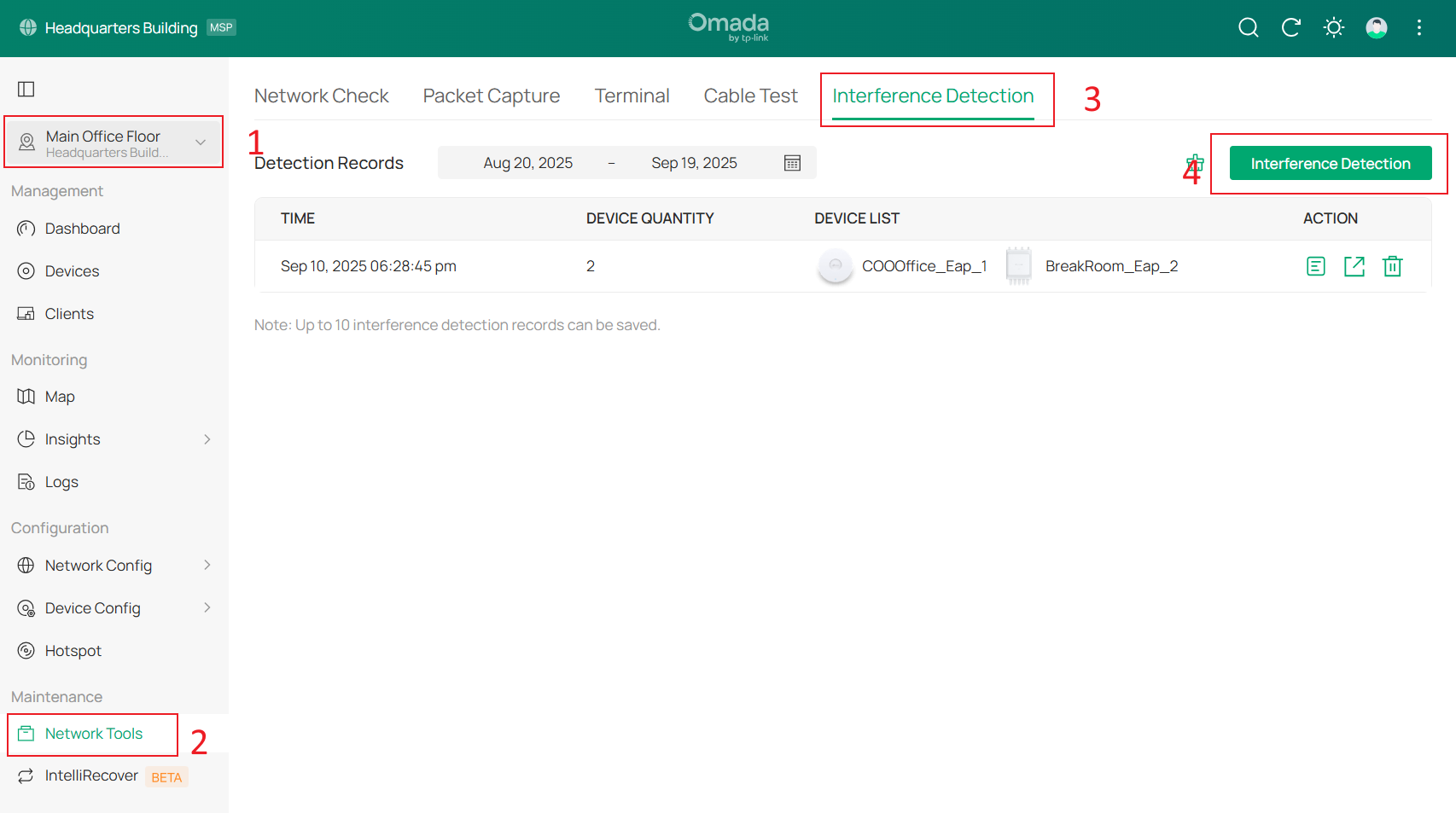
Step 3: Use the search bar to find devices by name, MAC address, or IP address for quick selection.
Step 4: Choose one or multiple APs (Access Points) and then click on Scan Now.
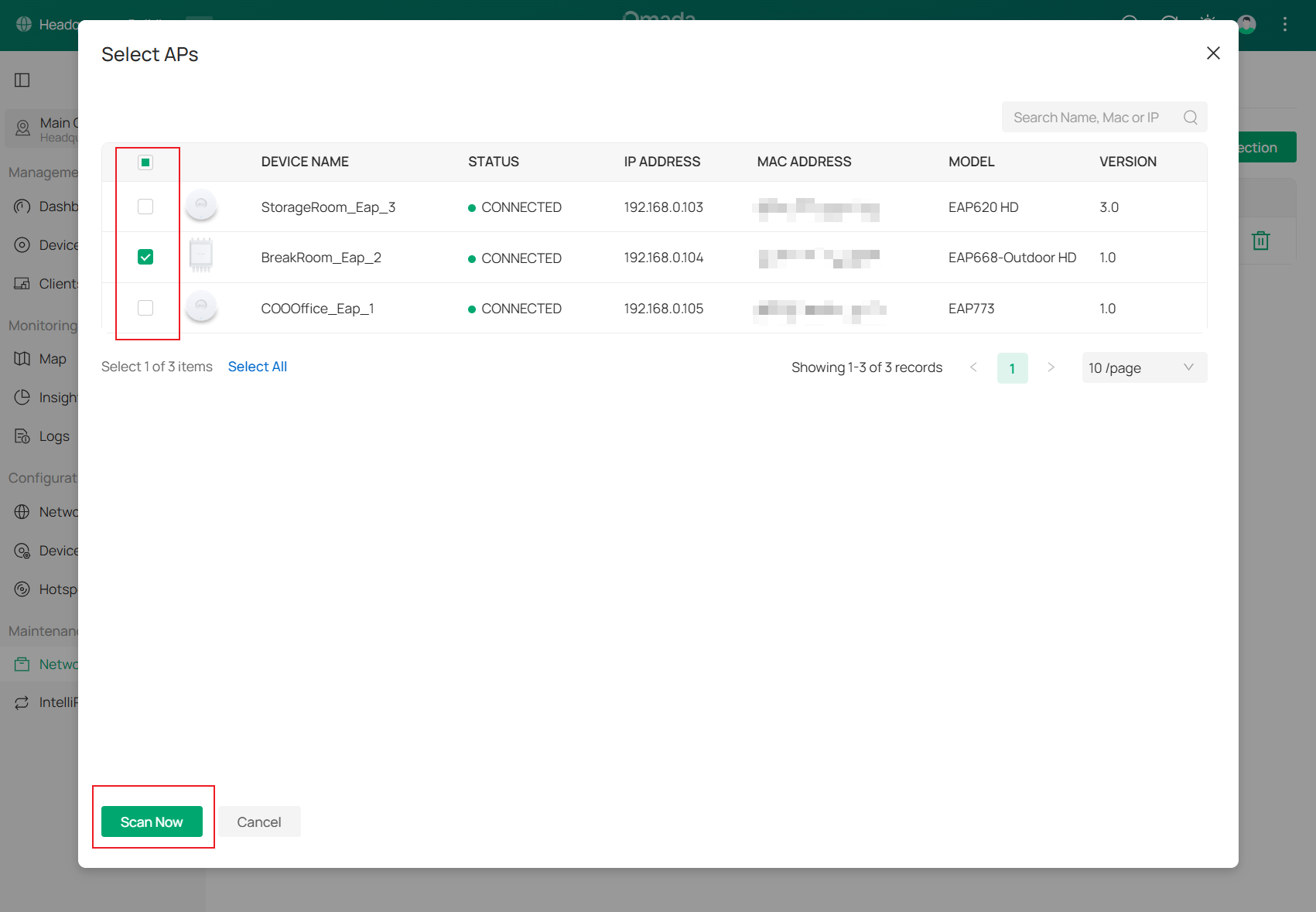
Step 5. Utilize the displayed information as needed for analysis or troubleshooting.
The system returns to the main function page, and a loading animation appears while the scan is in progress. Once the animation disappears, the scan is complete, and a scan record entry is created.
Verification
Go to Site View > Network Tools > interference Detection
- Click Details to view the scan results in detail.
- Use the drop-down list on the left to select between:
-
-
- All Devices – displays combined Wi-Fi interference results from all scanned devices.
- Specific AP (Access Point) – displays the scan results for a single access point
-
-
- Use the frequency band toggle to switch between 2.4 GHz, 5 GHz, and 6 GHz results.
- Use the drop-down list on the left to select between:
- Click Export to save the results to a file.
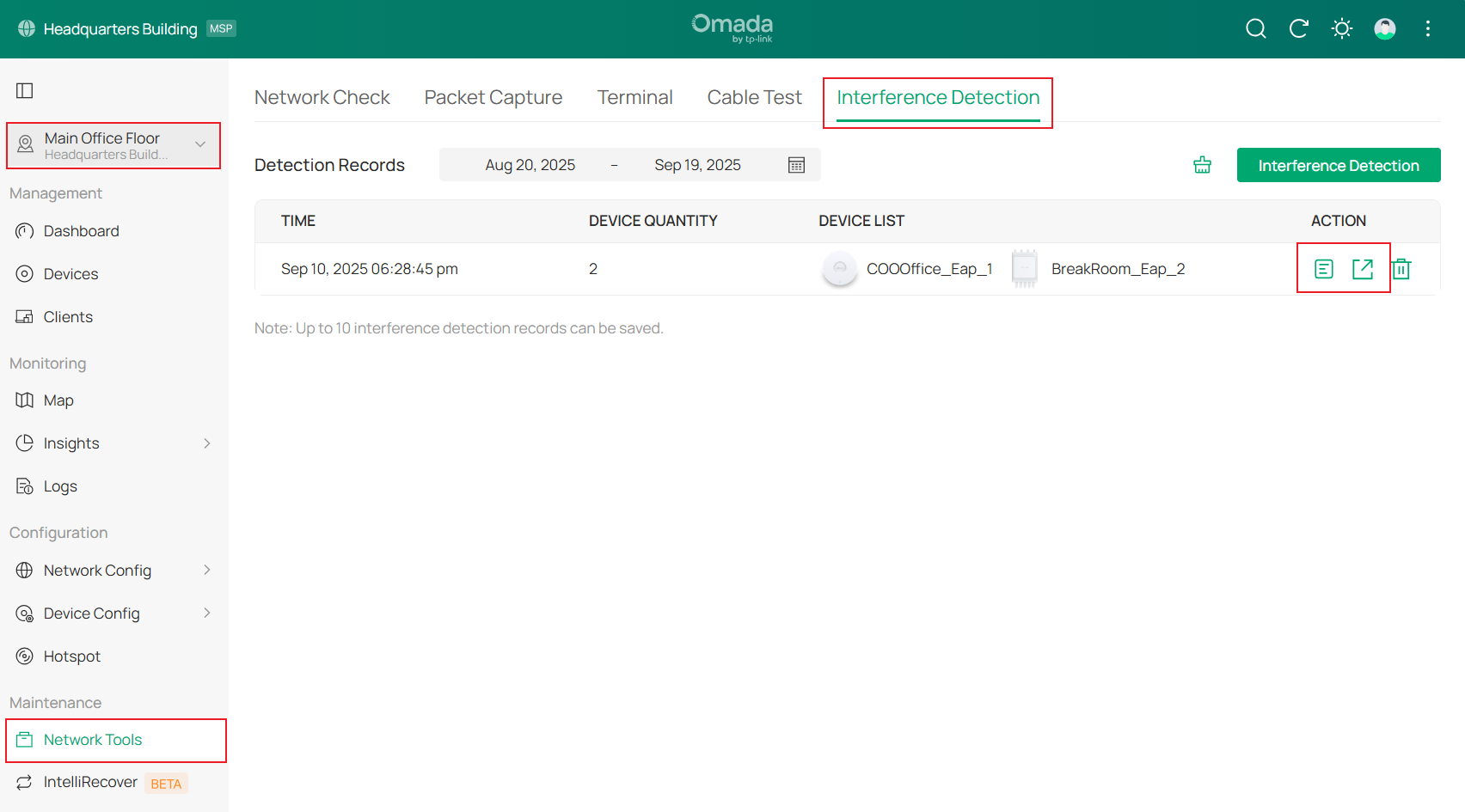
Conclusion
The Interference Detection feature helps you identify and analyze wireless interference by scanning one or multiple devices. It provides insights into channel occupancy, interference sources, and channel utilization, making it easier to diagnose issues and optimize network performance for greater stability and efficiency.
Get to know more details of each function and configuration please go to Download Center to download the manual of your product.
FAQ
Q1: Can I export the scan results for documentation or analysis?
A1:
Yes. After completing a scan from Site View > Network Tools > interference Detection, you can export the results as a file directly from the Interference Detection page. The exported report includes detailed information such as channel utilization, detected interference sources, and frequency band data.
Q2: What is the difference between the two entry points for Interference Detection?
A2:
- AP > Manage Device > Statistics > Interference Detection: Performs a scan on one specific device from its management page. Results are not stored historically and are overwritten with each new scan.
- Site View > Network Tools > interference Detection :Allows scanning multiple devices simultaneously. Results are saved as historical records and can be exported.








