Contents
Objective
This article introduces how to configure the People Counting feature on Omada Central. It covers application scenarios, a configuration guide, usage tips, and a list of supported devices (NVR and IPC).
Requirements
- VIGI Cameras
- VIGI Video Recorders
- Omada Central Standard
Introduction
The People Counting feature is primarily applied in commercial retail stores and supermarkets. Analyzing the data of pass-by, walk-ins, and walk-outs generates detailed people counting reports. These people counting reports empower businesses to:
- Optimize store layouts and enhance conversion rates by identifying high-traffic zones.
- Optimize operational strategies, including staff scheduling and inventory management, by adjusting resource allocation with peak-hour trends.
- Conduct sales forecasting and adjust marketing tactics based on People Counting data, enabling data-driven decision-making for market strategy optimization.
The application scenarios are complex and diverse. To improve the accuracy of People Counting, it recognizes people by detecting their head features.
Preparation before Configuration
- Before you start using People Counting, make sure your devices support it. Devices Supported by People Counting: https://www.vigi.com/en/vigi-people-counting/product-list/ .
- A VIGI IPC managed by the Omada Central Standard requires a License to activate the device, while the VIGI NVR device does not need a License. The purchase and configuration guide of Omada licenses can be referred to in the following FAQ Omada License Configuration Guide | TP-Link
- Make sure to enable the People Counting feature.
The implemented methods of people counting include two:
- Omada Central Standard + VIGI IPC: Just IPC needs to enable the "People Counting" function.
- Go to Devices > Smart > People Counting, enable the feature on the IPC settings page.
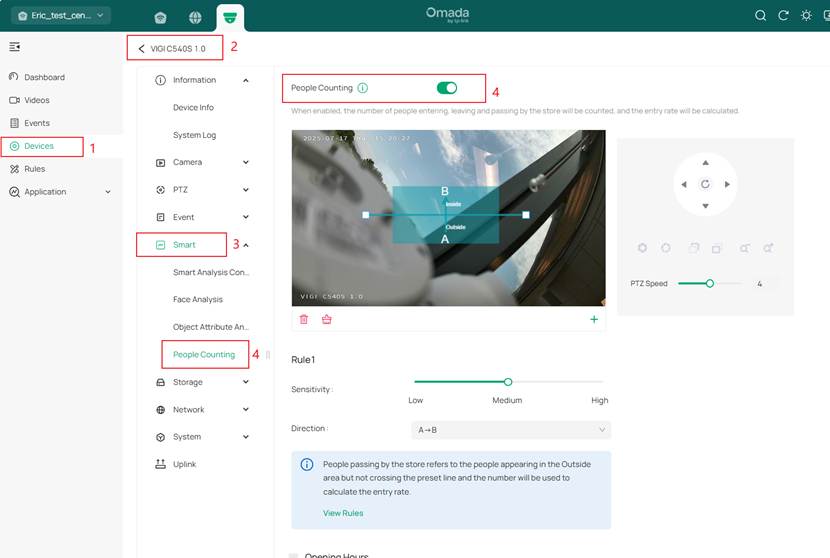
- Omada Central Standard + VIGI NVR + VIGI IPC: Both IPC and NVR need to enable the "People Counting" function.
- Go to Devices > Event > VCA > Smart Analysis Configuration, select channel, then enable the "People Counting" feature on the NVR settings page.
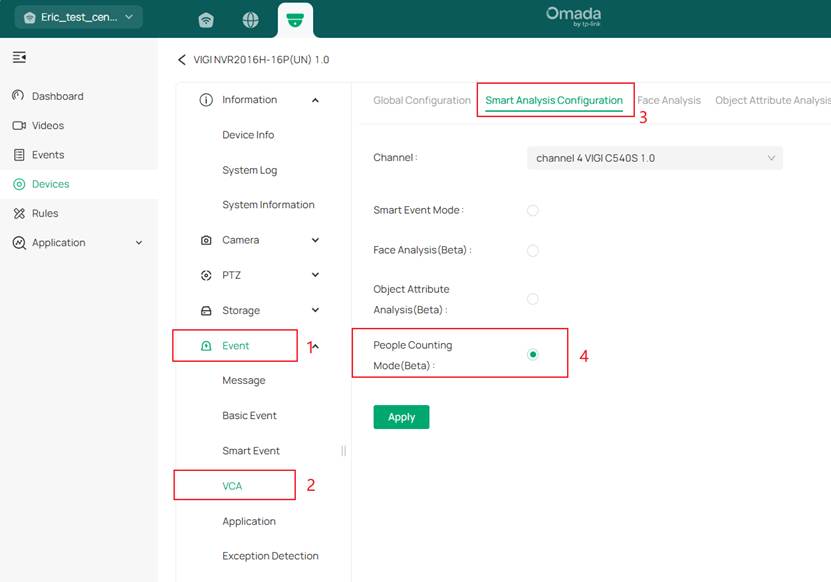
- Go to Devices > Event > VCA > Smart Analysis Configuration, and select the People Counting Mode on the channel (IPC) settings page. Click Apply, and the device will reboot. Wait about 5 minutes and refresh the page to check the settings.
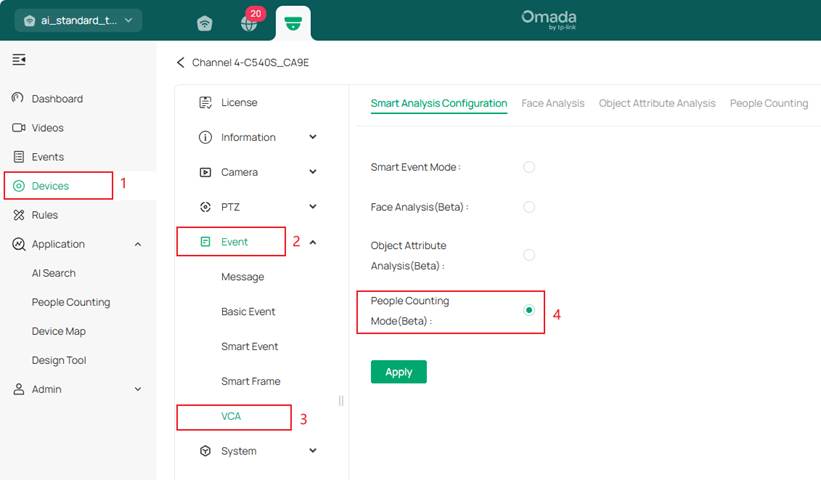
The following configuration Guide shows ‘the Omada Central Standard + VIGI NVR + VIGI IPC’ as an example.
Configuration Guide
Step 1. Go to VCA > People Counting, and enable People Counting.
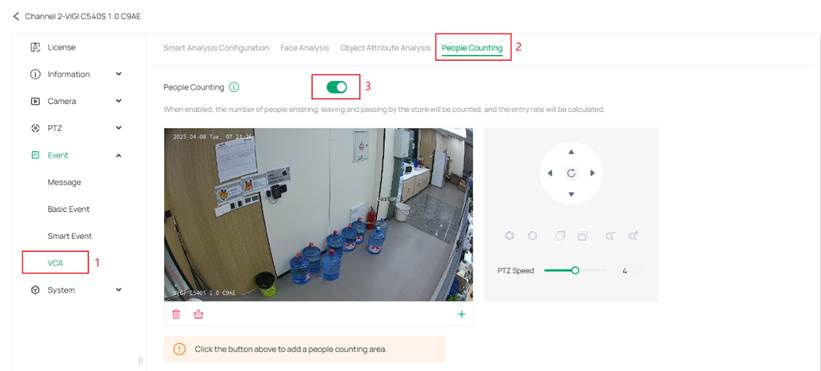
Step 2. Click ‘+’ to create the People Counting areas and set the entry and exit rules.
- A maximum of 3 people counting areas can be created.
- People counting areas cannot overlap.
- Please leave some space between the edge of the People Counting area and the edge of the IPC monitoring frame.
- That detection areas and rules should be adjusted based on the specific scenario.
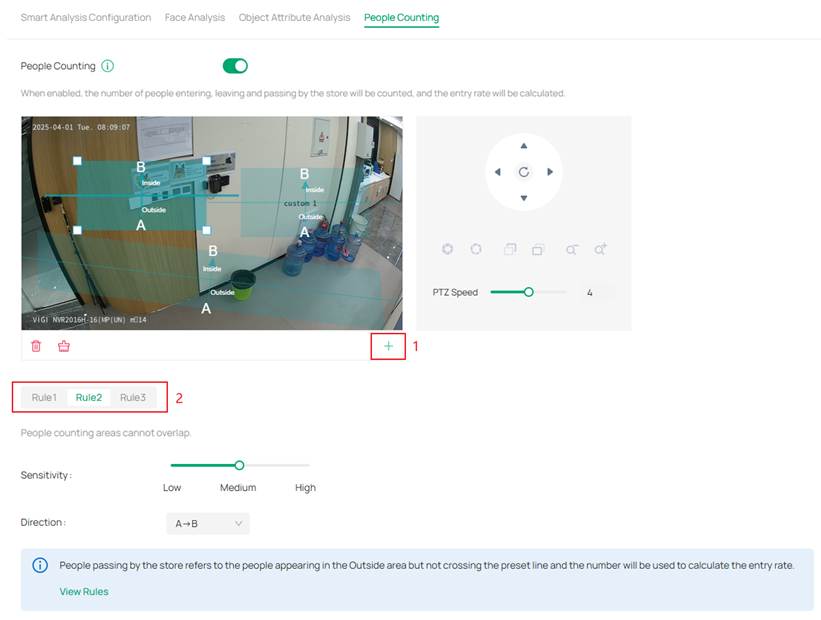
Rule Description
Assume the blue area is the IPC’s monitoring view, the yellow area is the People Counting area, and the red line splits the yellow area into an "Inside" and "Outside" area. The People Counting rule requires a trajectory of the human head to pass through the yellow area—meaning the human head must first appear in the blue area, then enter the yellow area, and finally exit the yellow area back into the blue area.
The People Counting rule determines whether the movement is a Walk-in, Walk-out, or Pass-by based on the position of the entry and exit points within the yellow area (i.e., the boundary points of the yellow area). Below is a detailed explanation of what defines a Walk-in, Walk-out, or Pass-by.
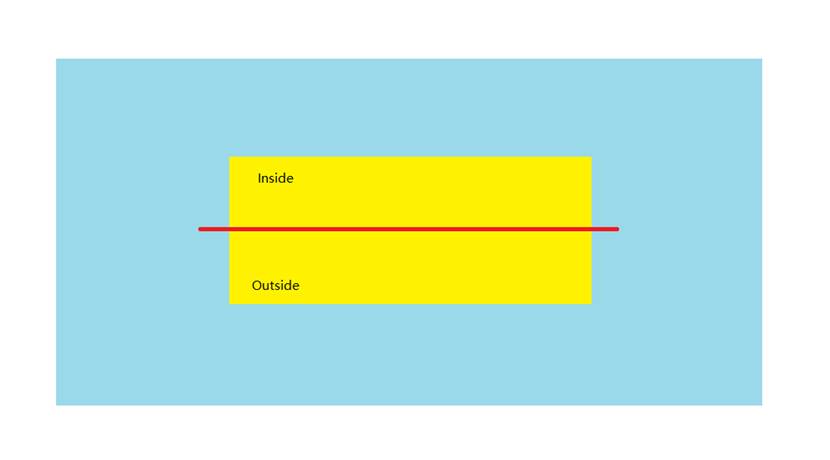
In the diagram below, the black line represents the trajectory of a person’s head, traveling from the bottom to the top within the yellow area. The human head moves from the blue area into the yellow area and then back into the blue area, creating two intersection points: A and B.
- Point A, where the trajectory enters the yellow area, is in the Outside region.
- Point B, where the trajectory exits the yellow area, is located in the Inside region.
As a result, the person is recognized as entering from the Outside and leaving from the Inside, which is counted as one visitor entry (Walk-in +1).
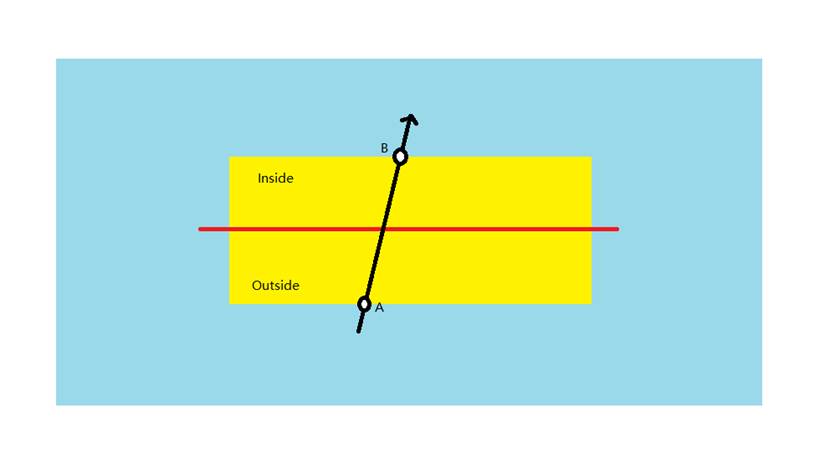
-
Walk-out
In the diagram below, the black line represents the trajectory of a person’s head, traveling from the top to the bottom within the yellow area.
- Point A, where the trajectory enters the yellow area, is located in the Inside region.
- Point B, where the trajectory exits the yellow area, is located in the Outside region.
As a result, the person is recognized as entering from the Inside and leaving from the Outside, which is counted as one visitor exit (Walk-out +1).
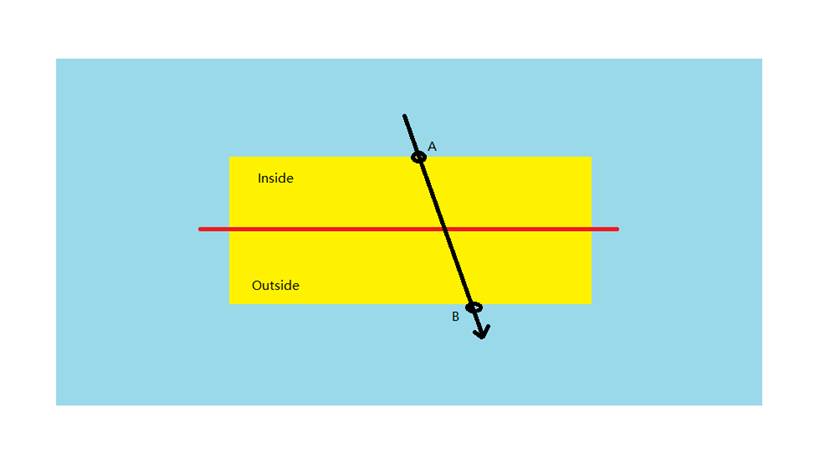
-
Pass-by
In the diagram below, the black line represents the trajectory of a person’s head, traveling from the left to the right within the yellow area.
- Point A, where the trajectory enters the yellow area, is in the Outside region.
- Point B, where the trajectory exits the yellow area, is in the Outside region.
As a result, the movement is recognized as entering from Outside and leaving from Outside, which is counted as one pass-by (Pass-by +1).
(Although the human head crosses the red line and enters the Inside region, it remains within the yellow area and wanders without exiting from the Inside boundary. Instead, it exits from the Outside boundary. Therefore, it is not recognized as a visitor entry but as a pass-through.)
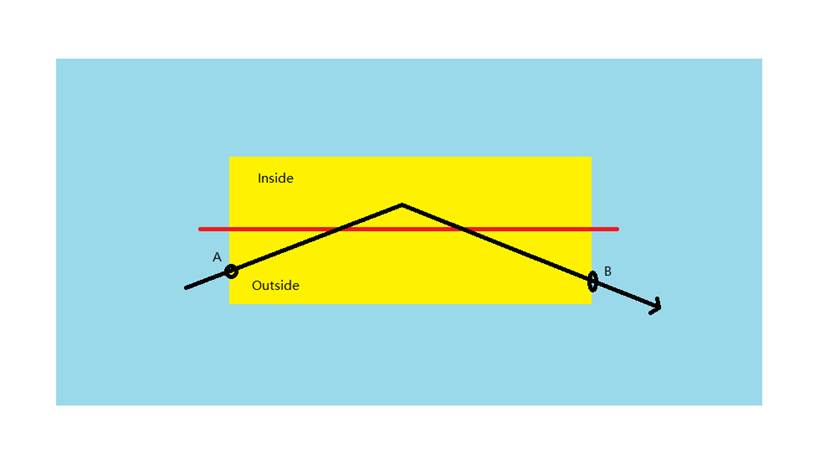
Notes:
The People Counting rule requires that the trajectory pass through the yellow area rather than simply remaining within it. It's essential to leave some space between the yellow area and the edges of the blue area so the system can recognize a complete travel.
The system does not care what the target does within the yellow or blue areas. It only considers the entry and exit points of the yellow area and determines whether those points are located Inside or Outside the yellow area.
- Enter from Outside, exit from Inside → Counted as Walk-in
- Enter from Inside, exit from Outside → Counted as Walk-out
- Enter from Outside, exit from Outside → Counted as Pass-by
- Enter from Inside, exit from Inside → Invalid data
- Appears suddenly in the yellow area, entry point unknown; regardless of exit point → Invalid data
- Enters yellow area but disappears suddenly, exit point unknown → Invalid data
- Moves only within the blue area without entering the yellow area → Invalid data
Step 3. Select the periods for opening hours, then click Apply.
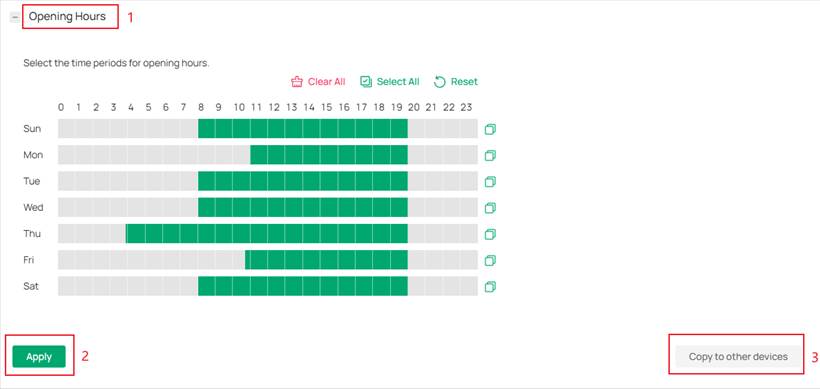
Step 4. To apply these settings to other devices, click Copy to other devices. Select the devices to which you want to copy the settings.
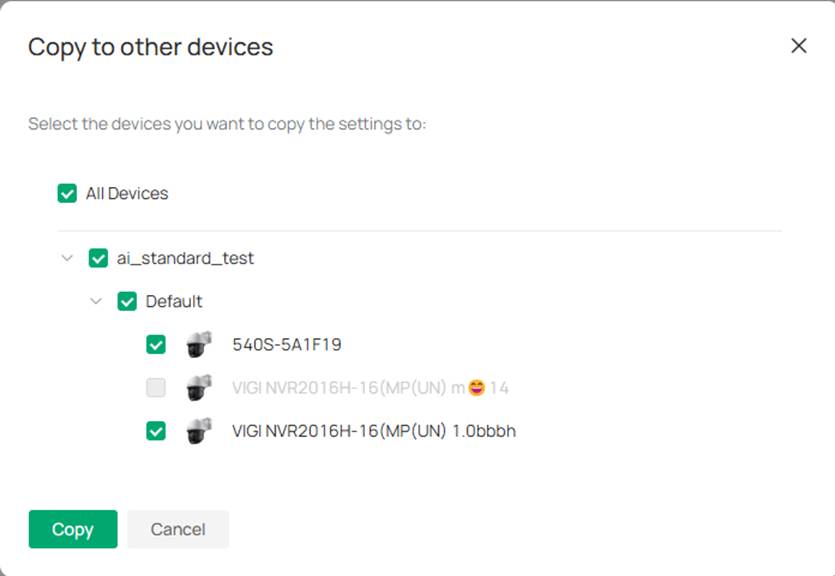
Step 5. Return to Application > People Counting to monitor and view the changes in the people flow at each site.
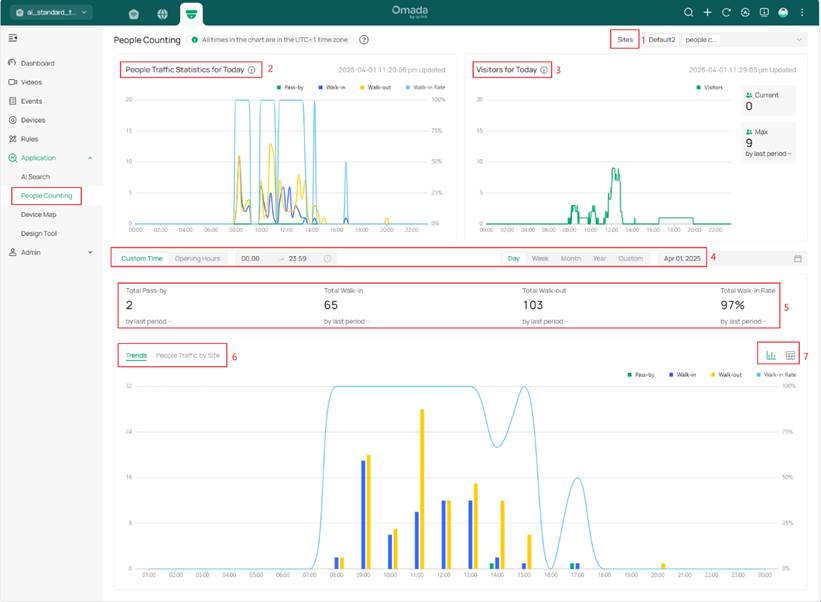
- Select sites: Located at the top right of the page. The data between different sites is isolated, and real-time calculations are performed. (The calculations follow relevant statistical algorithms rather than simple aggregation.)
- People Traffic Statistics for Today: This displays statistical data from midnight in the organization's time zone to the current time, with one data point every 15 minutes (calculating data for the completed 15-minute intervals, while incomplete intervals are not displayed). The data includes pass-by, walk-in, walk-out, and walk-in rates and refreshes automatically every minute.
- Visitors for Today: This module displays real-time visitors. In addition to the visitors for today trend chart, it includes the current number of visitors, the maximum number of visitors for today, and the growth rate of today's peak walk-in visitors compared to yesterday. The data is automatically refreshed every minute.
- Time: The time selection includes a custom time mode, where you can choose the start and end times for each day, with a minimum interval of half an hour. You can also select the opening hours mode, which will calculate data based on the opening hours configured on each device. The date selection includes multiple modes: day, week, month, year, and custom.
- Total statistics: This includes pass-by, walk-in, walk-out, walk-in rate, and corresponding period-over-period growth data.
- Trends: This chart displays based on the chosen time selection mode, including the data of pass-by, walk-in, walk-out, and walk-in rates. You can switch the chart to the People Traffic by site mode.
- Table Mode and Data Export: In addition to the chart display, you can switch to table mode in the top right corner of the chart. In table mode, you can also export the data.
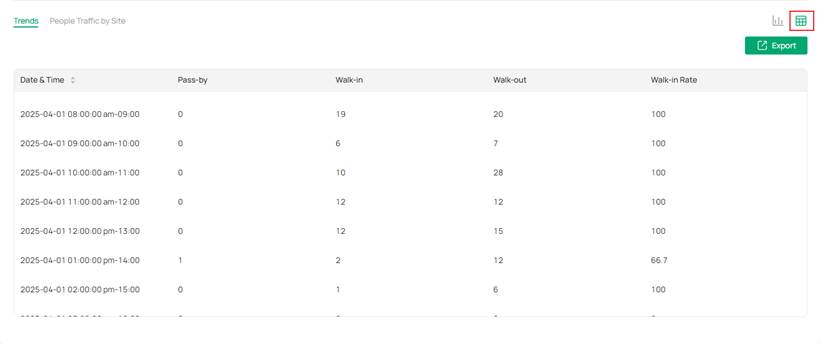
Usage Tips:
- Camera Installation Guidelines
To ensure optimal performance and accurate people counting, please follow the recommended installation guidelines below:
1. Camera Mounting Height
The vertical distance from the camera to the ground should be between 9.8 to 19.7 ft (3 to 6 m).
2. Camera Tilt Angle
The downward viewing angle between the camera’s line of sight and the horizontal plane should be set within 30°to 80°.
3. Camera Placement
It is recommended to install the camera facing directly toward the entrance or exit. Avoid positioning the camera at an oblique angle to the target area.
4. Installation Coordination
The height, tilt angle, and positioning of the camera must work in coordination to minimize head occlusion between individuals in the frame. Improper setup may result in missed or incorrect counts.
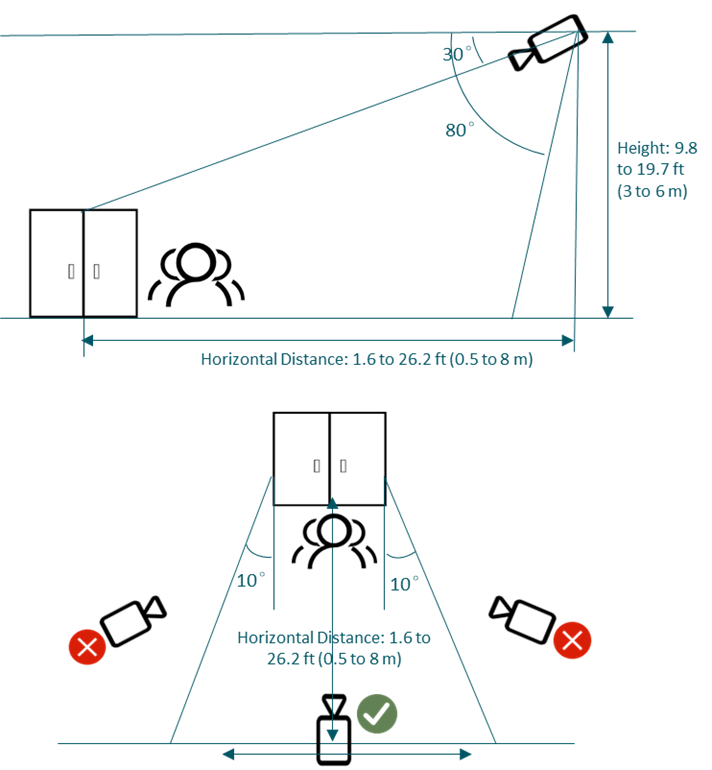
- Recommended Deployment Conditions
1. Install in Open and Clearly Defined Areas
Recommended for entrances, corridors, or open spaces with clear boundaries and a well-defined pedestrian flow direction.
2. Ensure Proper Lighting Conditions
Avoid environments with insufficient lighting, backlighting, strong glare, or overexposure. For optimal detection accuracy, use during daytime or in well-lit areas — usage under night-time infrared (IR) mode is strongly discouraged.
3. Avoid Clutter and Shadows in the Detection Area
Try to avoid scenes with excessive clutter, overlapping objects, or distracting shadows that may interfere with detection.
4. Keep Detection Zone Free from Obstructions
Do not place the camera where items may block or partially obstruct pedestrians within the detection area.
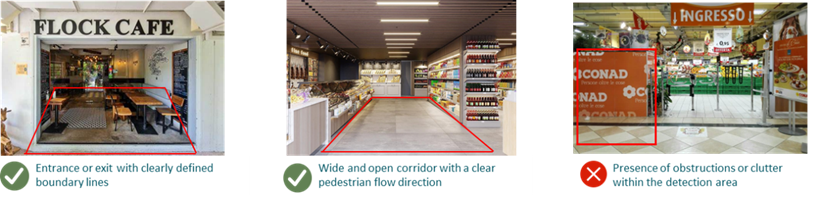
- People Counting areas Configuration Requirements
1. Determine People Traffic Direction
Identify the direction of customer flow — entering or exiting — based on the on-site layout.
2. Define the Detection Zone and Counting Rules
Draw the detection area and configure the entry/exit rules accordingly. Ensure the detection box fully covers the target area of interest, including both inside and outside regions.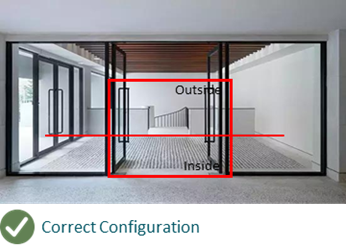
3. Vertical Margins
Leave a gap between the top/bottom of the detection zone and the edges of the camera view. It is recommended to reserve at least the space of one human head (approximately 0.5 m / 1.6 ft).
4. Vertical Coverage
Ensure sufficient space on both the indoor and outdoor sides heights the detection area. A minimum of four human-head widths should be reserved on each side to ensure smooth counting.
5. Zone Optimization
The detection area should be properly sized — avoid making it too large or including irrelevant regions. Oversized zones may introduce uncontrolled variables that negatively affect detection accuracy.
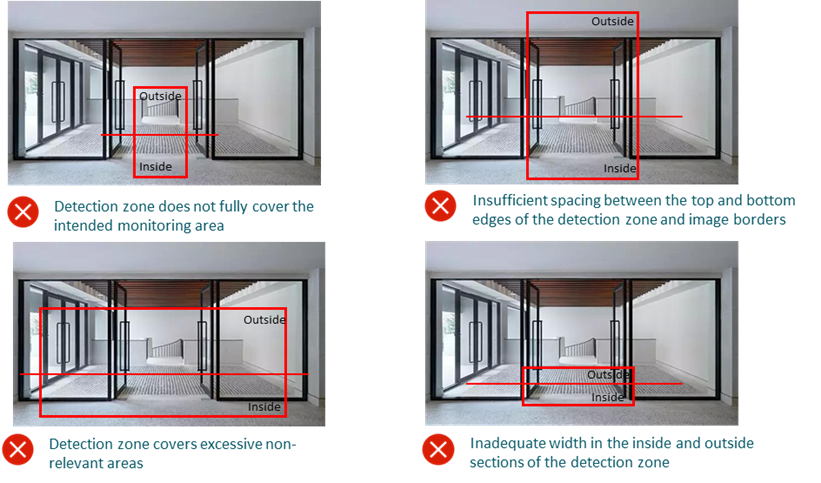
Conclusion
With the steps above, you have successfully configured the People Counting feature on Omada Central.
Get to know more details of each function and configuration please go to Download Center to download the manual of your product.








