Contents
Introduction
If your network includes more than one Internet Service Provider (ISP), you can utilize Dual WAN or Multi-WAN routing. With Link Backup function, the router will switch all the new sessions from dropped primary line automatically to backup line to keep an always online network.
Requirements
- Omada Gateway (using ER706W as an example)
- Omada Software Controller / Hardware Controller / Cloud-based Controller V6
Configuration
For example, there are two ISPs connected on your gateway, ISP1 on port WAN2, ISP2 on port WAN/LAN3. WAN2 port with monthly payment for traffic and WAN/LAN3 port with payment based on usage. You want to use WAN2 primarily, and switch to backup WAN/LAN3 when WAN2 is offline to avoid network interruption.
In this example, you can configure Link Backup as follows:
Step 1. Log in to the Controller via web browser, in the site view, go to Network Config > Network Settings > Internet > Load Balancing, and Enable the Link Backup.
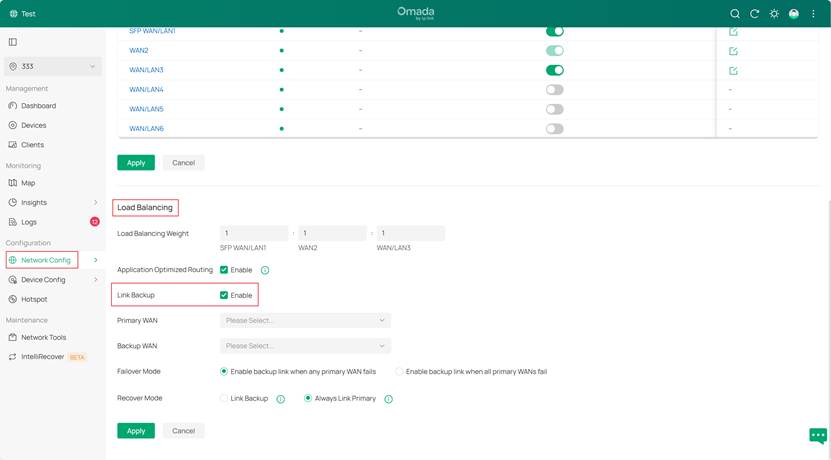
Step 2. Select the Primary WAN and Backup WAN. In this example, select WAN2 as the Primary WAN and WAN/LAN3 as the Backup WAN.
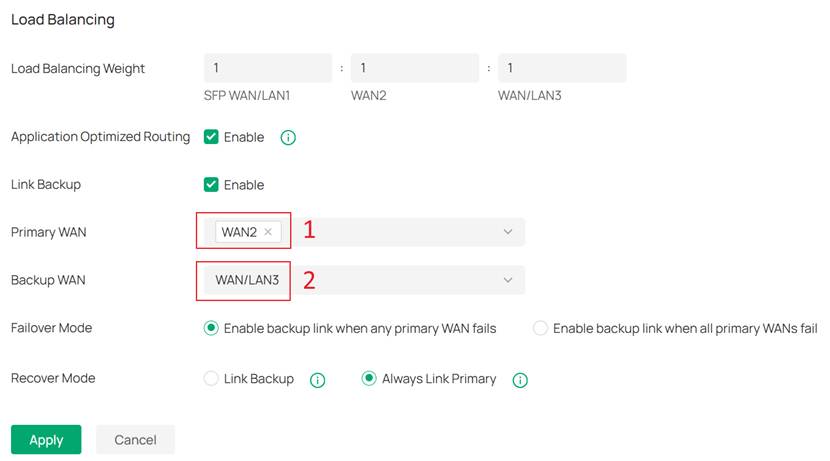
Step 3. Choose Failover Mode and Recover Mode according to your need. In this example, choose Enable backup link when any primary WAN fails and Always Link Primary.
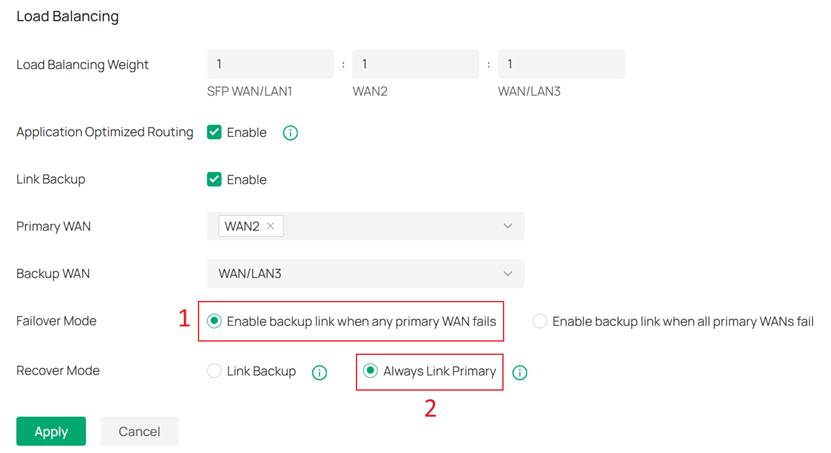
There are two options for Failover Mode, Enable backup link when any primary WAN fails (default option) and Enable backup link when all primary WANs fail:
- Enable backup link when any primary WAN fails: Link Backup will be enabled when any one of the primary WANs fails.
- Enable backup link when all primary WANs fail: Link Backup will be enabled only when all primary WANs fail.
There are two options for Recover Mode, Link Backup and Always Link Primary (default option):
- Link Backup: The system will try to forward the traffic via the backup WAN port when primary WAN fails. Even if the primary WAN is recovered, it will not switch back unless the backup WAN fails.
- Always Link Primary: Traffic is always forwarded through the primary WAN port unless it fails. The system will try to forward the traffic via the backup WAN port when it fails, and switch back when it recovers.
For common situation, we recommend the default option.
Step 4. Edit Echo Server (optional)
The Link Backup function relies on the results of online detection. In the controller, the Echo Server will aid in testing the connectivity of the WAN ports. The system will continually ping the specified IP or hostname to check whether the WAN port is online.
Access the private configuration interface of the gateway, navigate to Config > Advanced > General and locate the Echo Server. Under the default Auto setting, the gateway's WAN port will use multiple built-in public domain names to detect whether it is online. Alternatively, you can set the Echo Server to Custom and input 8.8.8.8 or another preferred IP or hostname.
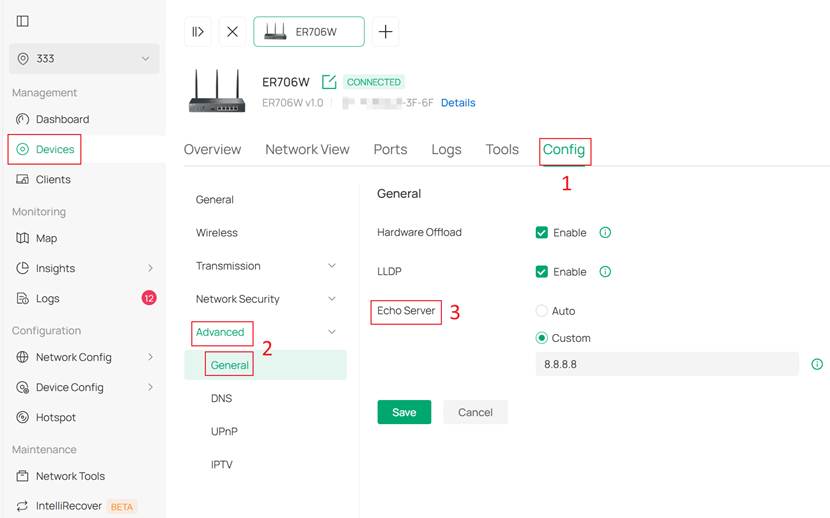
Step 5. Configure Online Detection Interval (optional)
Go to Network Config > Network Settings > Internet > WAN Mode to set it.
This determines how often the router performs a ping test to check for connectivity.
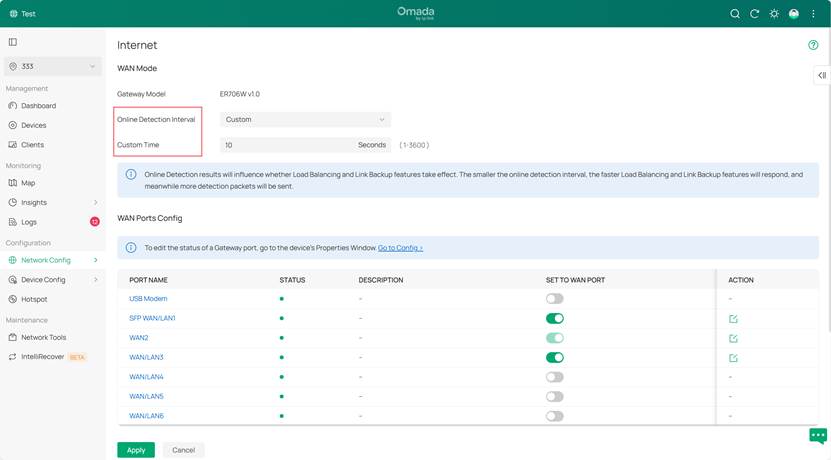
Verification
Step 1. In the device's private configuration interface, you can view the online status of each WAN port in the Ports tab.
Before configuring the Link Backup, both WANs were online. However, currently only the primary WAN is operational, and the backup one will only function in case of the primary WAN's failure.
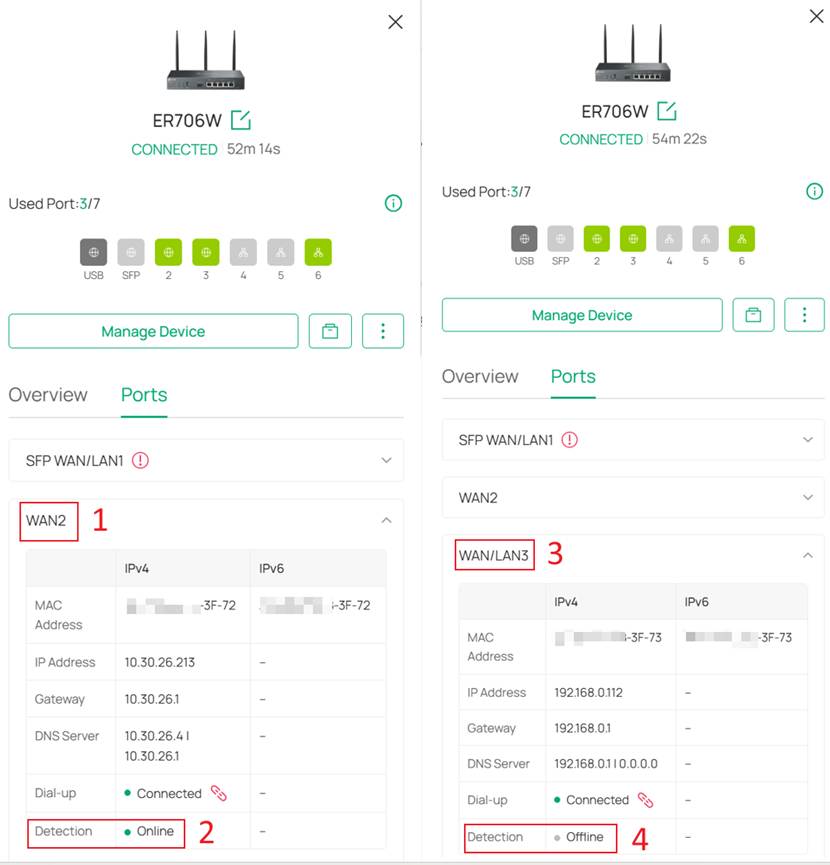
Step 2. To check if the applied settings have taken effect, unplug the cable from the WAN2 port and leave only the WAN/LAN3 port connected to the router. Then, continue to check the status of the two WANs in the Ports tab of the device's private configuration. The WAN/LAN3 port should be displayed as Online now.
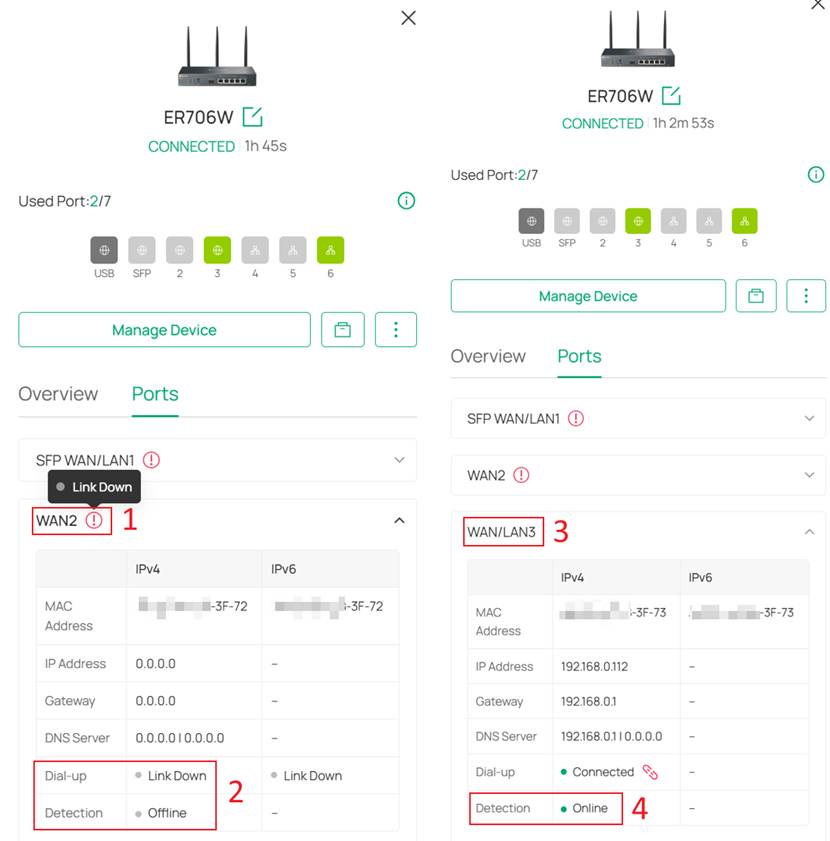
Conclusion
You have now successfully configured WAN link backup on the Omada Gateway.
Get to know more details of each function and configuration please go to Download Center to download the manual of your product.








