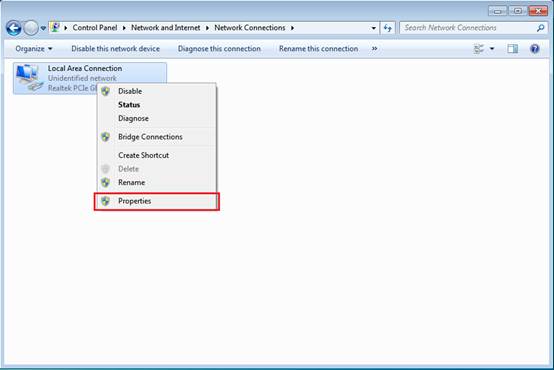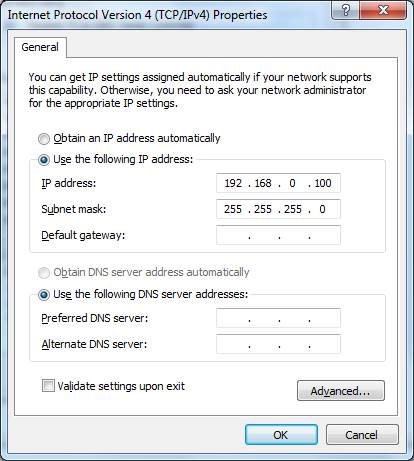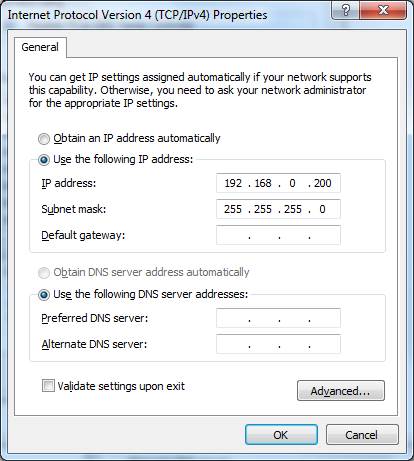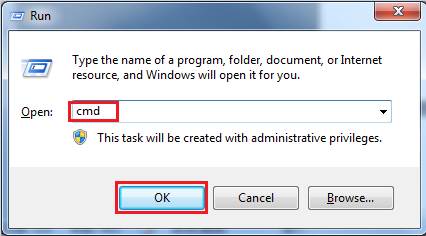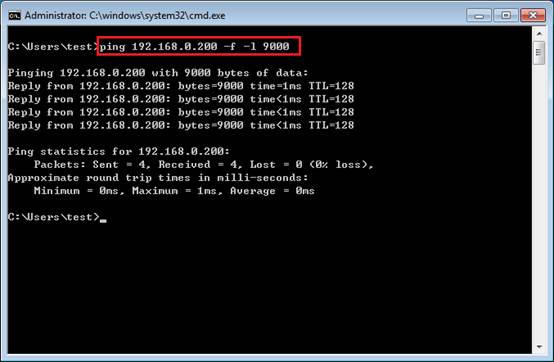Most gigabit switches support jumbo frame pass through. This article is talking about how to test this feature. To do the test, we need two computers and at least two CAT5E cables. Here are the detailed test steps.
Step 1: Enable the jumbo frame feature on computers.
In windows system, most network adapters have jumbo frames disabled by default. To test the jumbo frame feature, we need to enable it on your network adapter via the steps below:
1. Open control panel and go to Network and Sharing Center.
2. Click Change adapter settings.
3. Right-click the adapter for which you want to enable jumbo frames and select Properties.
4. Under the Networking tab, click the Configure button.
5. Go to the Advanced tab. Select Jumbo Frame and change the value from Disabled to the desired value, such as 9KB MTU.
Note: The maximum value of jumbo frame depends on the NIC, for most MIC the value is 9KB.


6. Click OK to all the dialogs.
Note: When you make the change, the adapter will lose network connectivity for a few seconds. You should also reboot to ensure the change has taken effect.
Do the same steps to enable the jumbo frame feature on the other computer.
Step2: Enable jumbo frame on switch
Enable the jumbo frame on switch. TP-Link will enable the jumbo frame by default. So, if you are testing with TP-Link switch, just escape this step.
Step 3: Test the jumbo frame feature.
Connect these two computers directly to the same switch with CAT5E cables; set static ip addresses to these two computers and do the ping test. Detailed steps are as below:
1. Connect two computers directly by CAT5 cable.
2. Set static IP addresses to the computers. Set the IP address of one computer to be 192.168.0.100 and the other to be 192.168.0.200; Both the Subnet mask to be 255.255.255.0.
Detailed steps for static IP setting please go to FAQ 553.
3. Do the ping test with the two computers. On one computer, press windows key + R; put cmd in the Open bar and click OK; in the cmd dialog box, input the command “ping IP address –f –l 9000” and press enter. The Ip address is the static ip set to the other computer. ie: ping 192.168.0.200 –f –l 9000
4. If the ping test is OK, you can get reply from the other computer, and then the two computers can communicate via jumbo frames, and the switch can support the jumbo frame.
Note: If you can’t ping the other computer in step 3, you can connect the two computers directly without the switch, and do the ping test again. Just make sure your settings on computers are OK, and your computers can send and receive the jumbo frame.