Contents
Introduction
Since the antennas of the EAP Bridge model are directional and operate in pairs, they need to be networked through a mesh; moreover, in the installation scenarios, the two Bridges may be quite far apart. If they are not correctly aligned, it may result in poor connection signals, and it is also difficult for users to align them visually. Therefore, we provide an alignment function to guide users in aligning the two Bridges using RSSI, thereby establishing a better connection.
As shown in the topology diagram, the Router's WAN is connected to the Internet and acts as a DHCP server on the LAN. An AP kit (including a Main AP and a Sub AP) in factory settings is powered on, with the Main AP and the PC that runs the Controller directly connected to the Router via Ethernet cables and obtaining the IP addresses in the same subnet.
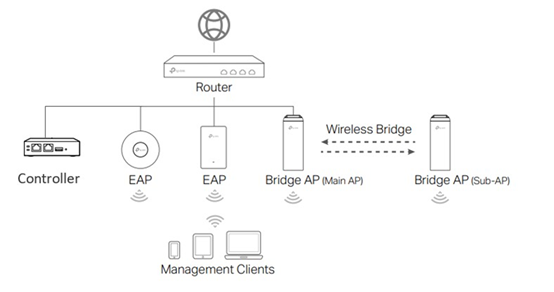
Requirements
- Omada wireless bridge APs
- Omada APP
Configuration
Step 1. Pair the EAP Bridge kit according to the instructions, "How to establish a point-to-point connection with EAP-Bridge." Access EAP Bridge’s management interface via Omada APP. Then click the Antenna Alignment on main/client AP.
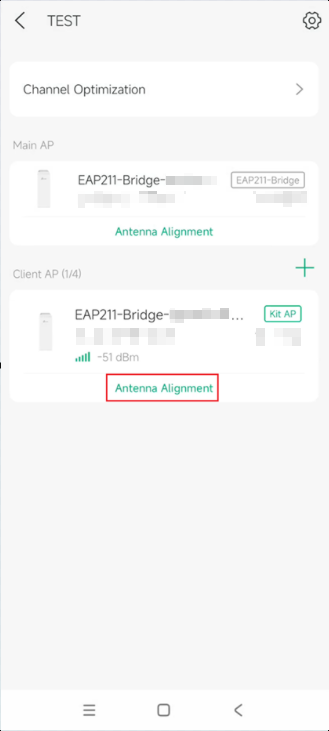
Step 2. In the Alignment page, you can view the RSSI of both main AP and client AP. To perform an antenna alignment, slowly rotate the AP and check the real-time RSSI values. Look for the angle where both values are high and the difference is the smallest.
You can tap the speaker icon to help calibrate the antennas, which is on the top right side of the screen. With this feature enabled, the app will ring faster when the signal is strong and slower when it’s weak.
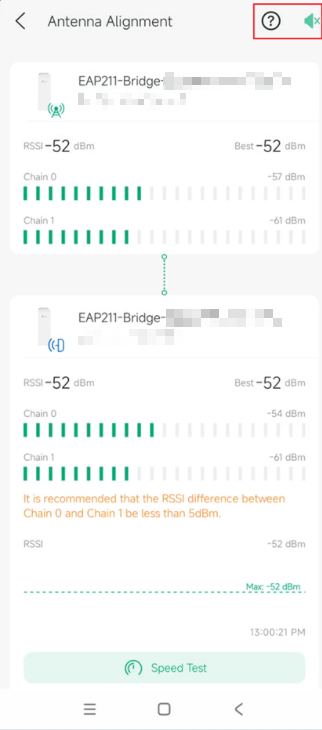
Verification
You can find the change in the Current RSSI after the alignment. During adjustment, you might see that the current RSSIs are not the same.
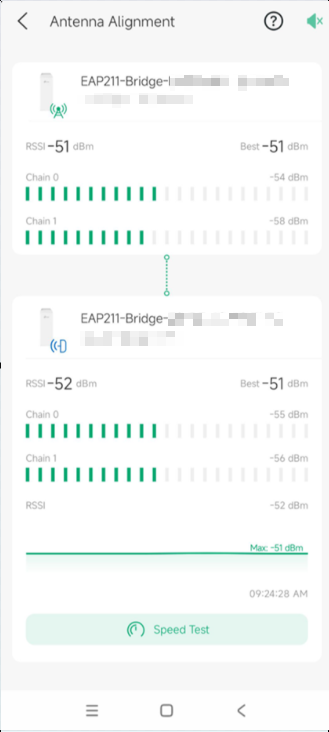
Conclusion
Now that you've finished Aligning Antennas for EAP-Bridge Connection via Omada APP.
Get to know more details of each function and configuration please go to Download Center to download the manual of your product.
QA
Q1: What should I do if fail to connect to the internet. [Bold]
A1: Check if the cable is properly connected.
Q2. What is the best RSSI for connection?
A. There is no fixed RSSI value. Ideally, for each AP, the RSSI values of its two wireless links should both be high and the difference between them should be less than 5 dBm (this refers to the gap between the two wireless RSSI values of the same AP), rather than the RSSI gap between two different APs.
Q3. Why can't I keep the RSSI gap within 5, no matter what I do?
A. Please check for any metal obstructions or strong reflectors, and adjust the installation position of the AP.
Q4. Why do the RSSI values of the two antennas differ significantly?
A. Interference in the environment has varying effects on antennas of different polarization types. The presence of obstructions causes reflection, resulting in significant differences in RSSI for antennas of other polarizations. When the distance is close, the near-field effect exists, leading to inaccurate results.








