Suitable for: TP-Link Smart Switches, L2/L2+/L3 Managed Switches.
Method 1: Web GUI
For old TP-Link switches, if you want to change the management IP address using Web GUI, for instance, on TL-SL5428E or on TL-SG3424.You need to go to “System Info”-”System IP” and change the IP address and Subnet Mask.
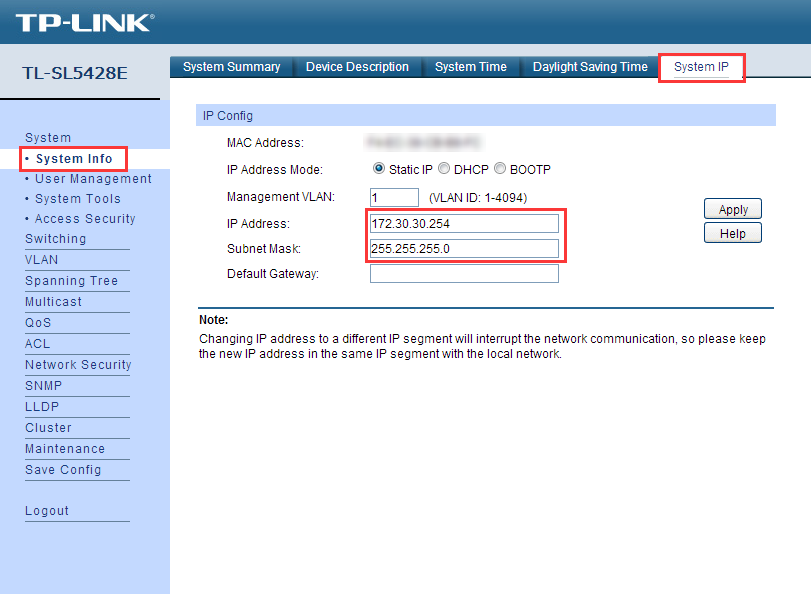
But for TP-Link T serial switches (the switches named with “T”, like T 1600G-28TS,T2600G-52TS or T3700G-28TQ),the old way will not work, because there is no “System IP ” Option any more in the same column.
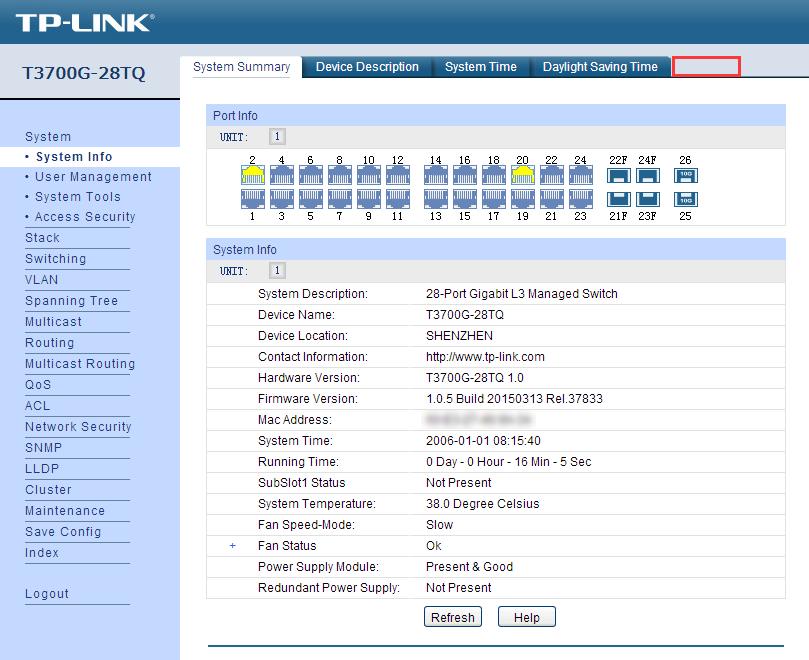
If you want to change the default management IP address, you will have to go to “Routing”-”Interface ”,click on “Edit” for VLAN 1,and change the IP address and Subnet Mask.


Method 2: Command Line Interface
The CLI commands to change the management IP address and subnet mask are the same on old TP-Link switches and on new TP-Link switches.
We want to set 172.30.30.254/24 as the management IP for TL-SL5428E and T3700G-28TQ.
Here is the Commands on TL-SL5428E:
TL-SL5428E>
TL-SL5428E>en
TL-SL5428E#con
TL-SL5428E(config)#interface vlan 1
TL-SL5428E(config-if)#ip address 172.30.30.254 255.255.255.0
TL-SL5428E(config-if)#
On T3700G-28TQ, the Commands are the same:
T3700G-28TQ>
T3700G-28TQ>en
T3700G-28TQ#con
T3700G-28TQ(config)#interface vlan 1
T3700G-28TQ(config-if)#ip address 172.30.30.254 255.255.255.0
T3700G-28TQ(config-if)#
Note: There is “management vlan” on the old TP-Link switch, like TL-SG3424 and TL-SL5428E.
So if you have changed the management vlan(the default management vlan is “vlan 1”)from vlan 1 to vlan 2 on TL-SL5428E,the commands to change the management IP address should be changed to:
TL-SL5428E>
TL-SL5428E>en
TL-SL5428E#con
TL-SL5428E(config)#interface vlan 2
TL-SL5428E(config-if)#ip address 172.30.30.254 255.255.255.0
TL-SL5428E(config-if)#








