Contents
Ways to upgrade Omada NVR firmware
Online/Local Upgrade via the Omada NVR's Web UI
Online/Local Upgrade via the Omada NVR GUI
Introduction
This article guides you through the steps to upgrade the firmware of your Omada NVRs, enabling access to the latest features.
Ways to upgrade Omada NVR firmware
Online/Local Upgrade via the Omada NVR's Web UI
This section explains how to upgrade the firmware of an Omada NVR either by uploading a local firmware file or by using the online update feature available through the NVR’s web interface.
Step 1. Launch a browser and visit NVR's IP address.
Step 2. Go to the Settings > General Settings > Upgrade Firmware to update the firmware.
Online Update: Upgrade the firmware online directly. Tap Firmware Upgrade to check for available updates or to initiate the upgrade process.
Local Update: Upgrade the firmware locally with the downloaded .bin firmware file.
Note: Please download the appropriate firmware from TP-Link’s official website: Download Center. Click Browse to select the firmware file you want to upload, then click Upgrade to start the update process.
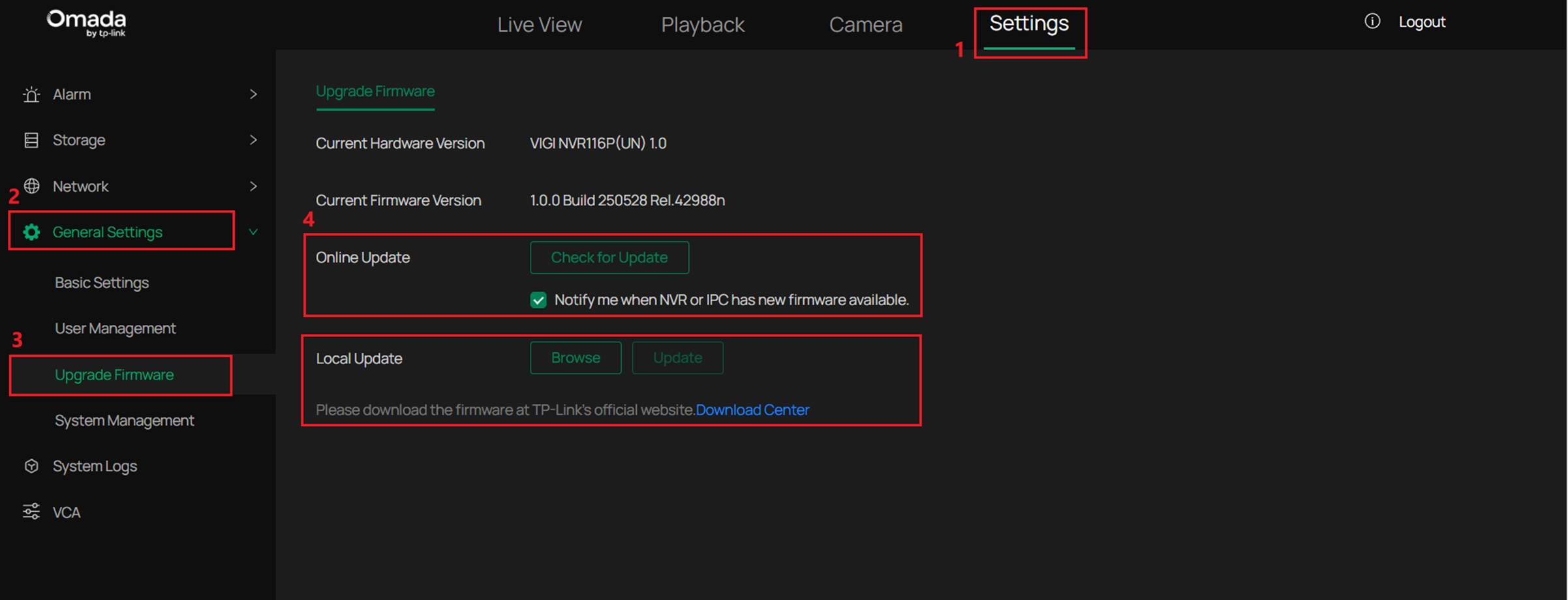
Step 3. Wait for the upgrade to be completed. After the upgrade, the device will reboot automatically.
Step 4. After rebooting, return to the Upgrade Firmware page and verify the Current Firmware Version to confirm that the device has been successfully upgraded to the new version.
Online/Local Upgrade via the Omada NVR GUI
This section explains how to upgrade the firmware through the Omada NVR GUI, using either the online upgrade feature or uploading a firmware file.
Note: Before upgrading the firmware locally via the NVR GUI, please download the corresponding firmware based on your Omada NVR’s model and hardware version from the TP-Link official website Download Center. After downloading, extract the firmware package to obtain the .bin file required for the upgrade. Copy the .bin file to a USB drive, then plug the USB drive into the Omada NVR's USB port to proceed with the upgrade.
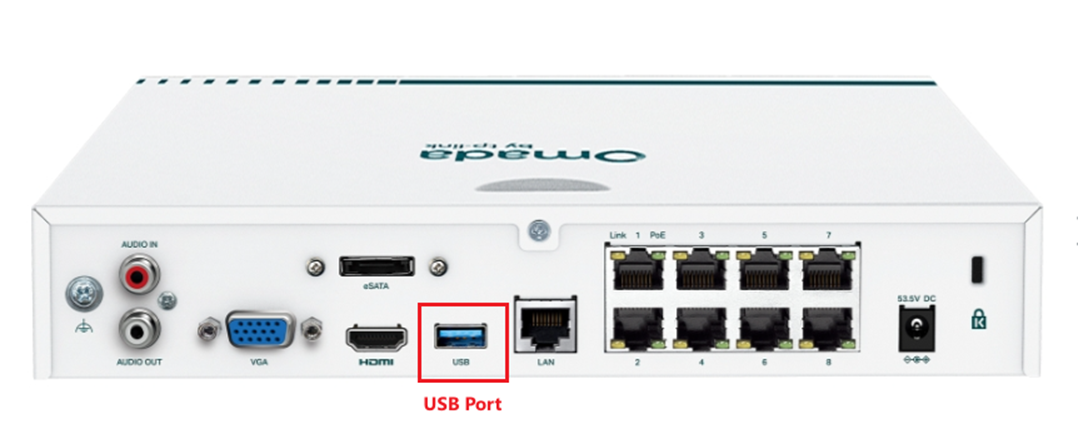
Step 1. Right-click on the Live View screen and select System from the pop-up Main Menu.
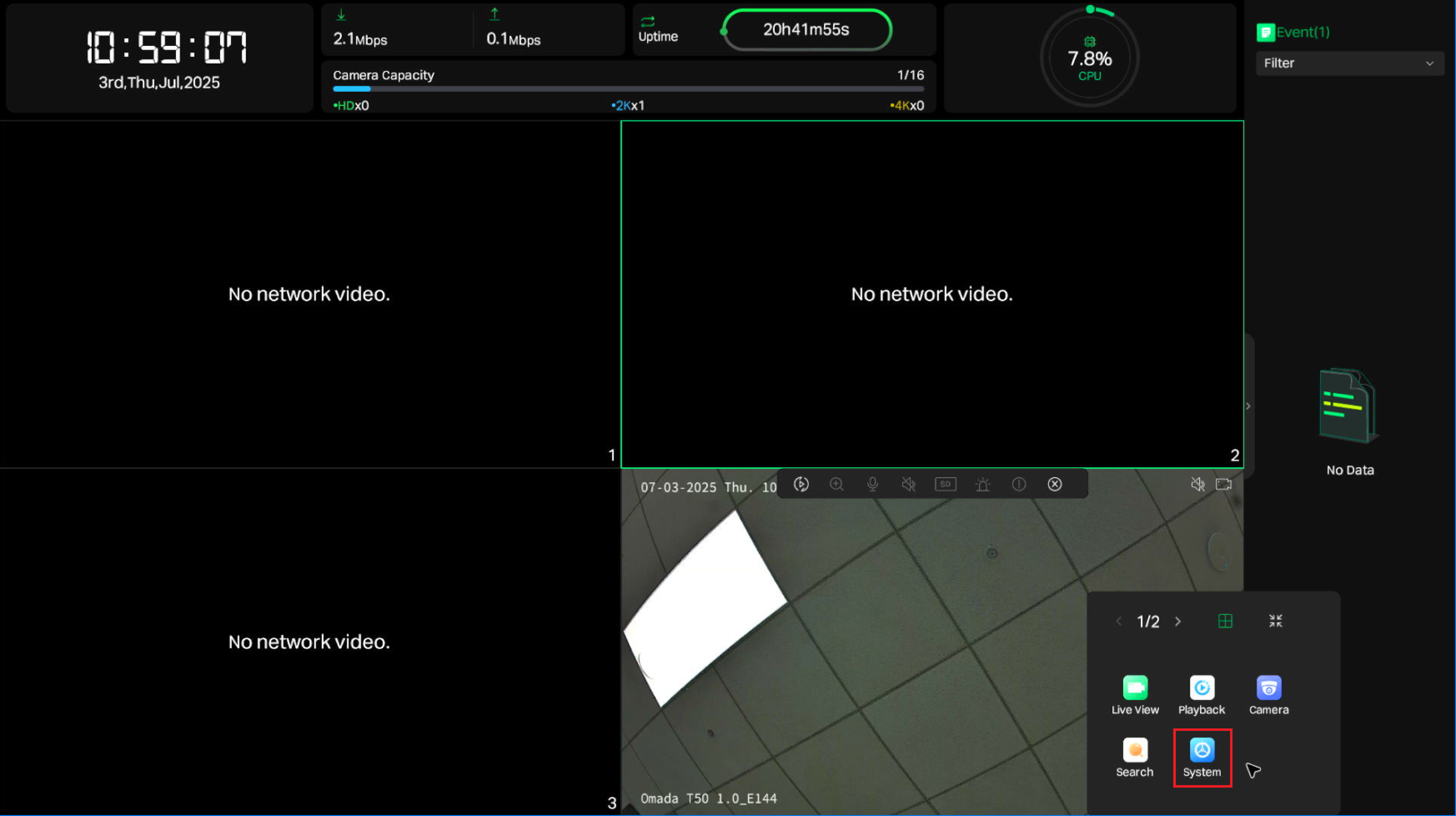
Step 2. Go to System > General Settings > Firmware Upgrade, then choose to upgrade the firmware either locally or online.
- Online Upgrade: Upgrade the firmware online directly. Tap Click to check the latest firmware information and see if any updates are available, or to initiate the upgrade process.
- Local Upgrade: Upgrade the firmware locally using the downloaded firmware stored on the USB drive. Please navigate to the .bin file to upgrade.
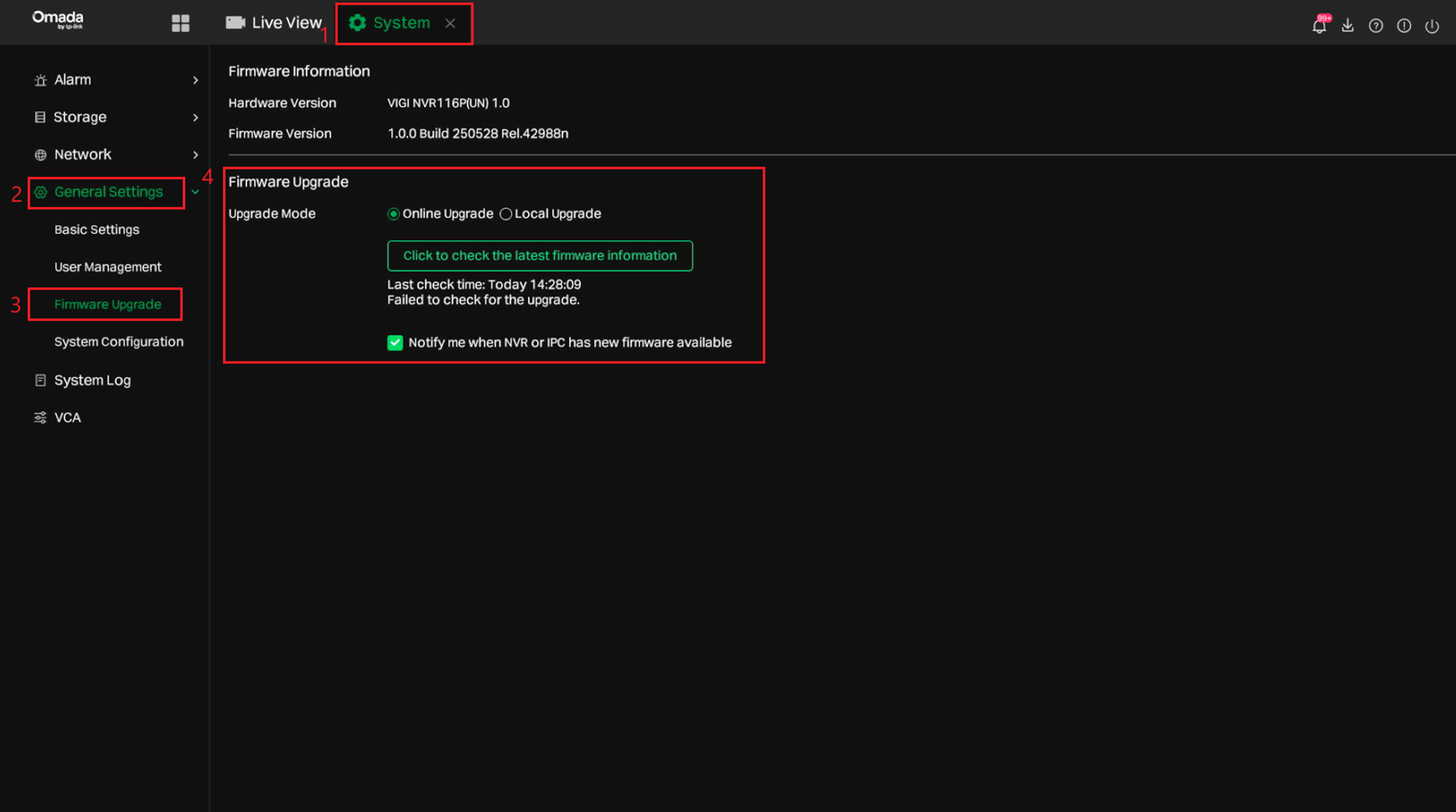
Step 3. Wait for the upgrade to be completed. After the upgrade, the device will reboot automatically.
Step 4. After rebooting, return to the Firmware Upgrade page and verify the Firmware Version to confirm that the NVR has been successfully upgraded to the new version.
Conclusion
Firmware upgrades help keep your Omada NVRs up to date. Use the web UI or GUI to complete the process easily and efficiently.
Get to know more details of each function and configuration please go to Download Center to download the manual of your product.








