Content
Objective
With the Device Sharing feature on the Omada Guard APP, you can invite your family to manage the Omada Guard devices together. This article aims to introduce the process of sharing your devices.
Requirements
- Omada Guard APP
- Omada Guard cameras and NVRs
Introduction
To share your Omada Guard devices using Omada Guard APP, you need to manually send invitation to a registered TP-Link ID, set its permission, and then you can view or manage the devices shared when logging in to the Omada Guard APP using this TP-Link ID.
Configuration
Step 1. Log in to your Omada Guard App, select 'My Omada Guard' from the organization options, then navigate to the Me > Device Sharing, and choose the device you want to share.
Note: Only My Omada Guard Organization is currently supported for sharing devices on the Omada Guard app. For devices managed in Omada Central, you can also go to Omada Central to add management accounts.
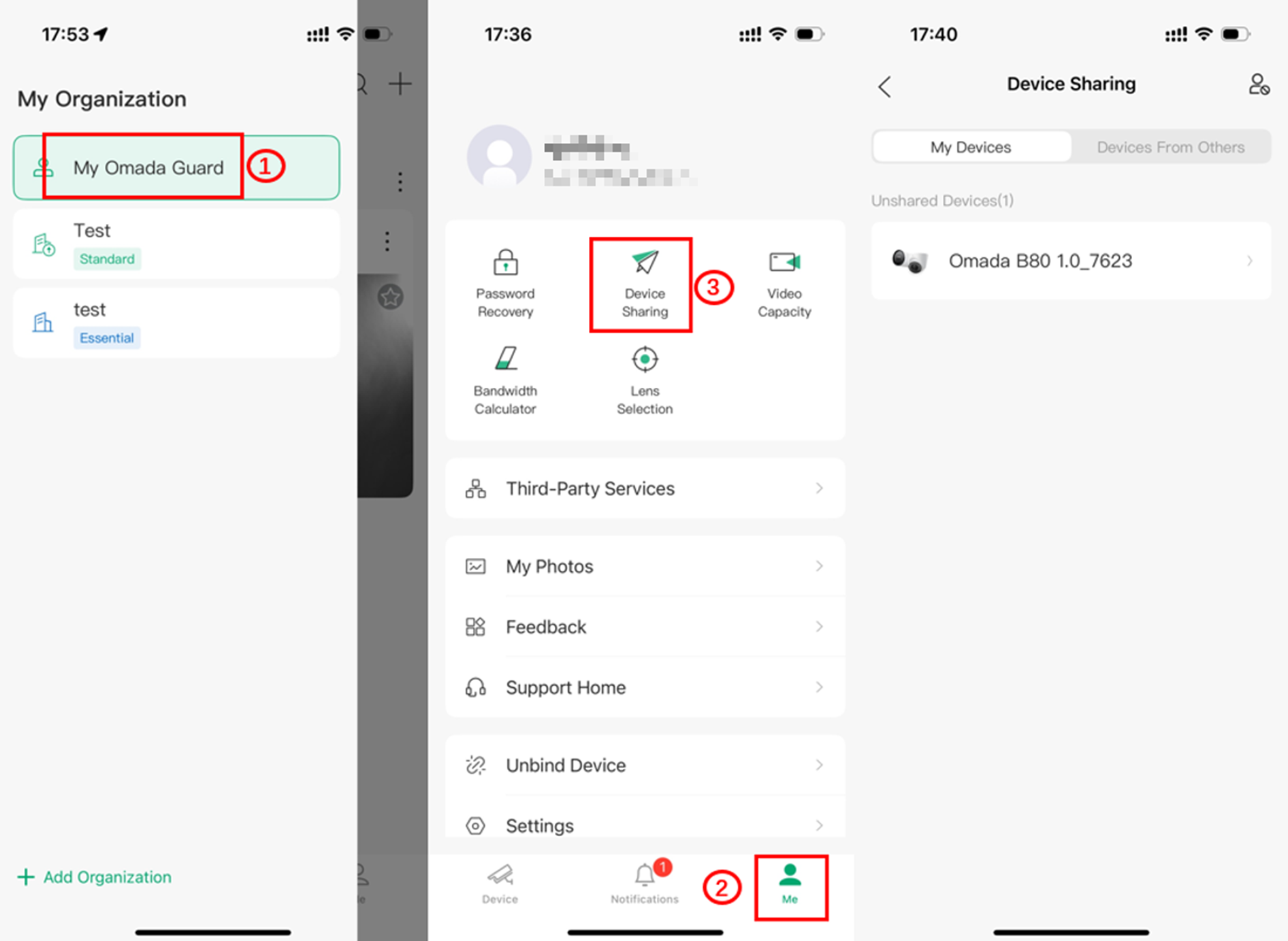
Step 2. Tap Share. Enter the invitee’s TP-Link ID, then tap Next. If the invitee is new to TP-Link, please register the invitee’s TP-Link ID first.
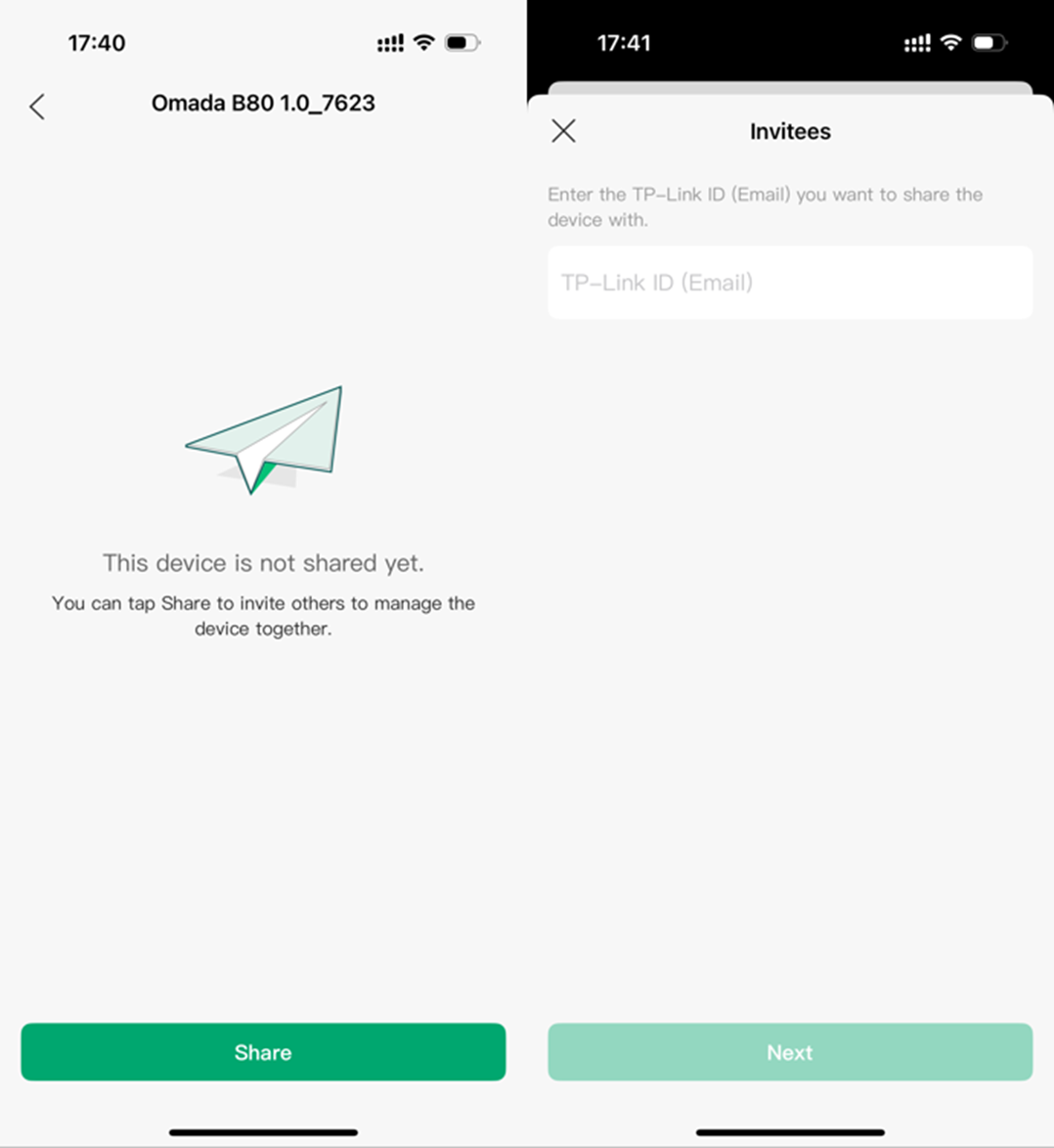
Step 3. Set the Permissions for the invitees. Note that there are two different permissions for your invitees. Watch Video will restrict their privilege only to watch live and playback. If you want to permit your invitee to control your Omada Guard devices, please assign the 'Manage Device' permission. After selecting the consent for your invitation, click "Share and Got It."
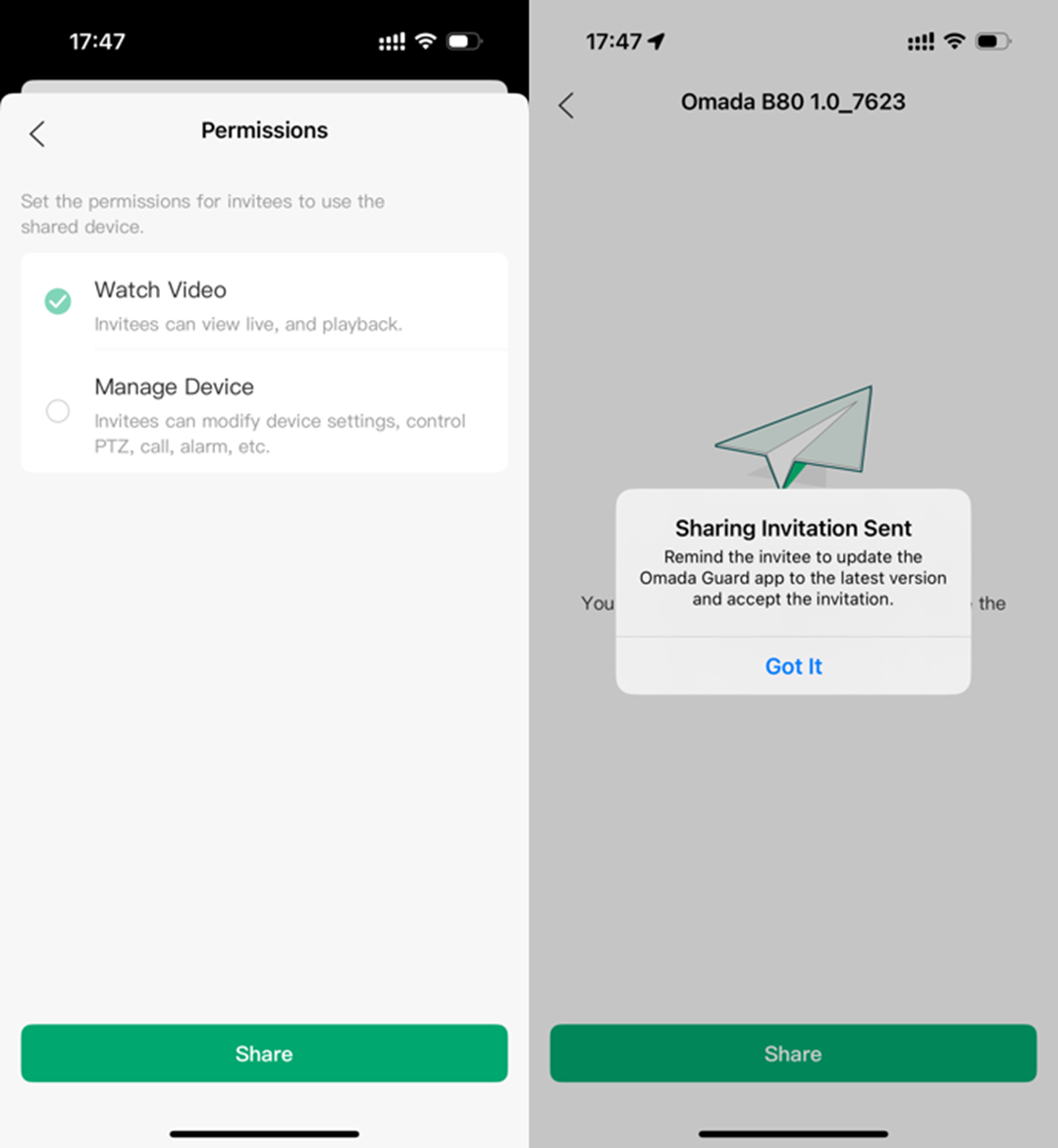
Step 4. Let the invitee log in to the Omada Guard app, check the invitation under Notifications, and tap Accept. After that, the invitee can watch or manage the shared device.
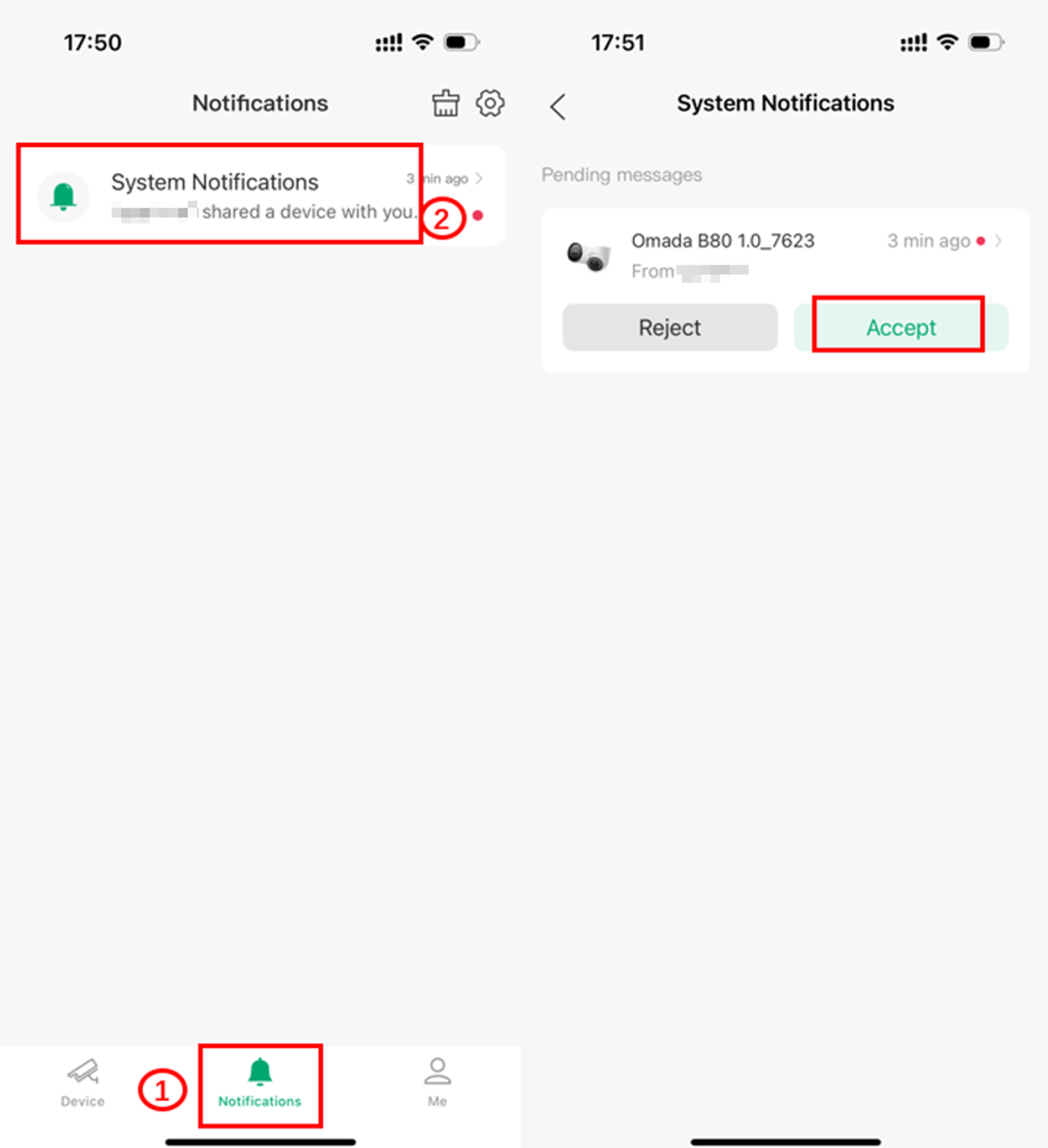
Then, the invitee can find the device in the Accepted Devices list and watch the video or manage the device.
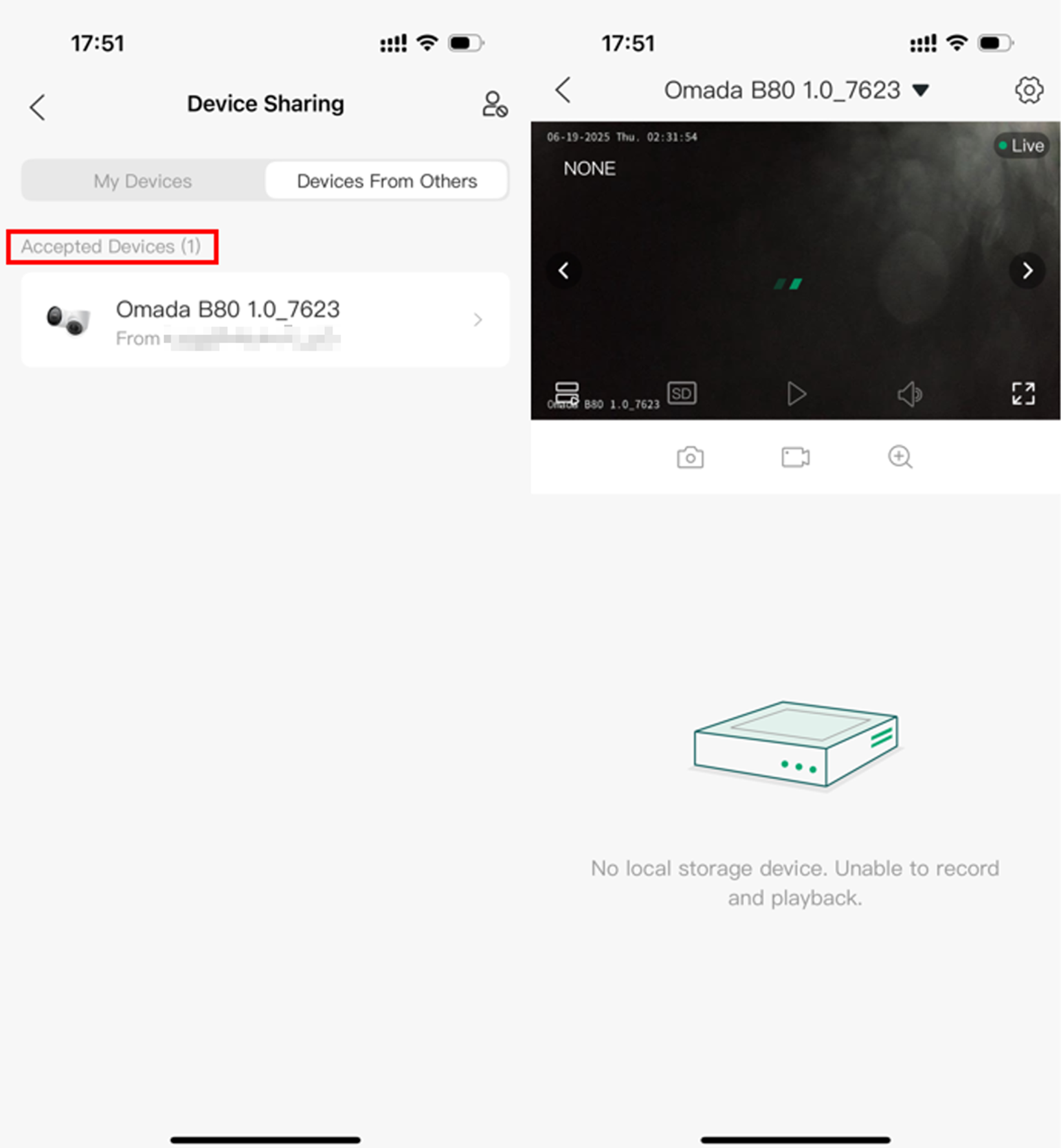
Step 5. You can also go to Me > Device Sharing > Shared Devices. Tap on the device, then stop sharing.
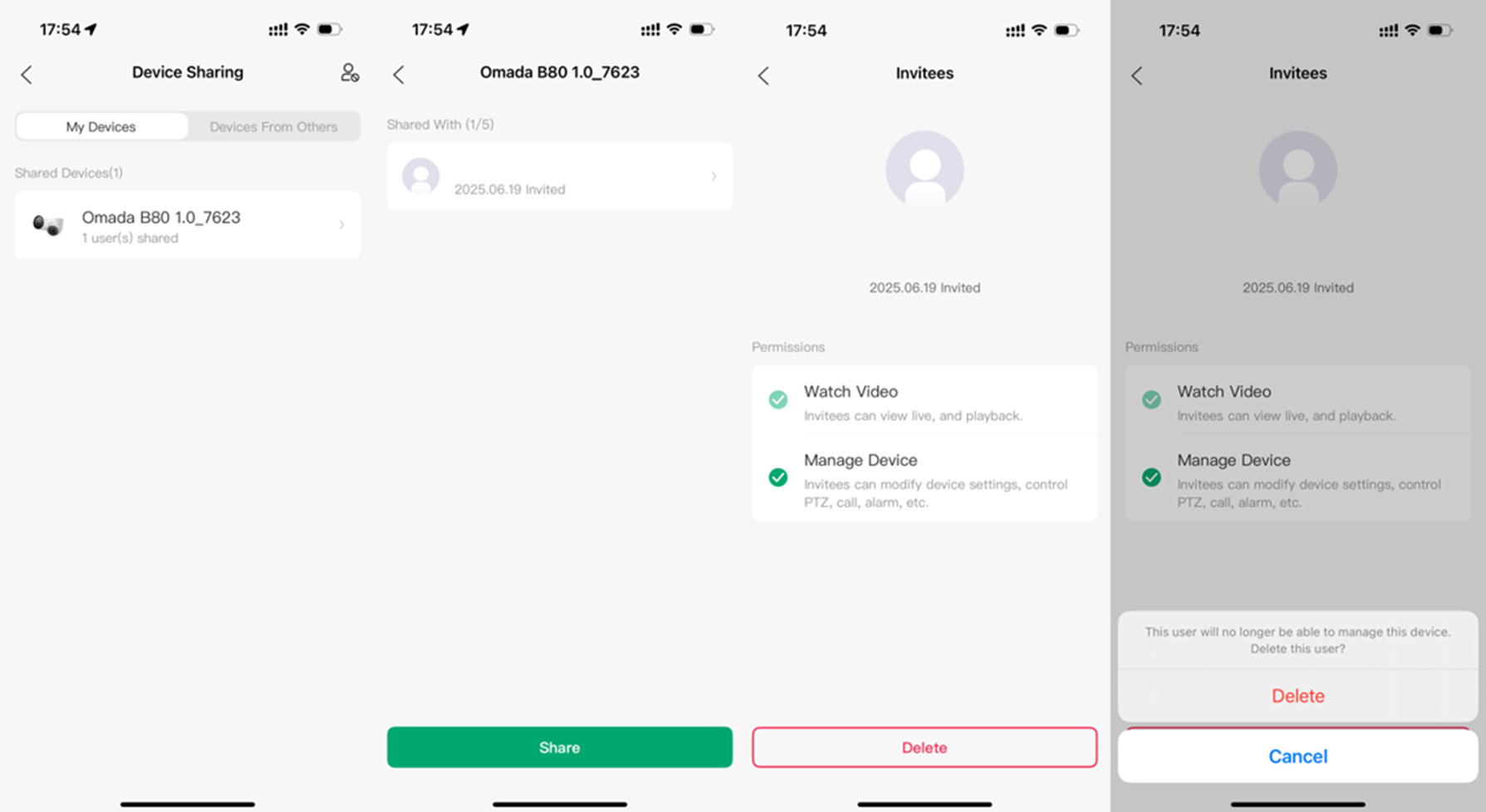
Conclusion
You have now successfully shared your Omada Guard Devices using the Omada Guard APP.
Get to know more details of each function and configuration please go to Download Center to download the manual of your product.








