Contents
Objective
This article provides a step-by-step guide on what you should do when the Omada Network (v6) adopts device with outdated firmware.
Requirements
- Omada Network v6.0.0.23 and above
Introduction
Due to security vulnerabilities, Omada Network v6.0 above versions will no longer support very old ECSP v1 firmware (unable to manage devices). We are currently providing a transition period during which Omada Network v6.0 will still manage devices but will prompt users to upgrade latest firmware as soon as possible.
QA
Q1: What is ECSP?
A1:
To ensure proper communication between the Device and the Controller, a detailed definition of the interaction process and exchanged message formats is required. This is achieved through the ECSP Protocol. Currently, the protocol has been extended to ECSP v2, and devices supporting higher versions of the protocol will report the supported protocol version information when exchanging messages with the Controller. The Ecspv2 protocol offers enhanced security. Controller v5 supports adopting devices using the ECSPv1 and ECSPv2 protocols.
Q2: If the device is running ESCP v1 firmware, what abnormal warnings will the Omada Network display?
A2:
1) Site, Global, MSP View > Device List : Add a yellow exclamation mark prompt for adopted ECSP v1 devices
- For online devices, add the following text: Your device firmware is outdated and no longer supported. Please upgrade to the latest version as soon as possible.
- For offline devices, add the following text: The device is offline. Please upgrade after it goes online.
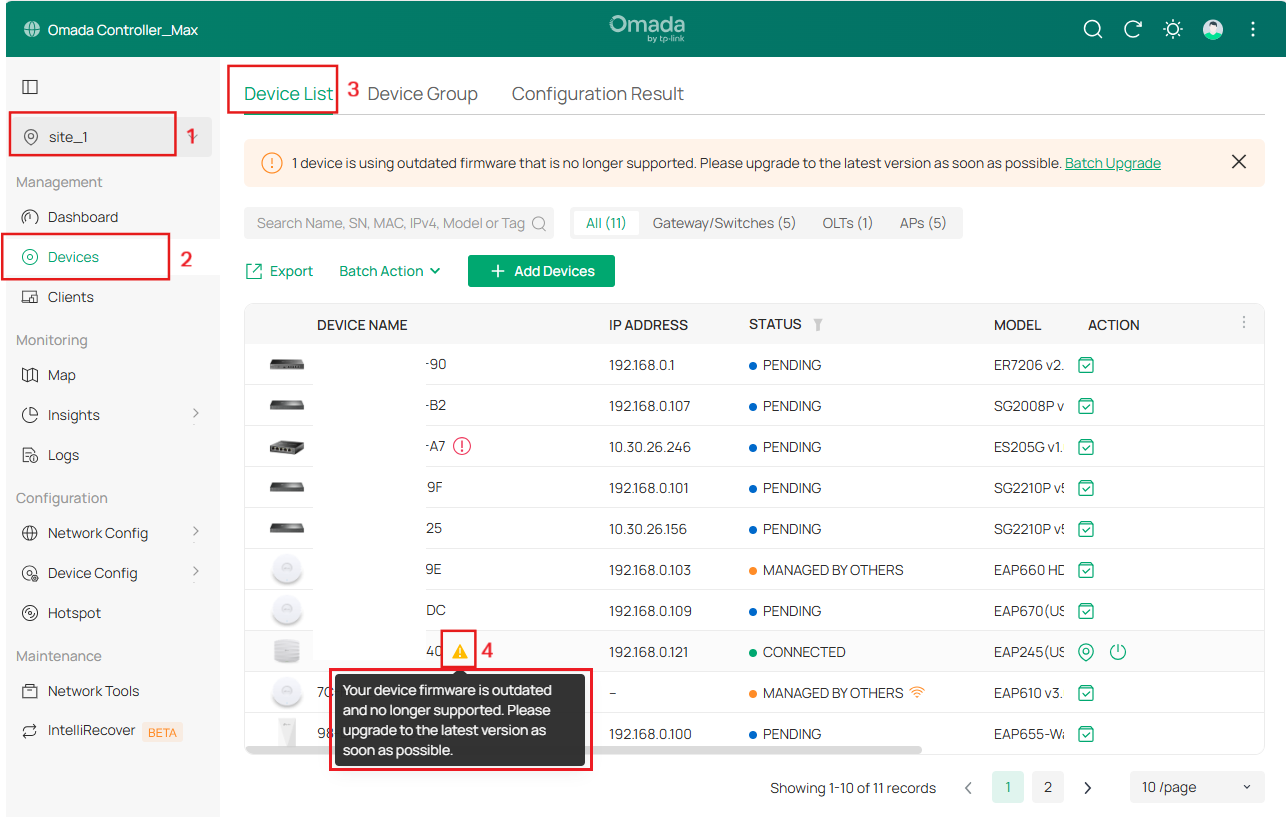
2) Site, Global, MSP View: Add a prompt displaying the number of connected devices with outdated firmware above the device list. You can click the delete button to close the prompt.
For example: 1 device is using outdated firmware that is no longer supported. Please upgrade to the latest version as soon as possible.
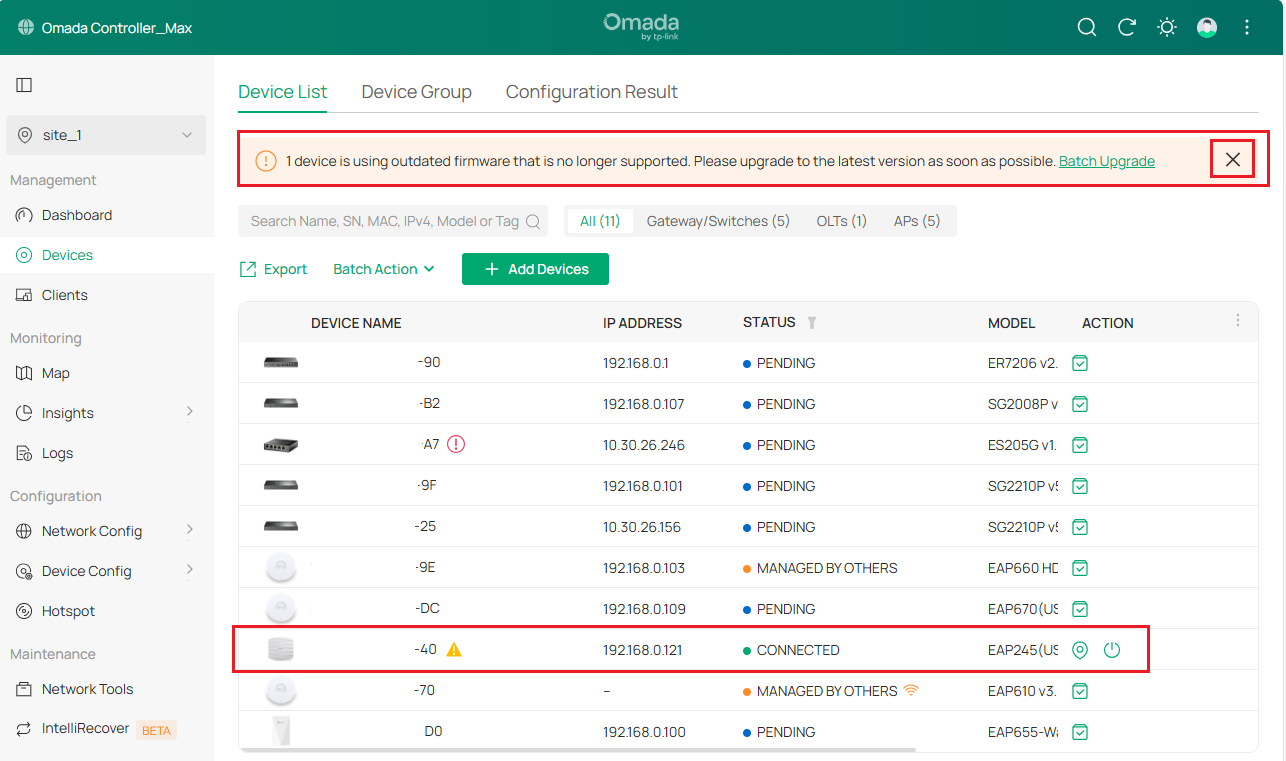
Q3: What should you do when the Omada Network v6 adopts device with outdated firmware
A3:
- You should upgrade to the latest version as soon as possible.
- Go to Site View > Device List. Under the Site view, clicking Batch Upgrade displays the Device Name, current version, target upgrade version, and status for devices awaiting upgrade.
- Then, click Confirm to complete rolling upgrade.
- For other upgrade methods, please refer to:
How to upgrade EAP firmware in different management modes | TP-Link
How to upgrade firmware of Omada Gateway in controller mode | TP-Link
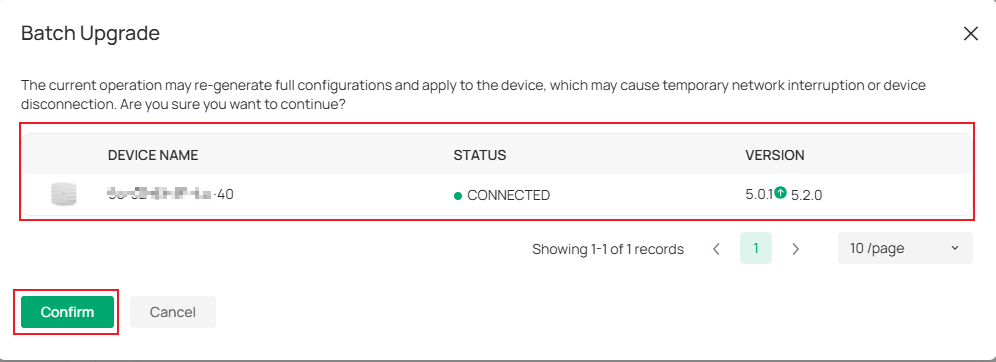
Q4: Why does it still show an incompatibility warning or outdated firmware after upgrading to the latest firmware?
A4: If the device is already at end-of-life (EOL) and will show incompatibility warning or outdated firmware after upgrading to the latest version, firmware for the ECSPv2 protocol is no longer available for that device. We recommend evaluating hardware upgrades.
Get to know more details of each function and configuration please go to Download Center to download the manual of your product.








