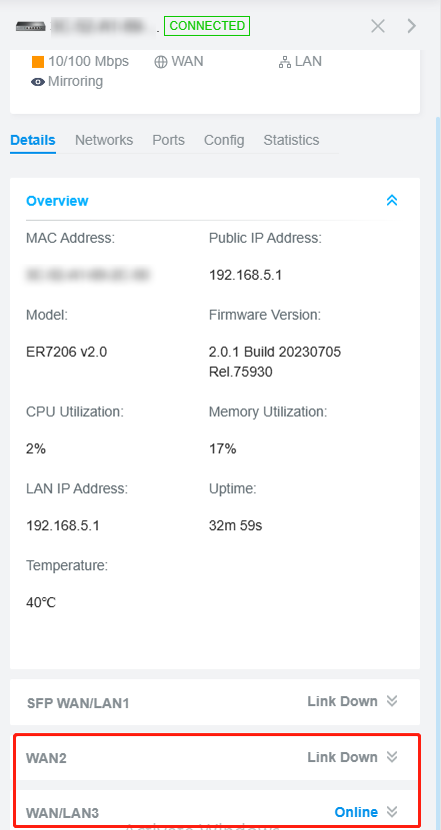How to configure Link Backup via Omada Controller v5
This article applies to Omada Gateways and Omada SDN Controller.
In certain instances, it becomes necessary to configure Link Backup in order to guarantee that the secondary WAN takes over in the event of a primary WAN failure or non-use to maintain a stable network. This guide illustrates how to configure Link Backup in Controller mode.
Step 1. Configure two WANs.
Go to Settings-Wired Network-Internet to configure Both WANs.


Step2. Configure Load Balancing.
Proceed to the lower section and configure Load Balancing according to the displayed instructions. Here, we have designated WAN2 as the primary network and WAN/LAN3 as the secondary network, serving as the backup.

There are two different backup modes available: Link Backup and Always Link Primary. In the event of primary WAN failure, both modes will assist with switching to the backup;
However, there are some differences between the two.
Link Backup: The system will switch all the new sessions from dropped line automatically to another to keep an always on-link network.
Always Link Primary: Traffic is always forwarded through the primary WAN port unless it fails. The system will try to forward the traffic via the backup WAN port when it fails, and switch back when it recovers.
Step 3. Configure Echo Server for the gateway.
Go to Devices and click on the gateway to bring up the menu on the right.
Proceed to Config-Advanced-Echo Server, to set the Echo server as custom and input 8.8.8.8 as the address.
Echo Server will aid in testing the connectivity of the WAN ports. The system will continually ping the specified address to confirm that the WAN is functioning correctly. If there is a poor connection, the system will switch to the backup WAN.
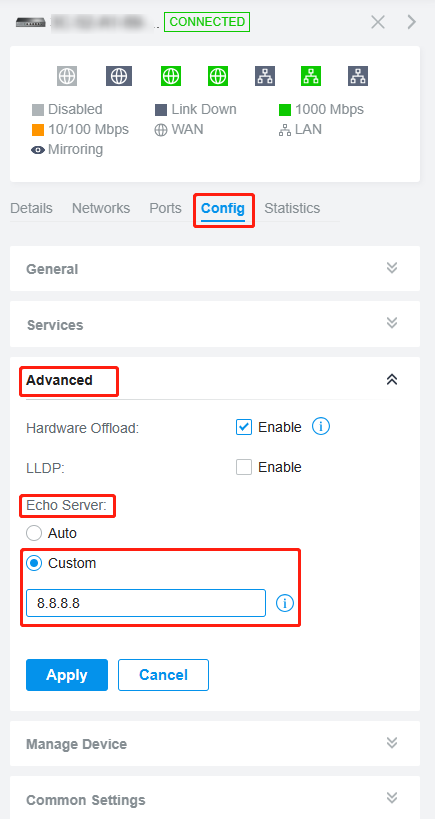
Step 4. Configure Online Detection Interval
Go to Settings-Wired Networks-WAN Mode to set it.
This determines how often the router performs a ping test to check for connectivity.

Step 5. Verification.
Go to Settings-Devices and click on the gateway to check the Details of both WAN ports.
Before configuring the Link Backup, both WANs were online. However, currently only the primary WAN is operational, and the secondary one will only function in case of the primary WAN's failure.
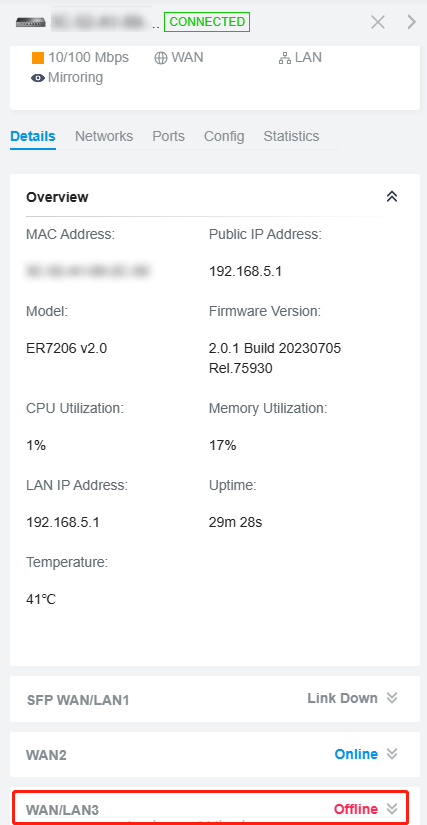
To check if the applied settings have taken effect, unplug the cable from the WAN2 port and leave only the WAN/LAN3 port connected to the router. Please refer to Details to check the status of the two WANs. The WAN/LAN3 port should now be displayed as Online.