How to configure Omada EAP in Repeater mode
Topology before starting configuration:

Note:
Before configuring the RE mode, please ensure that your device is set to factory default and connected to the router via an Ethernet cable. Once the configuration is complete, you can disconnect the Omada EAP from the router.
1. Get your PC to connect EAP’s SSID and login to EAP’s management page: How do I login to the web management page of the EAP Series products (Standalone mode)?

2. Set up a new account then choose to enter RE mode.



3. Choose your preferred band, click Scan button to find available SSID to join and repeat signal.


4. Join the target SSID then customize repeater SSID of EAP610-Outdoor.




5. Finish setup and enjoy Wi-Fi with the extended coverage.


1. Get your wireless device connected to default SSID of EAP610-Outdoor, open Omada APP, go to Standalone APs page and click the EAP610-Outdoor.

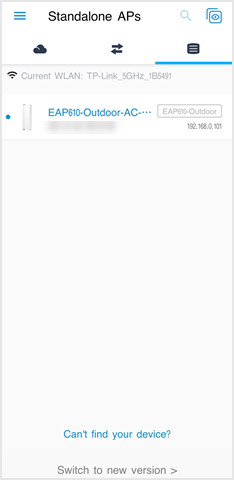
2. Set up a new account then choose to enter RE mode.



3. Choose your preferred band, click SSID item in the below to start scanning to find and join available SSID for repeating.

_20251230031039g.png)
_20251230031100z.png)
4. Customize repeater SSID of EAP610-Outdoor.


5. Finish setup and enjoy Wi-Fi with the extended coverage.










