How to Remotely Adopt Devices Using On-premises Controller Zero-Touch Provisioning
Content
Objective
This article will introduce how to leverage the ZTP function of the Local Controller to complete the device adoption operation by adding the device key on the Local Controller.
Requirements
- Omada Controller (Hardware/Software: version 5.15.24 and above)
- Enable Omada Cloud Access
- Enable Device Management
Introduction
Omada Local Controller's ZTP is a technology that automatically adopts and configures Omada devices through the device's Device Key. It supports offline device addition, reducing the need for manual intervention. Once a device is uniquely identified via the Device Key, the Omada Local Controller automatically pushes configurations, allowing the device to be used without manual setup. ZTP is suitable for large-scale deployments, device replacements, and accelerating deployment, thereby reducing configuration errors.
Configuration
Step 1. Enable Cloud access for Local Controller. Go to Global View > Settings > Cloud Access and enable Local Controller’s Cloud Access.
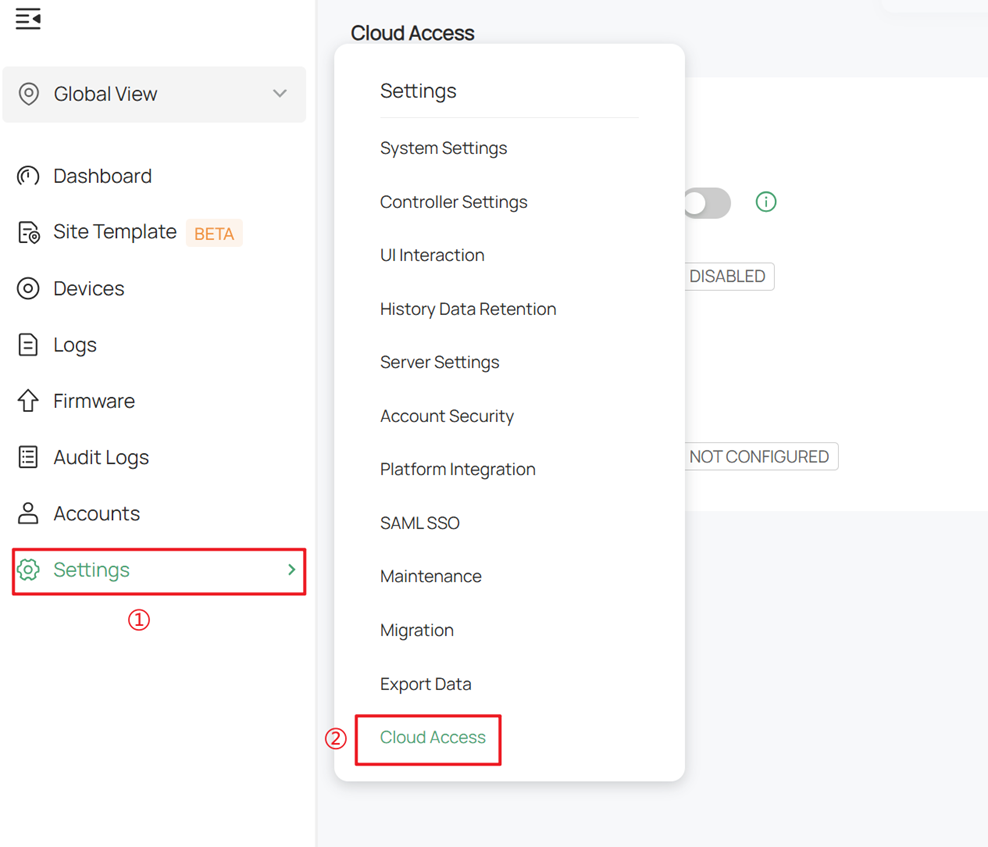
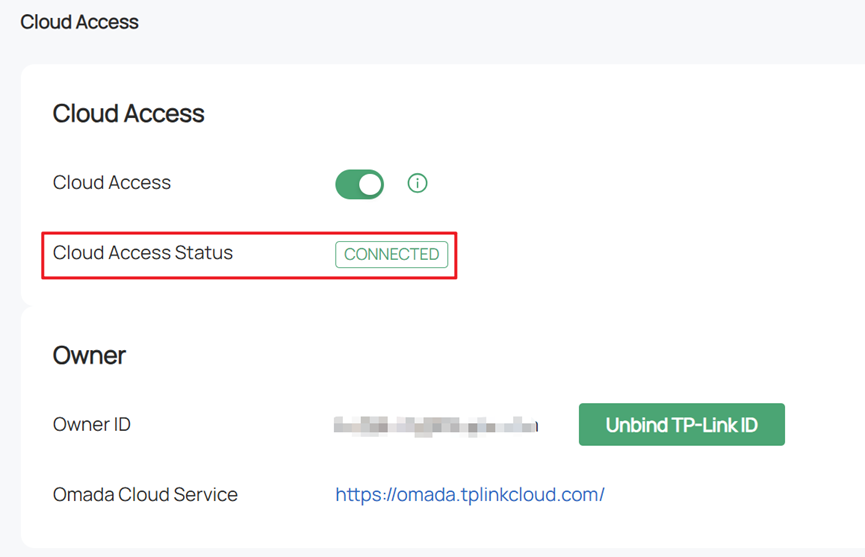
Step 2. Enable Device Management. Go to Global View > System Settings and enable Device Management.
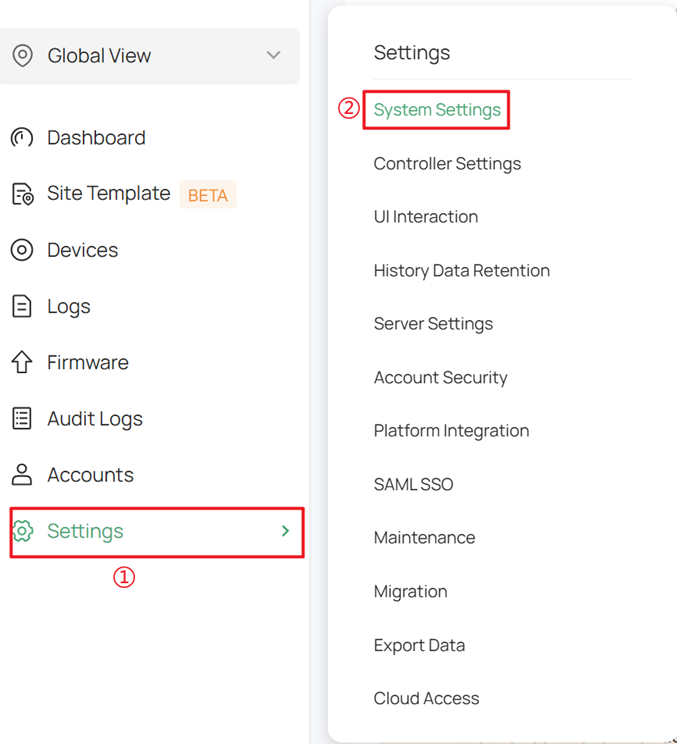
Input Device Management Hostname/IP. If the Local Controller is on the LAN side and needs to adopt devices under the LAN of other routers, please enter the WAN-side IP of the Router where the Controller is located, and set up NAT to open ports 29810-29816. For detailed port information, please refer to Which ports do Omada SDN Controller and Omada Discovery Utility use? (above Controller 5.0.15).
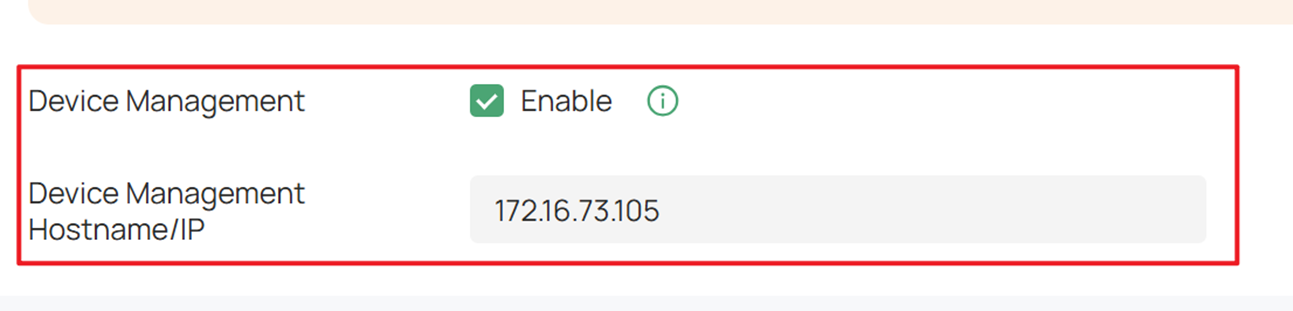
Step 3. Adopt the device via Device Key. Go to Global View > Devices and click +Add Devices.
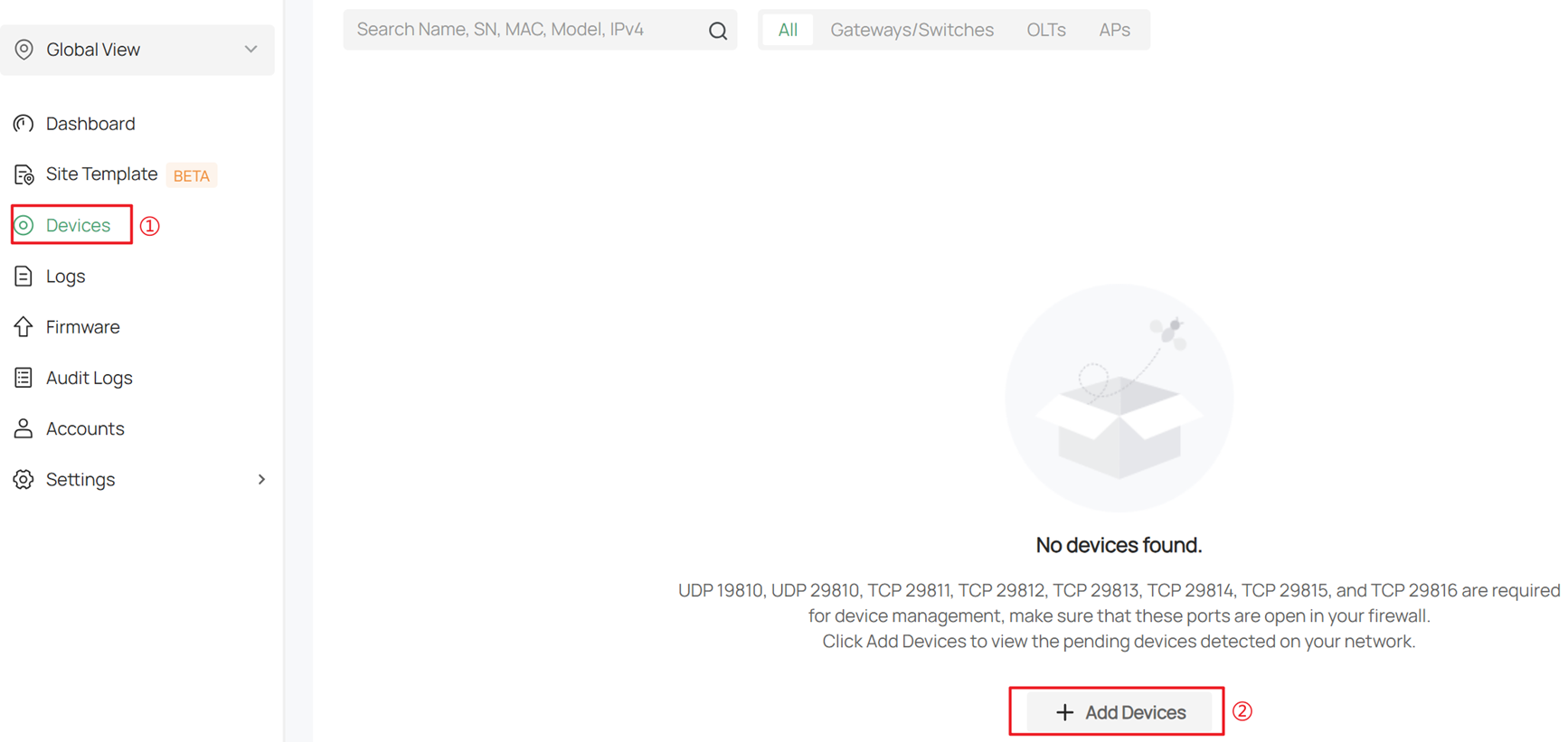
Select the site to add the device and enter the device's Device Key.
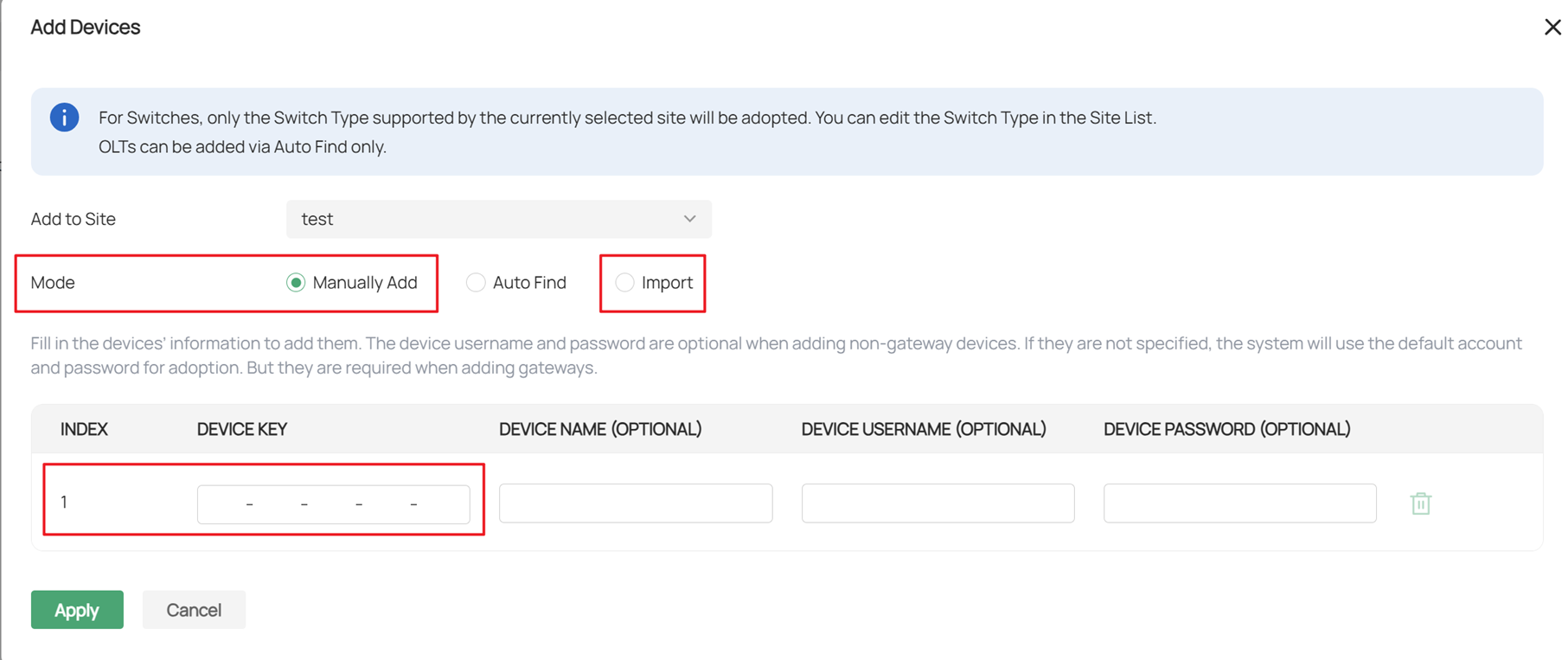
After adding the Device Key of the device, as long as the device is online and the Cloud Access of the Local Controller is normal, the device can be successfully managed.
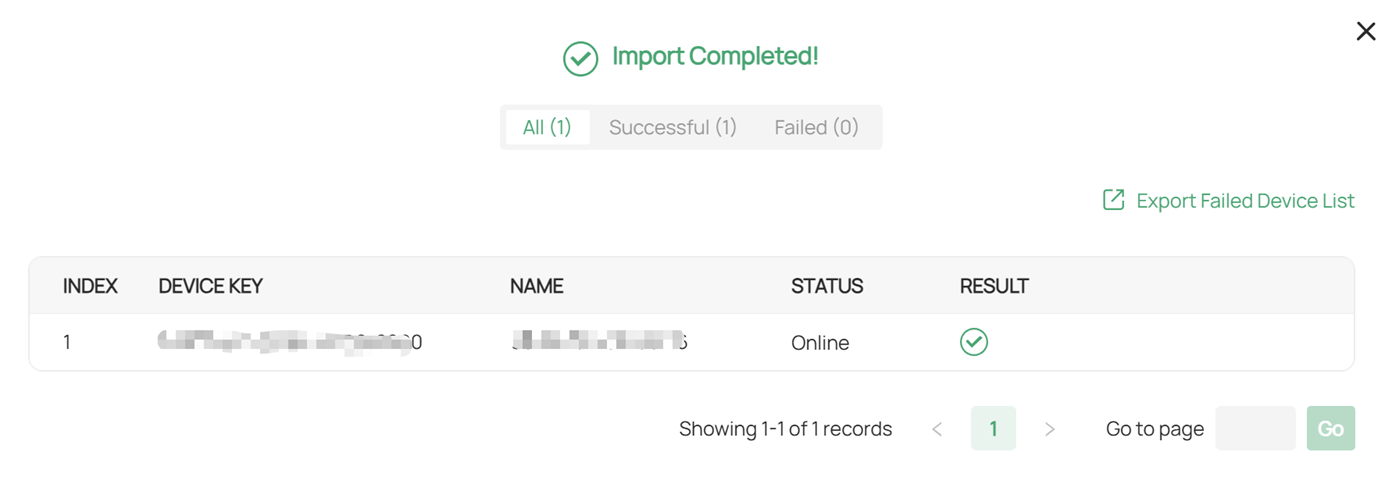

Conclusion
You have now successfully adopted devices using ZTP on the Local Controller.
Get to know more details of each function and configuration please go to Download Center to download the manual of your product.
FAQ
1. Why does the status display as 'offline' when the device remains preconfigured after adding it by entering the Device Key?
Re: You need to do the following check.
- Step 1. Check whether the device can connect to the Internet.
- Step 2. Log in to the device's standalone page, turn on the Cloud-Based Controller Management switch, and verify that the Connection Status is set to Online. If the device is offline, it is not connected to the cloud, and the device's network environment needs to be checked.
2. Why does it prompt that the device has been added when entering the Device Key?
Re: You can troubleshoot according to the following steps.
- Step 1: Reset the device and ensure it can connect to the Internet and go online.
- Step 2: Re-add the device using the Device Key.
- Step 3: When the device status is Online, the addition will be successful.
3. In the offline addition scenario of ZTP, when situations such as an IP change of the Local Controller node, an update to the node IP configuration in cluster mode, or node downtime occur, the pre-configured devices previously added by this node may fail to be automatically adopted.
Re: If the Hostname/IP of Device Management changes, please reset the device and re-enter the Device Key to add and adopt the device.








