Contents
Solution 1: Direct Re-adoption after Reset
Solution 2: If reset does not work, release device from previous organization via Web Management.
Introduction
When adding a device by SN code, you may see the error: “This device has been added by another Organization. Please forget it or keep it online.”
This FAQ provides troubleshooting steps to help you resolve this issue and successfully adopt your device.
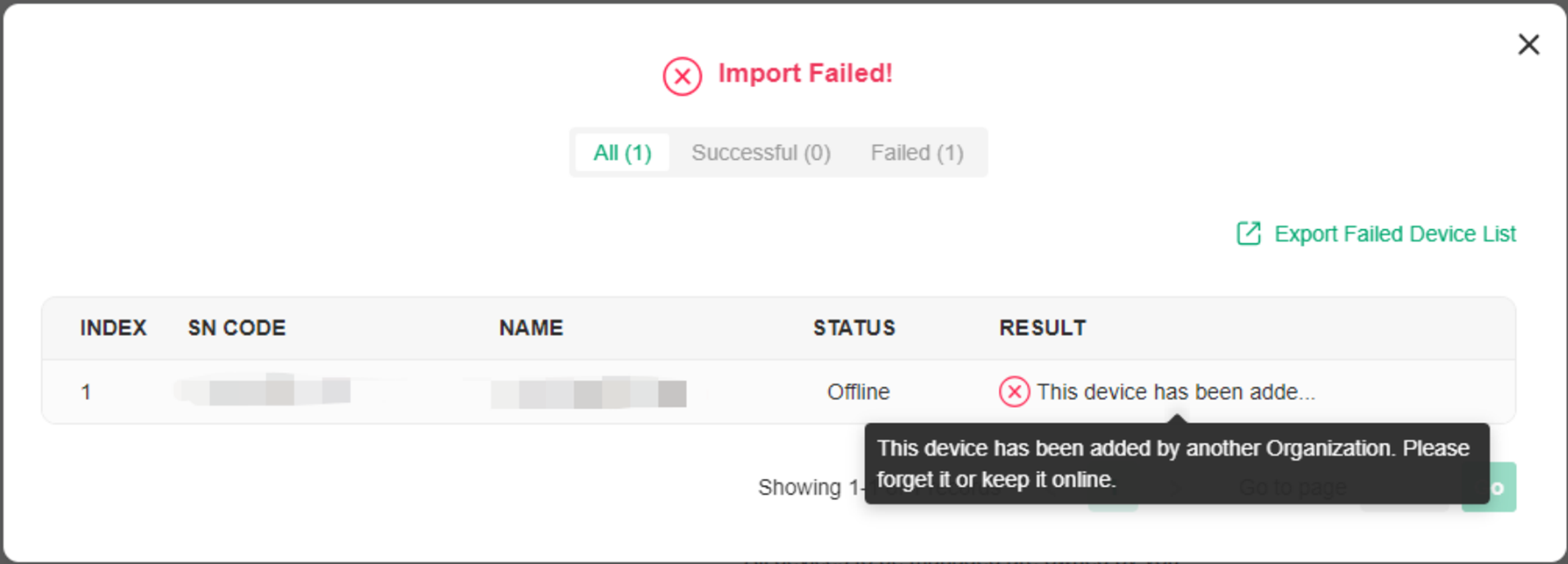
Troubleshooting
Solution 1: Direct Re-adoption after Reset
Step 1. Reset the device to factory settings and connect the device to the internet.
Step 2. Add the device again using the SN code. Under Global View or Site View, navigate to Devices > + Add devices. Enter the SN code and click Apply.
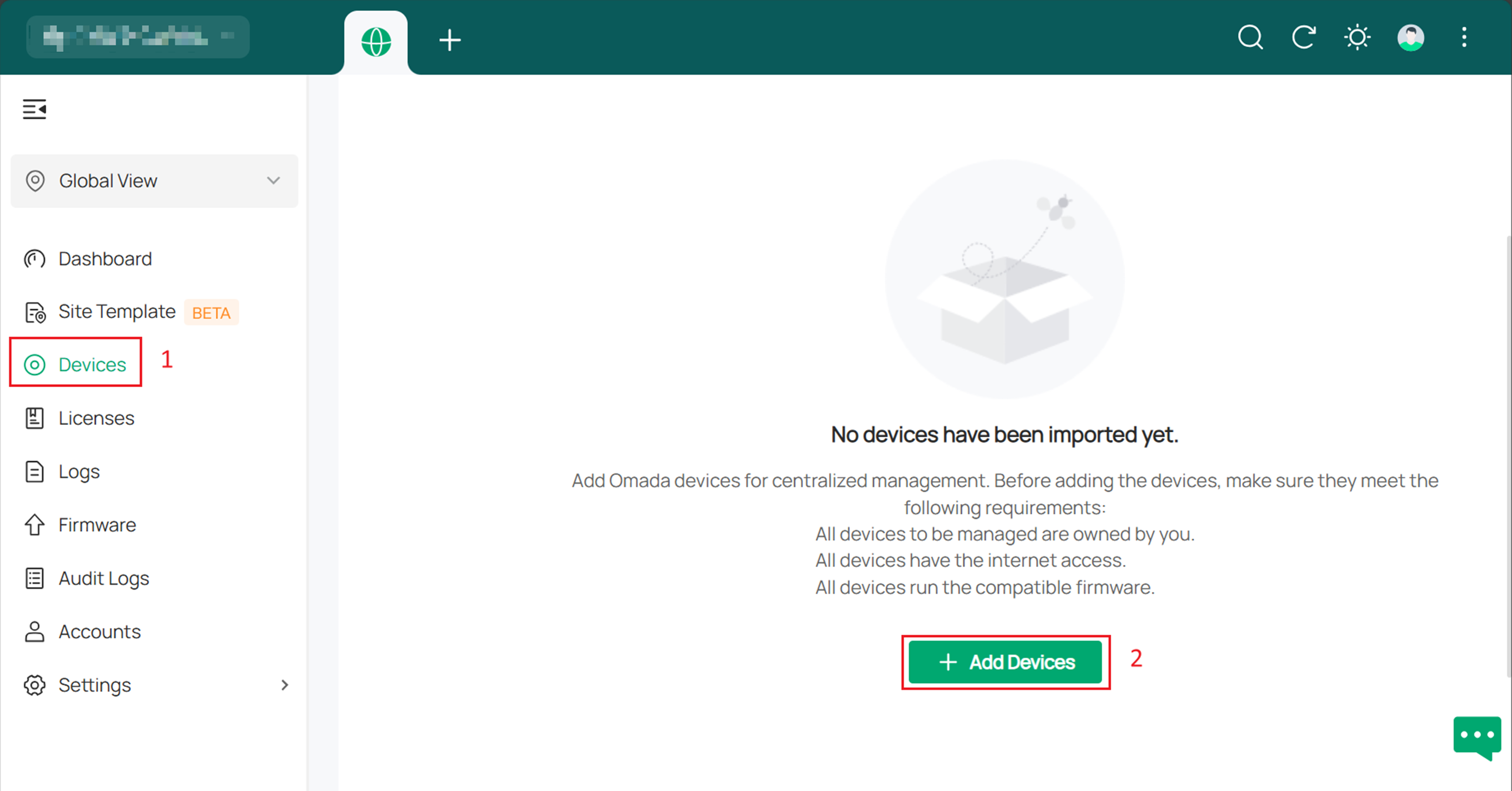
There will be an Import Completed notification when it works.
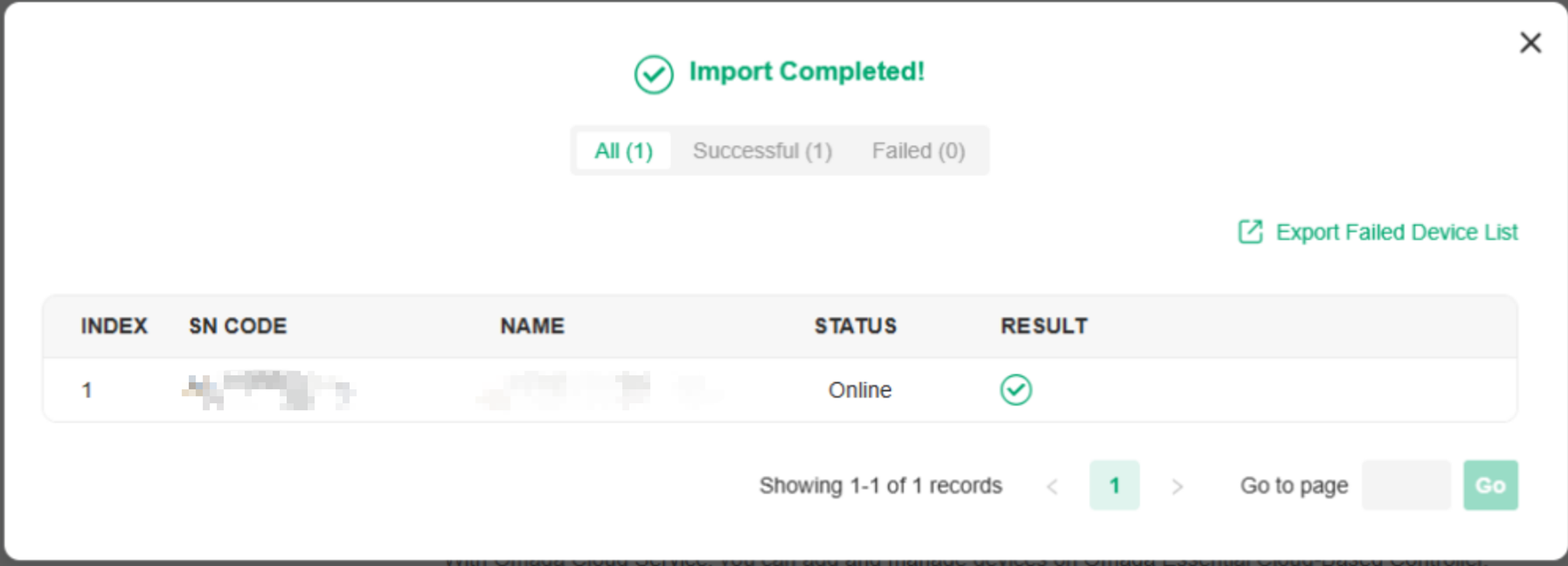
Solution 2: If reset does not work, release device from previous organization via Web Management.
If you have reset the device multiple times but still cannot add it, follow these steps:
Step 1. Disconnect the device from the internet or its uplink and reset the device again.
Step 2. Access the device’s web management page and change the management password as required.
Step 3. Go to System > Controller Settings, enable Cloud-Based Controller Management and connect the device back to the Internet or its uplink.
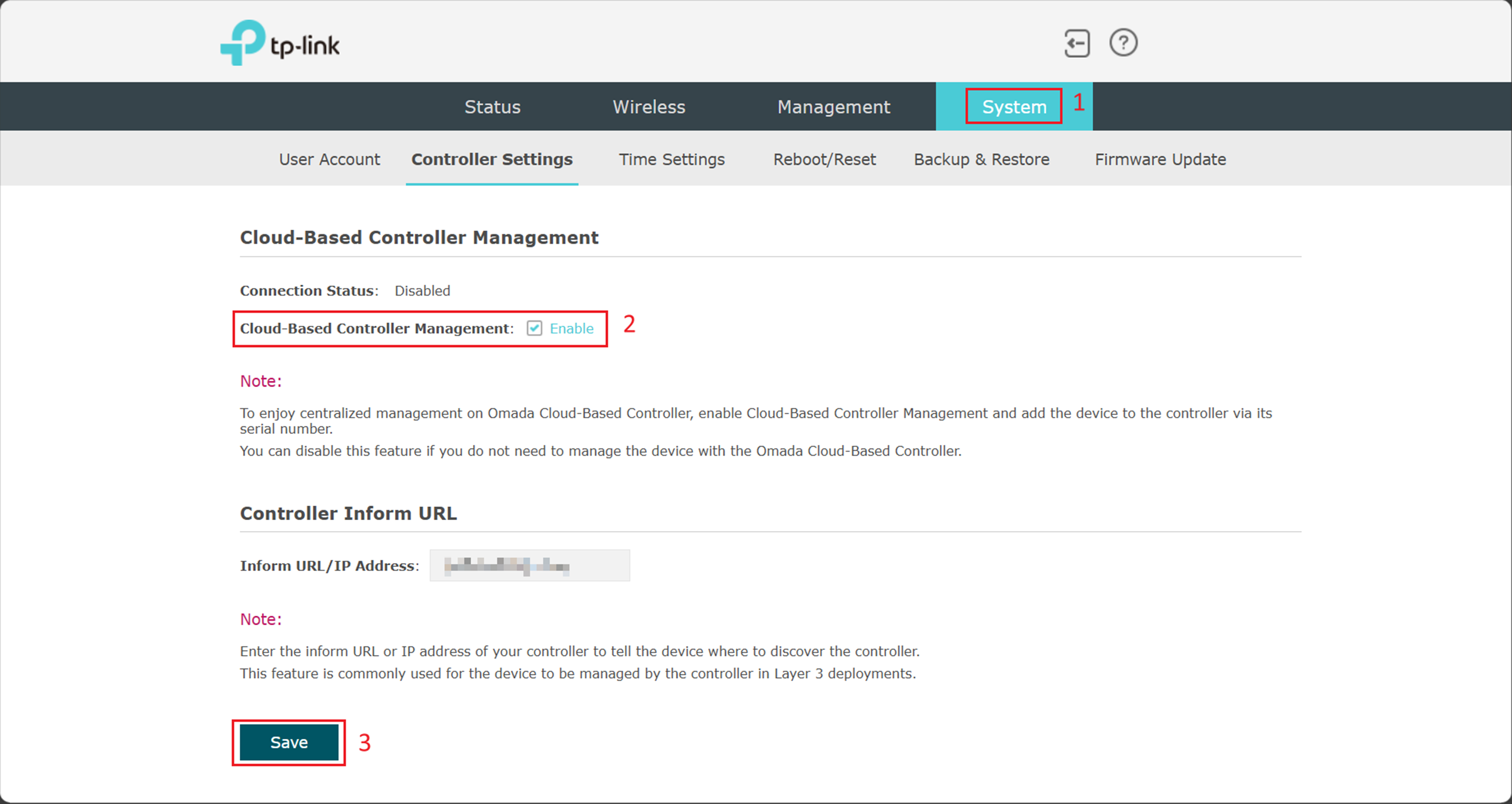
Note:
The example is based on an Omada AP. If you’re trying to adopt an Omada gateway or Omada Switch, please go to System Tools > Controller Settings for the gateway, and System > Controller Settings for the switch.
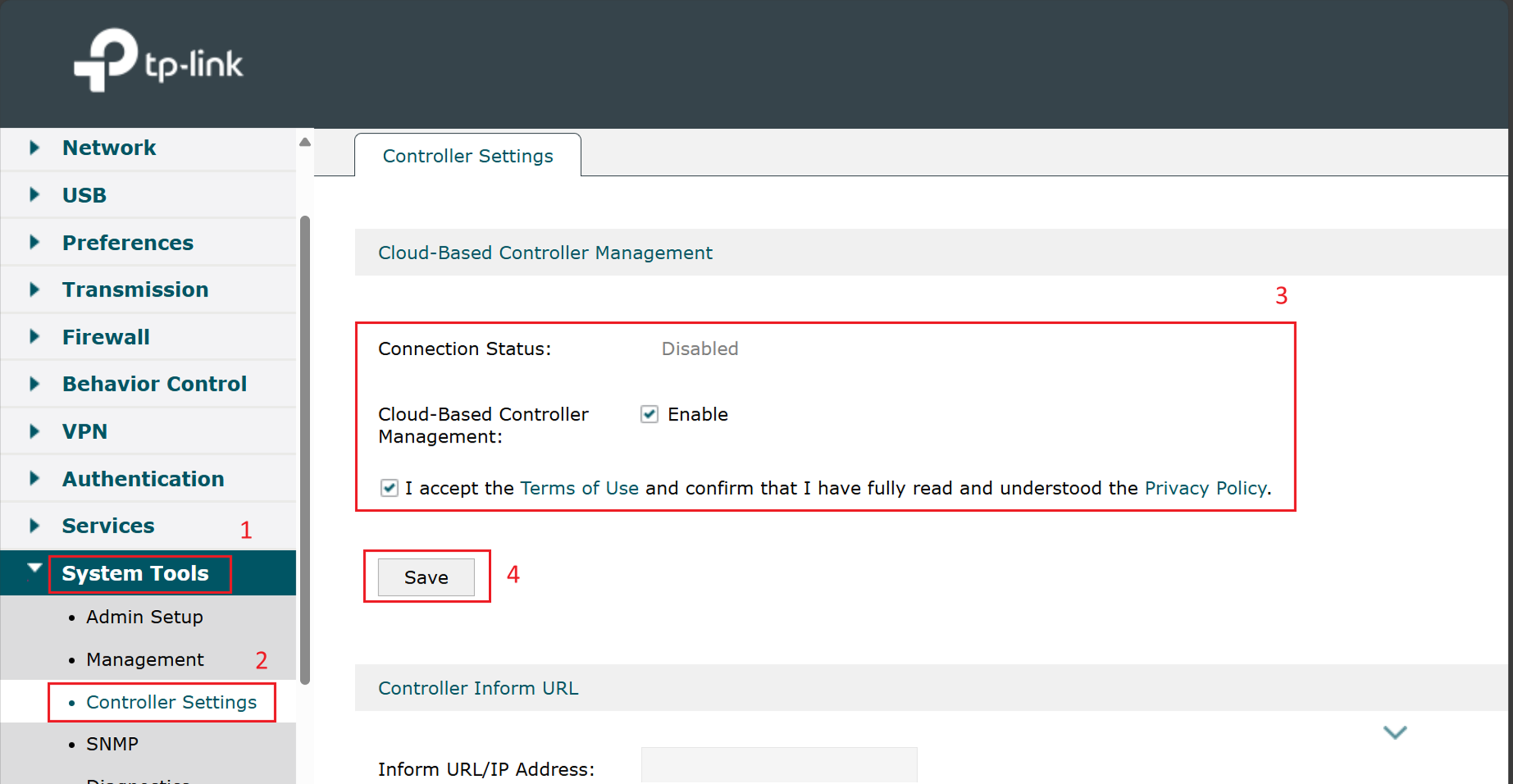
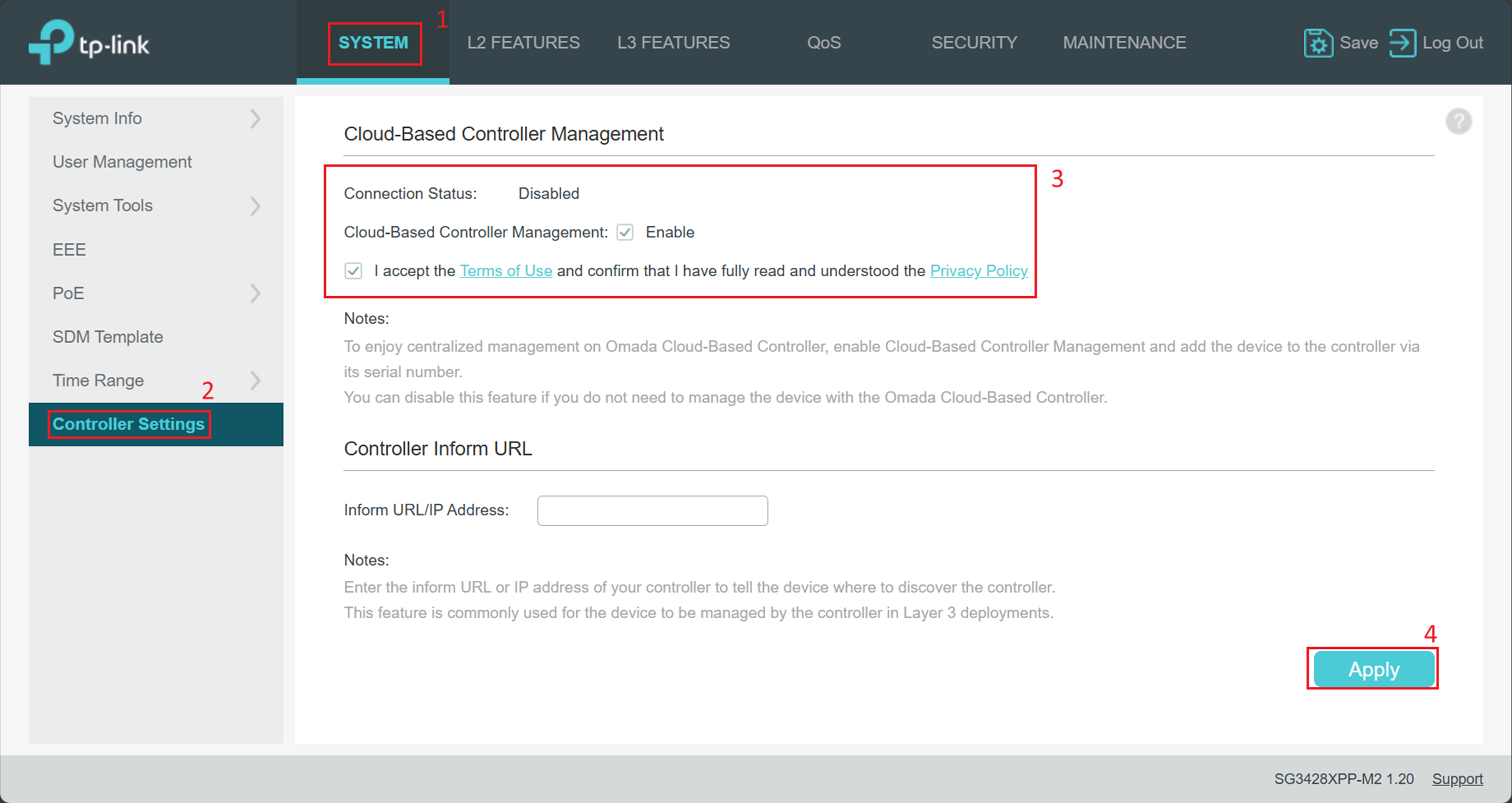
Step 4. Add the device using one of the two methods. Please note that the controller will require you to enter the password configured in Step 1.
Method 1: SN Code
Add the device again using the SN code. Under Global View or Site View, navigate to Devices > + Add devices. Enter the SN code and the management password you set above. Please visit the FAQ How to discover and manage Omada Devices via Cloud-Based Controller for details.
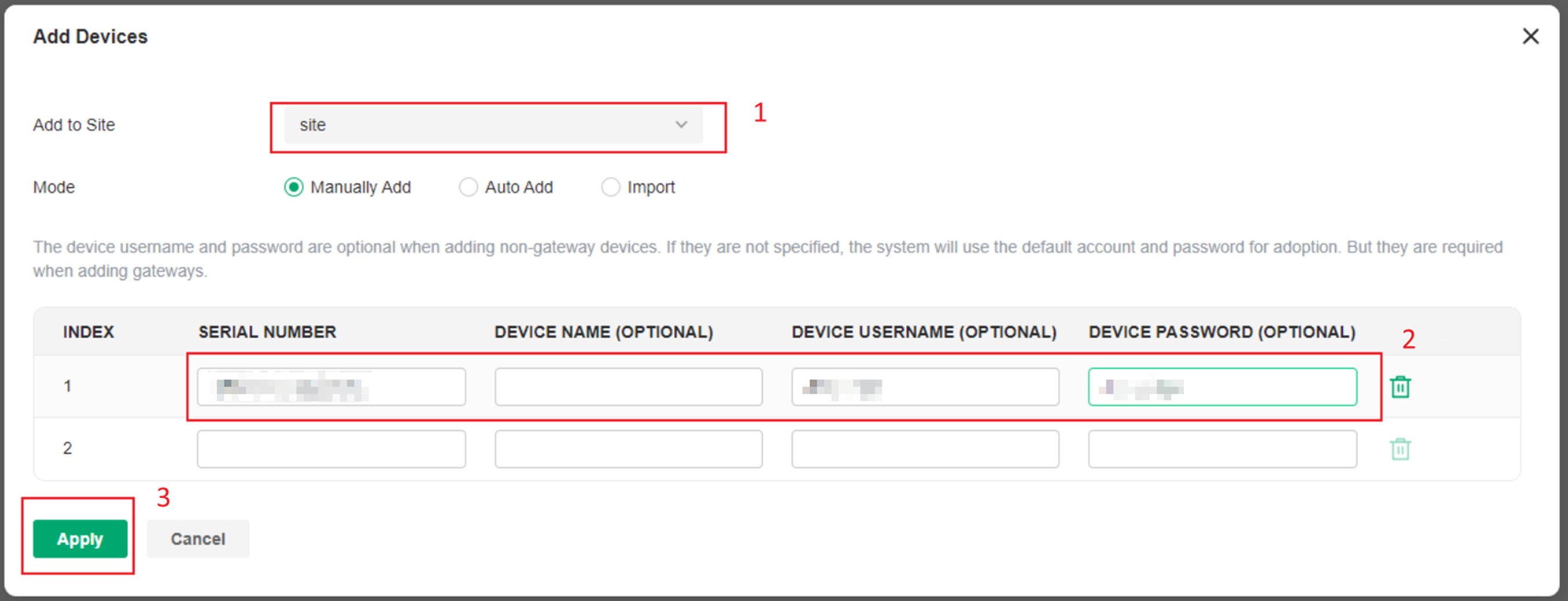
Method 2: Inform URL
Navigate to the Controller Settings page of Omada gateway, switch or AP where you can enter your controller’s Inform URL in the device’s web interface. Please visit the FAQ How to discover and manage Omada Devices via Cloud-Based Controller for details.
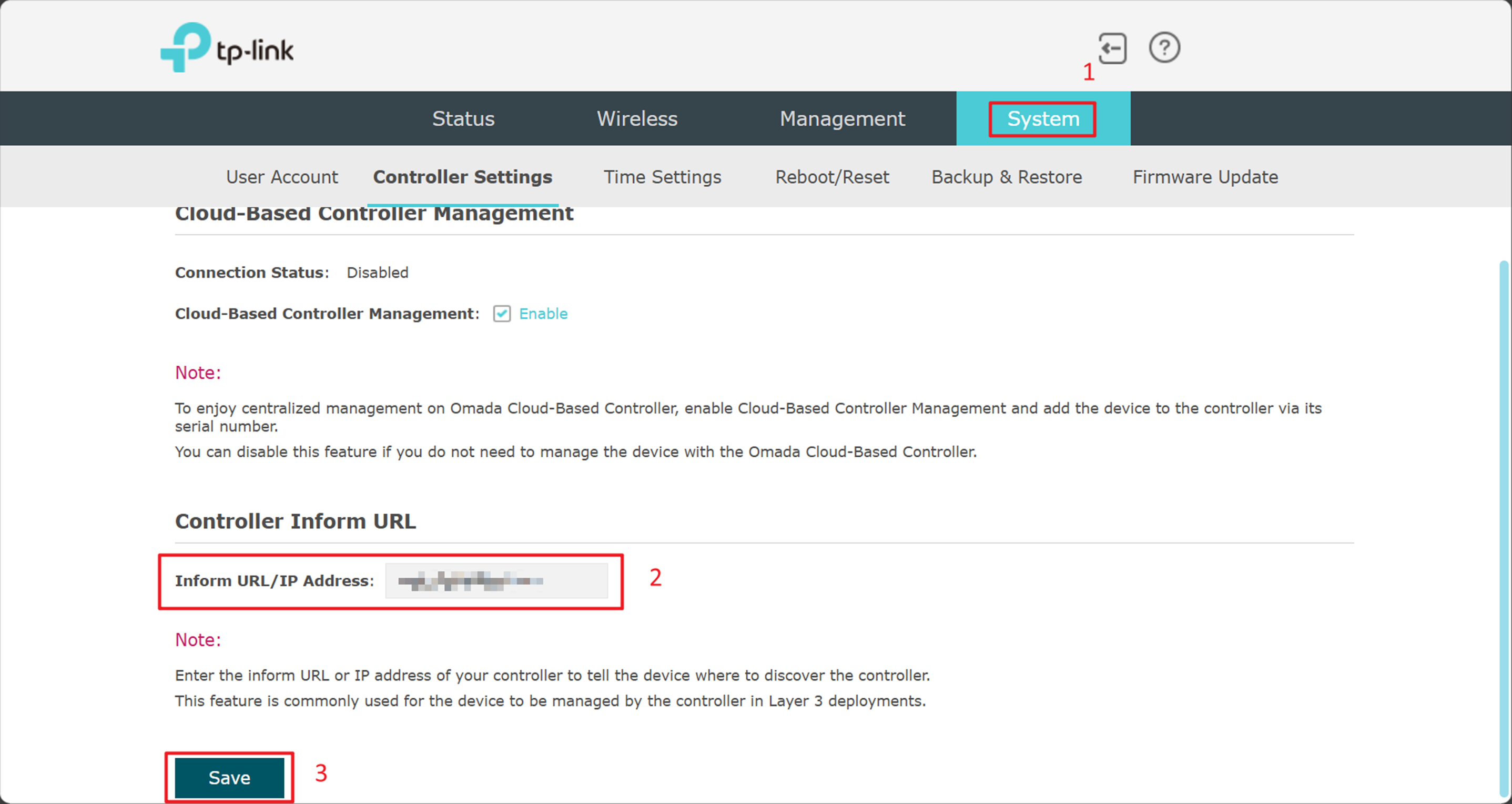
Conclusion
When you encounter the “added by another Organization” error, first try to reset and re-adopt the device. If that does not work, release it from the previous organization using the web management page, then try to add it again.
Get to know more details of each function and configuration please go to Download Center to download the manual of your product.
QA
Q1: What if the device still can’t be adopted after following these steps?
A1: Make sure you have used the updated management password and followed each step. If issues persist, try the Inform URL method or contact TP-Link support.








