Contents
Introduction
TP-Link ID provides a unified authentication service, allowing you to use a single email address to log in to TP-Link Community, Omada Cloud, the Training system, and manage TP-Link products with TP-Link Apps such as Aginet, Omada, VIGI, Deco, Tether, Kasa, and Tapo. You can unbind the TP-Link account from devices by removing them via the Omada app. After unbinding, you can re-register the Omada devices to another account (TP-Link ID).
Requirements
- Omada Controller binding TP-Link ID
- Omada App
Configuration
Step 1. Log in to the Omada App. Ensure you are in Controller Mode. Click on the Site where the device is to be unbound.
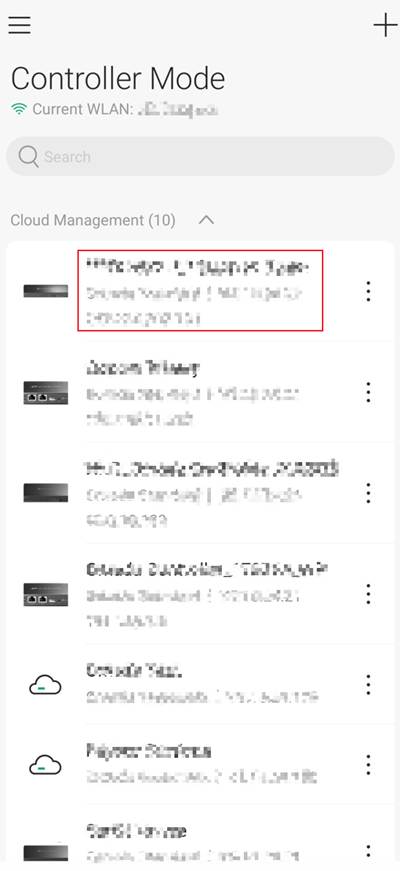
Step 2: Click on the Devices button. Click on the Device to be unbound,
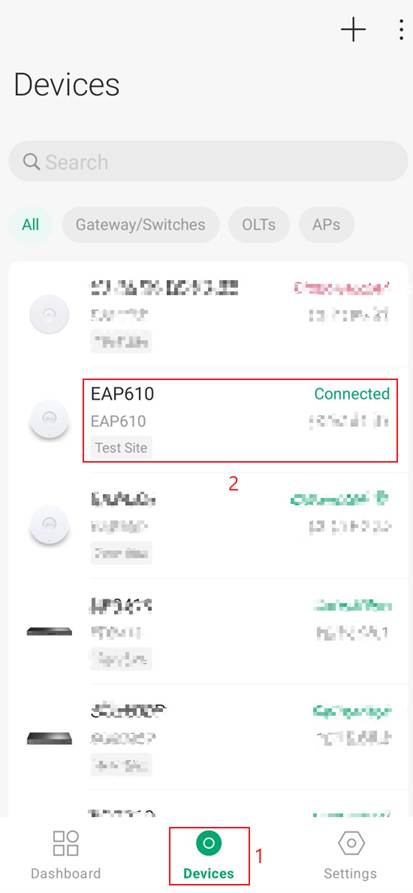
Step 3. This will open Device Options. Scroll to the bottom of the page. In red text, select Forget. A warning will appear. Select Forget.
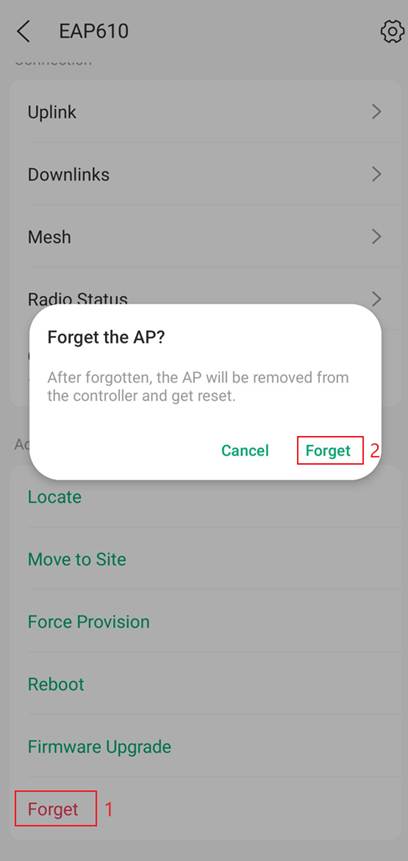
Verification
The device will no longer be a part of the Site and will now be available to be adopted to a new controller.
Conclusion
After verification, the Omada Gateway has been successfully upgraded in controller mode.
Get to know more details of each function and configuration please go to Download Center to download the manual of your product.
QA
Q1: I’m in Standalone Mode, how do I get to controller mode?
A1: If you are in Standalone mode, click the 3-line bar at the top left of the Omada App. Under the account name there is a green button Switch to Controller Mode. Click on that button and press Confirm.
Q2: What does forget do?
A2: It removes the device from the site and unbinds it from the TP-Link ID.
Q3: Do I need Controller Mode?
A3: Yes. Switch to Controller Mode before you start.
Q4: Do I need to be the Owner or Admin
A4: Yes. Only users with enough permissions can forget a device.
Q5: Will the device reset to factory default?
A5: Yes. After forgotten, the device will be removed from controller and get reset.
Q6: Will the network go down?
A6: Clients on that device will disconnect. Other devices within the Site, will continue to work.
Q7: Can I add the device to another account after forgetting?
A7: Yes. You can adopt it to a different TP-Link ID.
Q8: Can I add it back to the same account later?
A8: Yes. Simply adopt it again.
Q9: The forget option is greyed out.
A9: You likely lack permission, or the device status is not support for that action. Check your role and try again.
Q10: Can I forget a device that is offline?
A10: Yes. You can remove it from the Site.
Q11: Does forgetting delete the logs in the controller?
A11: No. It removes the device from Site view. Historical logs may remain in the controller database until it purges.








