Contents
Your Controller is unable to discover the device
Your Controller fails to adopt the device
Your Controller is unable to discover the device
Your Controller fails to adopt the device
Your CBC is unable to discover the device
Your CBC fails to adopt the device
Objective
This troubleshooting guide provides some steps to deal with the failure of Omada Gateway adoption. Please choose different troubleshooting methods based on your Controller type.
Requirements
- Omada Software/Hardware/Cloud-Based Controller V6.0 and above.
Software Controller
Your Controller is unable to discover the device
Step 1. Make sure your gateway is in the same site as the Controller. If not, please refer to the guide How to manage Omada devices at different sites across Internet using Omada Controller.
Step 2. If the gateway still cannot be discovered even if it is in the same site of the Controller, refer to What should I do when the Omada Software Controller (V4) fails to discover the devices? for further guidance.
Step 3. If your device is a wireless gateway, check whether it is configured into a mesh network in the Standalone mode. To switch to the Controller mode, remove the mesh configuration and retry.
Your Controller fails to adopt the device
Scenario 1. When the error message indicates incorrect username or password after you click Adopt.

Follow these steps:
The default username and password of the device are both admin.
Step1. If your device has been managed in the Standalone mode, enter the same username and password used to log in to the Web GUI.
Step2. If your device has been managed by other Controller, enter the username and password set in that Controller (In the site view, go to Network Config > Site Settings > Device Account to check the username and password).
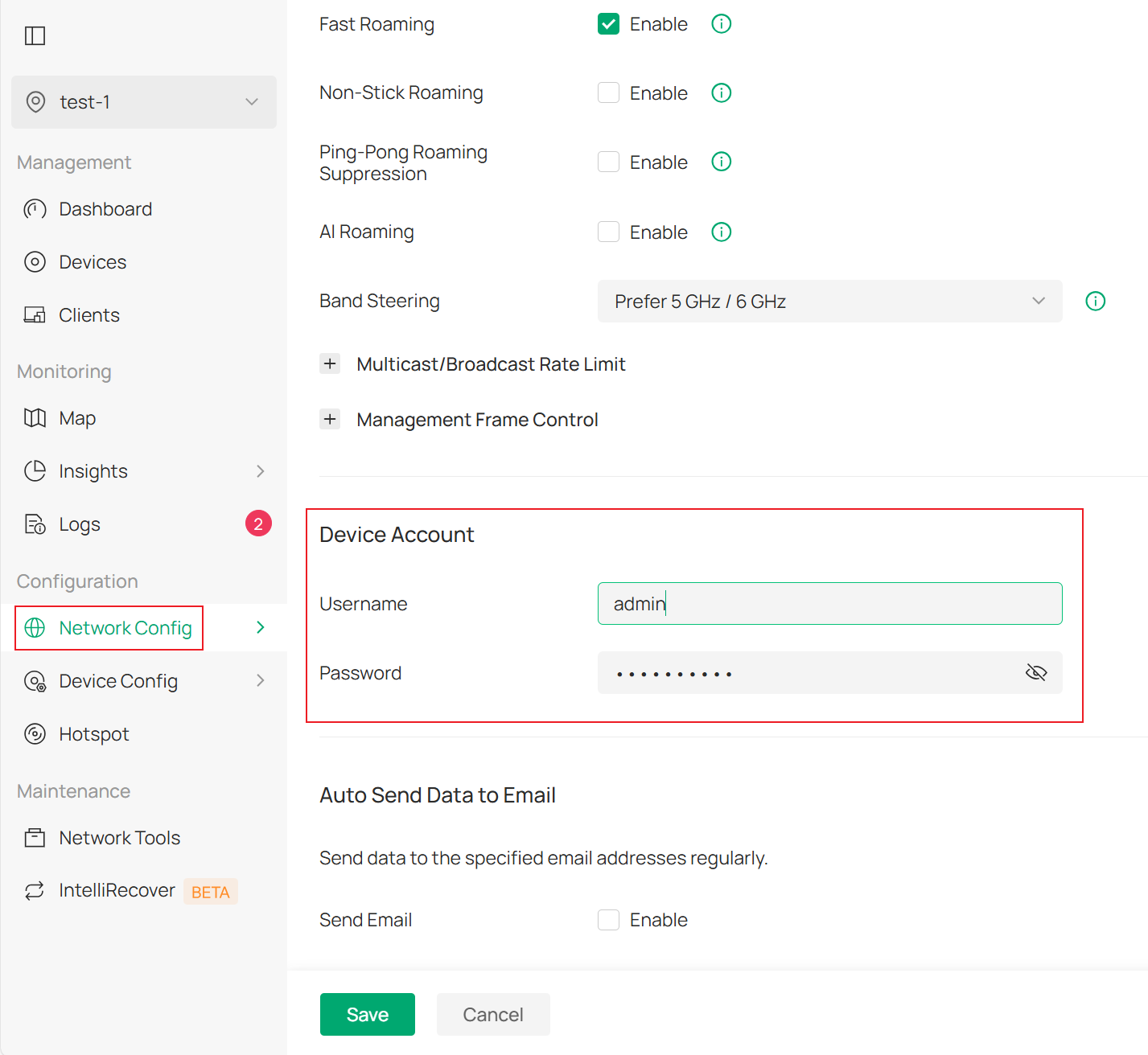
Step 3. If the solutions above do not work or you forget the correct username or password, reset the device and retry.
Scenario 2. When the error message indicates no response of the device to adopt commands after you click Adopt, it means that the device fails to establish TCP communication with the Controller.

Follow these steps to check:
Step 1. Make sure your gateway is connected to the Controller. Use the ping tool on the PC that runs the Controller to check whether the gateway is reachable.
Step 2. Make sure the IP address of your Controller is in the LAN network of the gateway. For safety concern, the gateway will not respond to the adopt commands if the source IP address is not within the LAN network. If the network topology has to be configured in this way, please use the Discovery Utility/Controller Inform URL to inform the gateway of the trusted Controller IP address.
Step 3. Check whether all the required ports of the gateway are enabled if there is an NAT (Network Address Translation) device between the gateway and the Controller. And check if there is a firewall or antivirus software in your network. For ports required to be enabled, refer to the guide Which ports do Omada SDN Controller and Omada Discovery Utility use? (above Controller 5.0.15).
Scenario 3. When you find that after the Controller adopts the gateway, the status cycles between ADOPTING > ADOPT FAILED > DISCONNECTED > ADOPTING, you need to check the LAN configuration. By default, the Default LAN in the site view uses 192.168.0.1/24. If the Default LAN of the gateway in standalone mode has been modified to another subnet A, it is recommended to pre-configure the LAN settings in the Controller to this subnet A to avoid this issue.
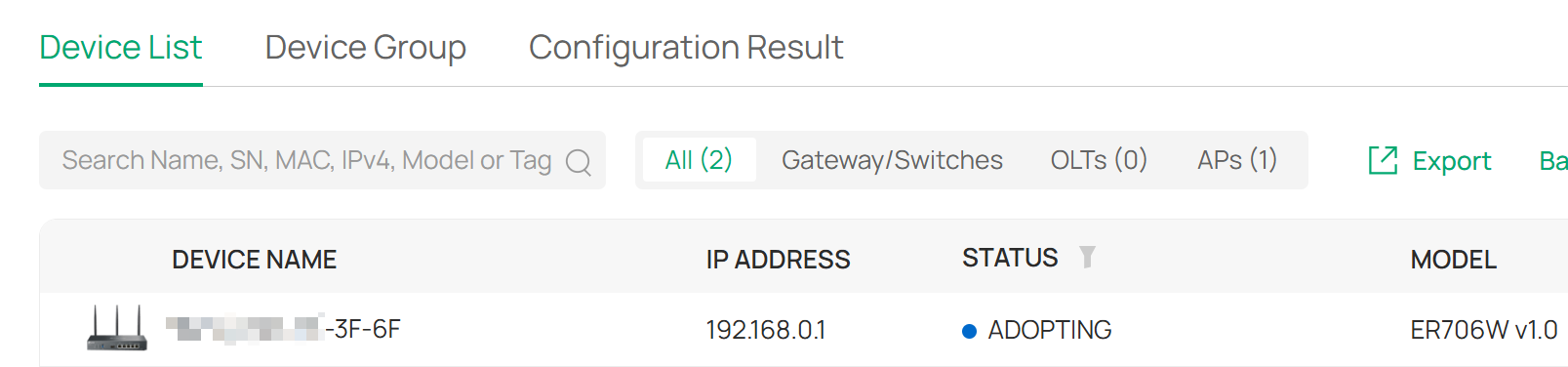
Scenario 4. When the gateway status is shown as CONFIGURING and then turns to DISCONNECTED after you try to adopt it on the WAN-side Controller, follow these steps:
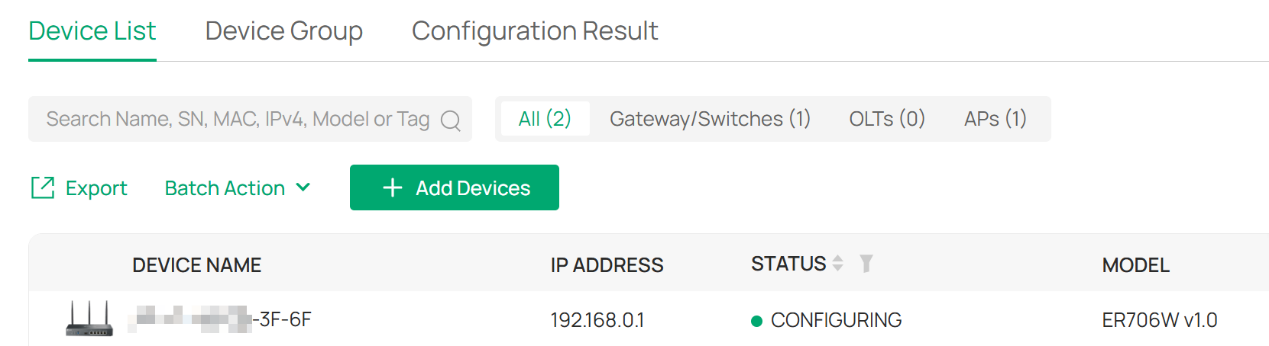
Step 1. Check whether you have pre-configured the WAN settings on the Controller and whether the settings correspond to the current network of the gateway. Incorrect configuration can lead to network disruption after the adoption. You will need to reset and re-adopt the gateway.
Step 2. If you adopt the gateway via a VPN tunnel, check whether you have pre-configured the necessary settings of WAN, VPN, and LAN Networks on the Controller. Incorrect configuration can lead to network disruption after the adoption. You will need to reset and re-adopt the gateway.
Hardware Controller
Your Controller is unable to discover the device
Step 1. Make sure your gateway is in the same site as the Controller. If not, please refer to the guide How to manage Omada devices at different sites across Internet using Omada Controller.
Step 2. If the gateway still cannot be discovered even if it is in the same site as the Controller, check the followings:
- Make sure your gateway is connected to the Controller. Use the ping tool on the Hardware Controller to check whether the device is reachable.
- If the gateway and the Controller are in different subnets/VLANs, use the Discovery Utility/Controller Inform URL to adopt the device in different networks.
Step 3. If your device is a wireless gateway, check whether it is configured into a mesh network in the Standalone mode. To switch to the Controller mode, remove the mesh configuration and retry.
Your Controller fails to adopt the device

Scenario 1. When the error message indicates incorrect username or password after you click Adopt, follow these steps:
The default username and password of the device are both admin.
Step 1. If your device has been managed in the Standalone mode, enter the same username and password used to log in the Web GUI.
Step 2. If your device has been managed by other Controller, enter the username and password set in that Controller (In the site view, go to Network Config > Site Settings > Device Account to check the username and password).
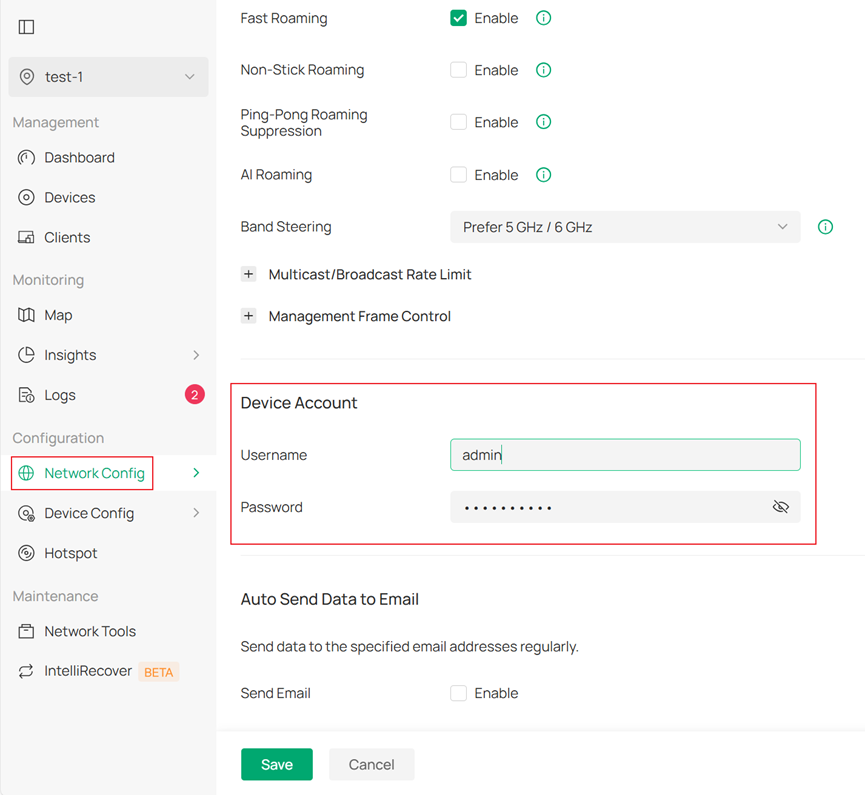
Step 3. If the solutions above do not work or you forget the correct username or password, reset the device and retry.
Scenario 2. When the error message indicates no response of the device to adopt commands after you click Adopt, it means that the device fails to establish TCP communication with the Controller.

Follow these steps to check:
Step 1. Make sure your gateway is connected to the Controller. Use the ping tool on the Hardware Controller to check whether the device is reachable.
Step 2. Make sure the IP address of your Controller is in the LAN network of the gateway. For safety concern, the gateway will not respond to the adopt commands if the source IP address is not within the LAN network. If the network topology has to be configured in this way, please use the Discovery Utility/Controller Inform URL to inform the gateway of the trusted Controller IP address.
Step 3. Check whether all the required ports on the firewall are opened if there is an NAT (Network Address Translation) device between the gateway and the Internet. For ports required to be enabled, refer to the guide Which ports do Omada SDN Controller and Omada Discovery Utility use? (above Controller 5.0.15).
Scenario 3. When you find that after the Controller adopts the gateway, the status cycles between ADOPTING > ADOPT FAILED > DISCONNECTED > ADOPTING, you need to check the LAN configuration. By default, the Default LAN in the site view uses 192.168.0.1/24. If the Default LAN of the gateway in standalone mode has been modified to another subnet A, it is recommended to pre-configure the LAN settings in the Controller to this subnet A to avoid this issue.
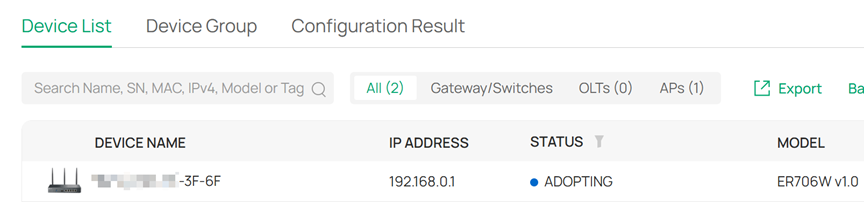
Cloud-Based Controller
Refer to CBC-Device Compatibility List in advance to have an idea of the compatibility of your Omada devices before using the Cloud-Based Controller (CBC) for management. By doing so, you can avoid situations that your devices cannot be adopted by the CBC due to incompatibility.
To add devices on the CBC, refer to the guide How to discover and manage Omada Devices via Omada Central.
Your CBC is unable to discover the device
Scenario 1. When you attempt to discover the gateway on the CBC by using the Discovery Utility / Controller Inform URL, check the followings:
Step 1. Make sure the inform URL is correct and corresponds to the one of the CBC you use.
Step 2. Make sure the gateway is connected to the Internet. You can use the built-in Diagnostic tool or connect a client device to the gateway to check the Internet connection.
Scenario 2. If your device is a wireless gateway, check whether it is configured into a mesh network in the Standalone mode. To switch to the Controller mode, remove the mesh configuration and retry.
Your CBC fails to adopt the device
Scenario 1. When you attempt to add the gateway on the CBC via its SN but the device status is shown as PRECONFIGURED without any change, it means that your device fails to establish connection with the CBC. Follow these steps to check:
Step 1. If your gateway is in factory settings, make sure the device can access the Internet.
Step 2. If you have logged in to the management page of the device and have enabled Cloud-Based Controller Management, make sure the Connection Status is shown as Online on the page.
Scenario 2. When the error message indicates incorrect username or password after you click Adopt.

Follow these steps:
The default username and password of the device are both admin.
Step 1. If your device has been managed in the Standalone mode, enter the same username and password used to log in the Web GUI.
Step 2. If your device has been managed by other Controller, enter the username and password set in that Controller (In the site view, go to Network Config > Site Settings > Device Account to check the username and password).
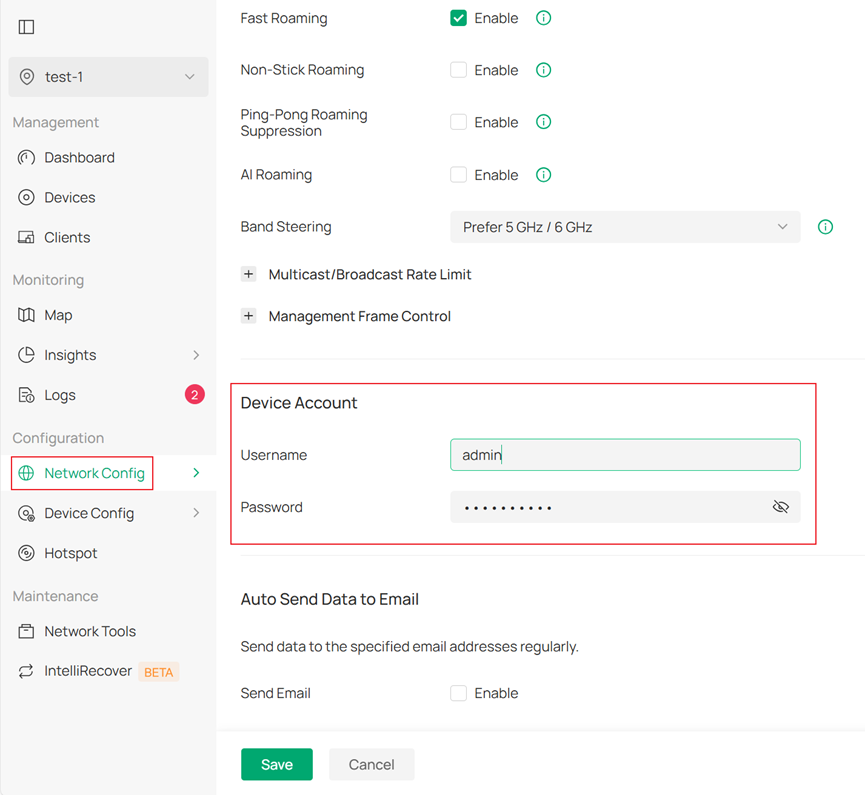
Step 3. If the solutions above do not work or you forget the correct username or password, reset the device and retry.
Scenario 3. When the error message indicates no response of the device to adopt commands after you click Adopt, it means that the device fails to establish TCP communication with the Controller.

Follow these steps to check:
Step 1. Make sure the gateway is connected to the Internet. You can use the built-in Diagnostic tool or connect a client device to the gateway to check the Internet connection.
And check whether all the required ports on the firewall are opened if there is an NAT (Network Address Translation) device between the gateway and the Internet. For ports required to be enabled, refer to the guide Which ports do Omada SDN Controller and Omada Discovery Utility use? (above Controller 5.0.15).
Step 2. When the gateway status is shown as CONFIGURING and then turns to DISCONNECTED. Check whether you have enabled WAN Settings Overrides and pre-configured the settings on the CBC at Network Config > Network Settings > Internet > WAN Ports Config and whether the settings correspond to the current network of the gateway. Incorrect configuration can lead to network disruption after the adoption. You will need to reset and re-adopt the gateway.
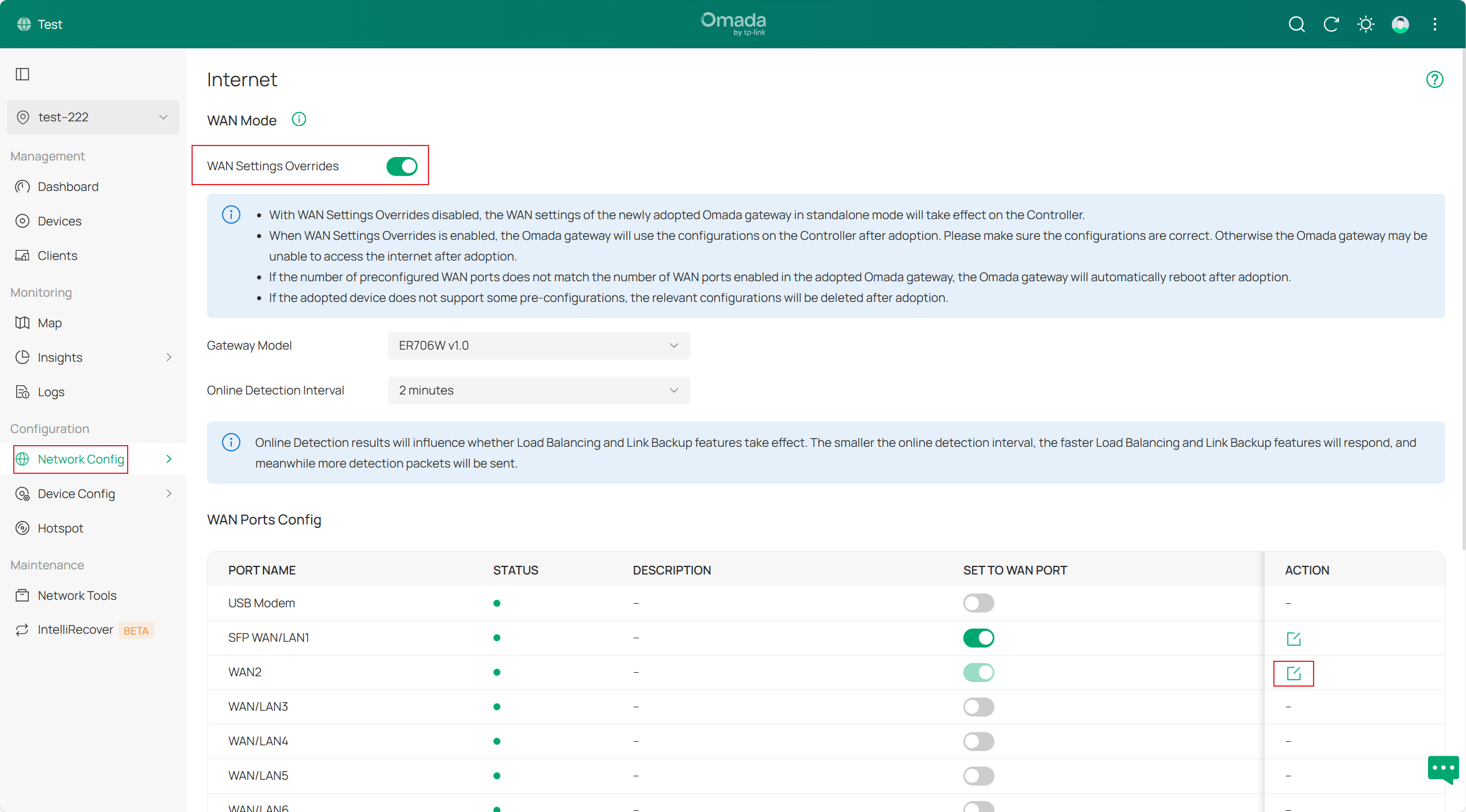
Conclusion
If the issue of Omada gateway adoption is still not resolved with the above steps, please contact TP-Link via hotline or email for support.
Get to know more details of each function and configuration please go to Download Center to download the manual of your product.








