How to use comprehensive channel optimization on EAP-Bridge devices
Contents
How Is Channel Optimization Triggered?
Introduction
This FAQ explains the Comprehensive Channel Optimization feature for Bridge devices. Once the wireless bridge between the main AP and client APs is established—or when specific conditions are met—the system can be triggered automatically or manually to perform an intelligent channel assessment. By evaluating factors such as noise floor and channel utilization, the main AP selects the optimal channel and switches to it without dropping wireless links and with minimal traffic disruption, thereby enhancing overall network performance.
Requirements
- EAP215-bridge V3.0
How Is Channel Optimization Triggered?
Triggering manually
Step 1. Login to EAP215-Bridge’s Web UI on a web browser by visiting its IP address.
Step 2. Navigate to Bridge Network > Channel Optimization. Click the Optimization button in the GUI. Then the optimization will start.
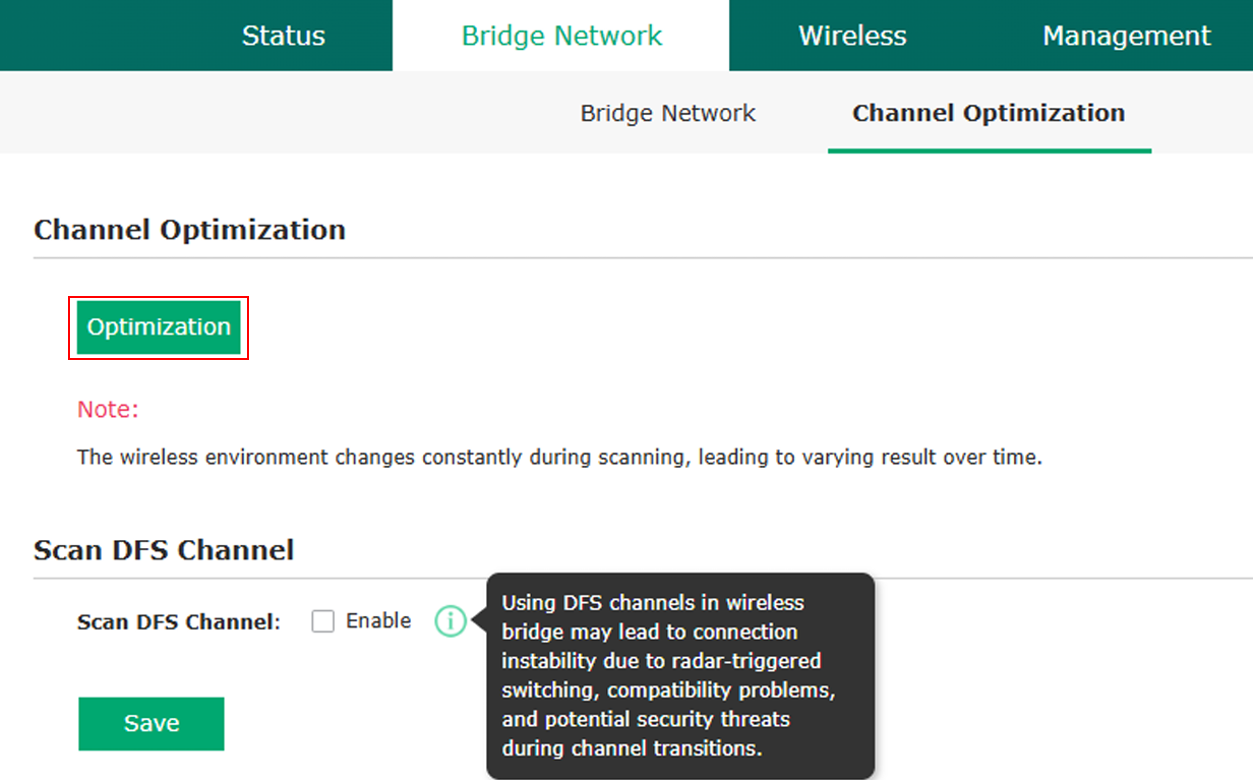
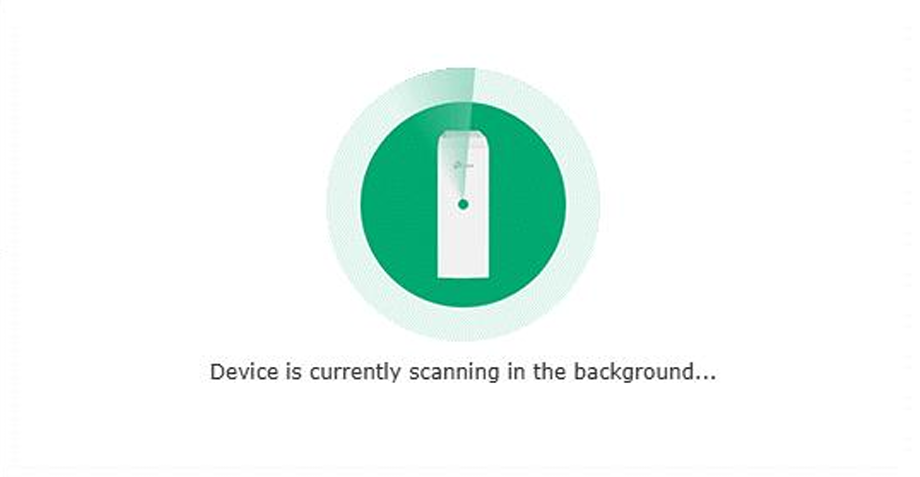
Step 3. If improvement is found, the interface will show the selected channel before and after optimization.

If no improvement is possible, a pop-up would notify that current channel is already optimal.
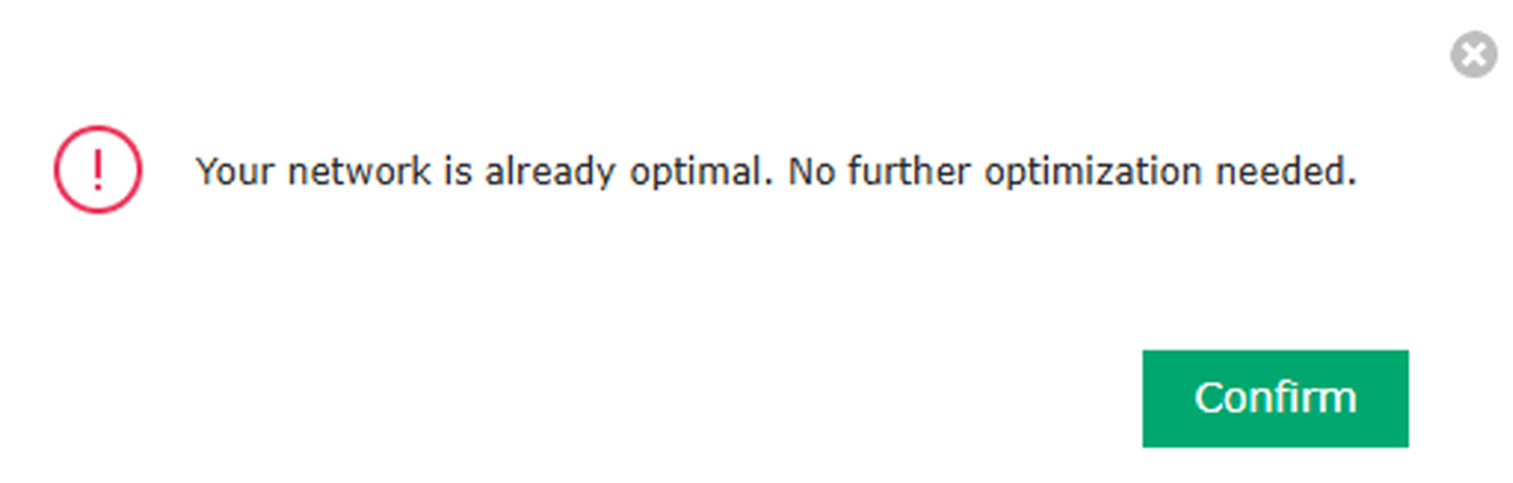
The whole process usually take around 50 seconds.
Note:
After the EAP-Bridge main AP and client APs have established a wireless bridge, if any wireless settings on the main AP are changed while the channel remains set to Auto—such as adding, deleting, or modifying an SSID; toggling Channel Limit; or changing bandwidth, transmit power, or wireless mode—the main AP will automatically initiate channel optimization.
Triggering automatically
The optimization will trigger automatically in the following scenarios.
Scenario 1. Immediately after the EAP-Bridge main AP and client APs have established a wireless bridge for the first time.
Scenario 2. When all client APs have been offline for more than 10 minutes and at least one client AP reconnects to the main AP.
Scenario 3. When strong interference is detected on an AP (average channel utilization exceeds 80% within 5 minutes):
- PTP mode – Any AP can trigger optimization.
- PTMP mode – Only the main AP can trigger optimization.
Scenario 4. After radar detection forces a channel change, provided the channel setting remains set to Auto.
Conclusion
Comprehensive Channel Optimization helps EAP-Bridge devices maintain stable, high-quality links by automatically or manually selecting the most suitable channel, applying clear thresholds to avoid unnecessary changes, and offering flexible options such as DFS channel control to balance performance, stability, and compliance.
Get to know more details of each function and configuration please go to Download Center to download the manual of your product.
QA
Q1: What is the channel-switch threshold?
A1:
To prevent unnecessary channel changes, the system applies the following thresholds before switching channels:
1. Strong interference scenario – The target channel’s utilization must be at least 20% lower than that of the current channel.
2. Non-strong interference scenario – One of the following conditions must be met:
The total mesh score on the target channel improves by 20% or more.
The total mesh utilization on the target channel is at least 20% lower than on the current channel.
3. Manual “Optimization” trigger – No threshold is applied; the system always switches to the best available channel (which may be the current one).
Q2: How Does the Scan Work and How Long Does It Take?
A2:
Two scan modes are available:
1. ACS (Auto Channel Selection) scan – Takes 10–15 seconds, but may cause temporary throughput drops and minor packet loss.
2. Background scan – Takes approximately 150 seconds, with minimal impact on performance.
Scan mode usage scenarios:
- Factory-mode kit – Uses the ACS scan that already runs during the initial mesh formation; no additional scan is required.
- Manual “Optimization” click – Uses ACS scan (~50 seconds total).
- All other automatic triggers – Use background scan (~180 seconds total).
Q3: Will DFS Channels Be Selected?
A3:
By default, DFS channels are not selected because the Channel Availability Check (CAC) process can interrupt connectivity.
A GUI option, “Allow DFS Channels” (hidden if the EAP does not support DFS), lets you enable DFS channel selection.
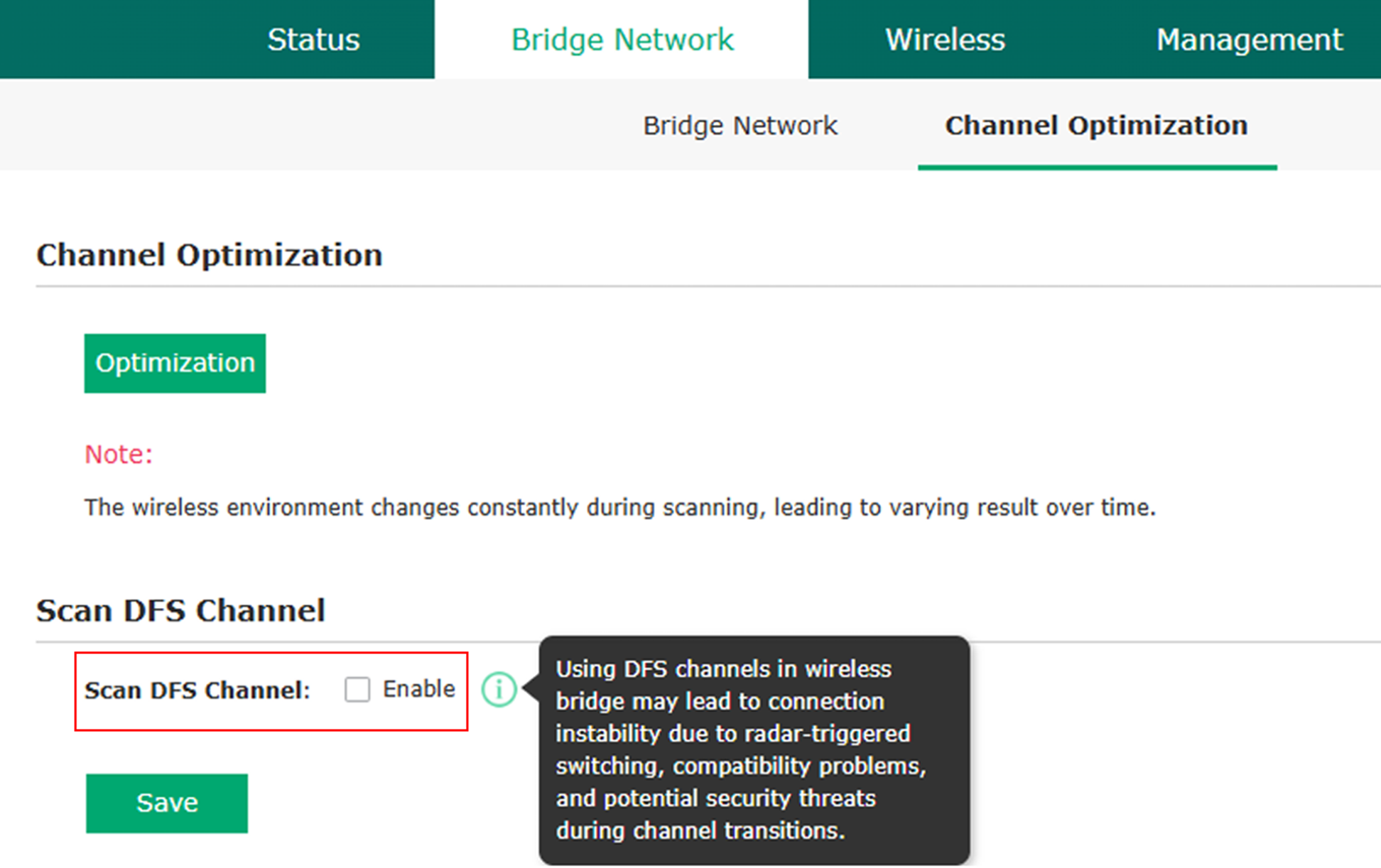
Notes:
- On EU devices, weather-radar channels remain excluded even when DFS is enabled, due to the 10-minute CAC time required by EU regulations.
- If the trigger is strong interference or radar detection, DFS channels are never selected—even when enabled—to avoid potential disconnection.







