Contents
Introduction
MAD, short for Multi-Active Detection, is a protocol engineered for identifying and mitigating stack splits within stacking systems. Primarily deployed in stacking systems, it continuously monitors the operational integrity of the stack, facilitating the detection of stack splits, the resolution of conflicts, and the recovery from faults, thereby minimizing disruptions to business-critical services.
Upon failure of the stacking system's management channel, the stack undergoes partitioning, transforming a formerly unified logical entity into multiple independent devices. This results in persistent duplication of key system parameters, which precipitates conflicts—such as the use of the same MAC addresses, IP configurations on management interfaces, and the loops caused by LAG or LACP configuration across the units of a stacking system.
To avoid these conflicts, MAD can be configured by designating ports across units within the stacking system as MAD direct ports and connecting them to form MAD links. MAD will be performed via the MAD links when the stacking split happens.
The split devices with lower priority, which lose the election in MAD, will initiate self-deactivation, enforcing an error-down state on all non-stack-member ports and non-reserved service ports, such as MAD link ports.
On Omada switches, any port other than stacking ports could be designated as the MAD port. After a port is designated as the MAD port, it will be excluded from regular services and dedicated to MAD. Before designating a port as a MAD port or removing it as a MAD port, the user must ensure there’s no loop involving this port; otherwise, it may cause chaos in network service or management.
On Omada switches, when the switch’s ports are set to error-down due to a MAD election loss, they will not actively link up, even if you connect the ports to other devices. This status is also called MAD Recovery. After you ensure that this unit is completely leaving this topology or the conflict of MAC address, IP address, and other configurations like LACP has been excluded, you can manually recover it from error-down status to active status again, and this switch will be able to operate normally.
Requirements
- Omada S6500 and S7500 series Switches
Configuration
We will use a S6500-24GP4XF and a S6500-24G4XF as examples. We will first stack them together, then configure the MAD ports on each unit and connect them with cables to form the MAD link.
Step 1. Stack the switches. For both switches, use port 25 as the stacking port. Commands as follows:
For S6500-24GP4XF:
switch 1 stack-group 1
interface 1/0/25
exit
For S6500-24GP4XF:
switch 1 stack-group 1
interface 1/0/25
exit
Currently, the two switches’ port 25 are configured as stacking ports and are ready for stacking. To initiate the stacking process, simply connect the cable between the two ports. The stacking process will then automatically start, and you should wait for it to complete.
Step 2. Enable MAD on this stacking system by designating ports on each unit as MAD ports and connecting them to form the MAD link. For this example, we will designate port 1 on each unit as the MAD port. Commands as follows:
switch mad enable
switch mad detect mode direct interface 1/0/1,2/0/1
The MAD ports are now designated. Connect port 1 on the two units using a cable, and the MAD will be activated and operating.
Verification
After finishing the configuration of MAD, use the command “show switch mad detail” to check the current MAD status of this stacking system:
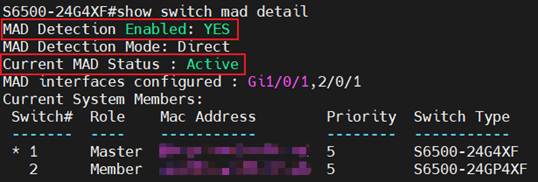
We could see the MAD detection is enabled and the current status is Active, which means all ports on this stacking system are operating normally. We now unplug the stacking cable between units to split the stacking system and check the MAD status on the two devices formed by the split.
On S6500-24G4XF, which is the previous master of the stacking system:
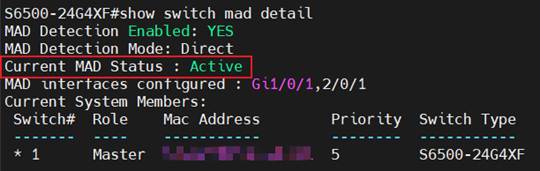
The current MAD status on this device is still active, indicating it has won the MAD election and can keep all the ports operating normally.
On S6500-24GP4XF, which is the previous member of the stacking system:
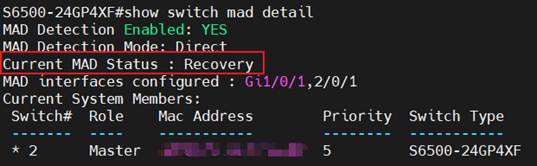
The current MAD status on this device is recovery, indicating that it has lost the MAD election. Consequently, all ports, except stacking ports and MAD ports, are in error-down status. Connecting another switch to a port on this device will not establish a link. If this unit is returned to the stacking system, it will revert to its previous status. The entire system will then be in MAD active mode, allowing all ports to operate normally.
If this device will not return to the stacking system, after ensuring this device will leave the topology or any possible conflict in configuration and looped cable has been cleared, we could use the command “switch mad restore” to bring this switch back to active status manually, and it could operate normally:

Conclusion
In this article, we have introduced what MAD is and how to configure MAD on Omada switches; related verification is also given.
Get to know more details of each function and configuration please go to Download Center to download the manual of your product.








