How to use your email or log server to receive the logs of Omada Controller
The logs of Omada Controller can effectively record, classify and manage the system information of the managed EAPs, providing powerful support for you to monitor network operation and diagnose malfunctions.
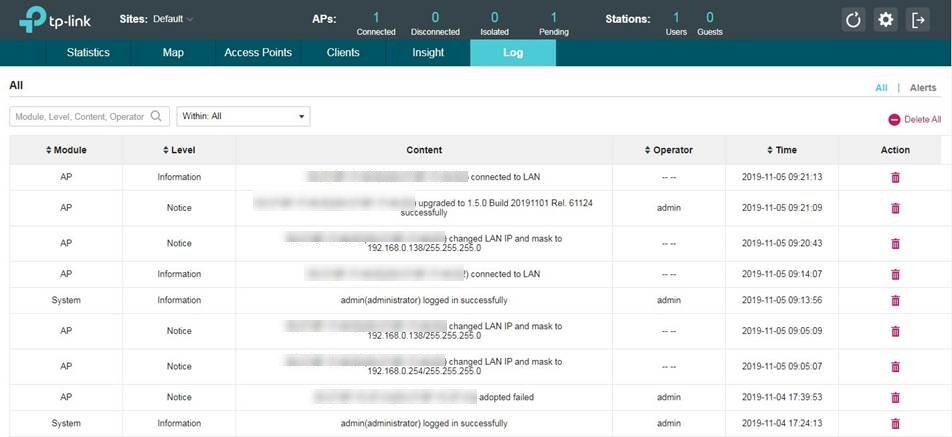
Usually, we can login to the Omada Controller to view the logs, but we have a more convenient way to see the logs. Here we will introduce you how to configure Log Settings on the Omada Controller to view logs on your email or log server.
(1) Go to Site Settings > Log Settings and click Auto Mail Feature.
(2) Exampled with a free Gmail account, configure the Auto Mail Feature.

Here are the meanings of these parameters:
|
Receiver Address |
Enter an email address which is used to receive the logs |
|
SMTP Server |
Enter SMTP Server of the sender email address① |
|
Port |
465 |
|
SSL |
Checked |
|
Authentication |
Checked |
|
Username |
Enter a mailbox as the sender email address. |
|
Password |
Enter the password of sender email address② |
|
Sender Address |
You needn’t enter this entry after you check the Authentication |
|
Time Mode |
System logs can be sent at specific time or time interval. |
Note:
① For security, the SMTP server is disabled by default on some mailboxes. So we recommend that you log in to your mailbox to make sure the SMTP server is available.
② For some mailboxes, the password is the same as the login password, for other mailboxes, we should input the third party authorization code instead of the login password. (We need to set the authorization code first on the mailbox.)
(3) If the settings are not correct, you will see an error when you click Apply. In this situation, please check the settings of you set, especially the “SMTP Server” and “Password”.

(4) After configuring it correctly, we will receive a test email titled “[Omada] Controller Test Email”. When the appointed time comes, Omada Controller will send the logs to our receiver email address.
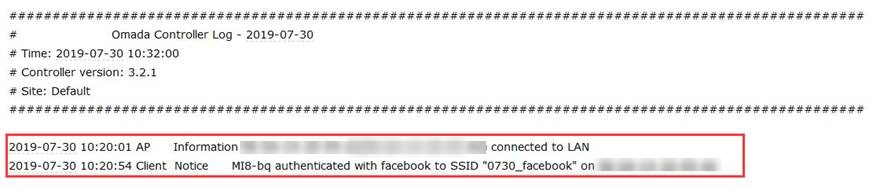
If Server is enabled, system logs will be sent to a log server.
(1) Go to Site Settings > Log Settings and click Enable Server.

Here are the meanings of these parameters:
|
System Log Server IP |
Enter the IP address of the server. |
|
System Log Server Port |
Enter the port of the server, the default port is 514 |
|
More Client Detail Log |
With the option enabled, the logs of clients will be sent to the server. |
(2) Here we take Syslog Watcher as an example (All software meet Syslog protocol will be ok). Install Syslog Watcher on a PC and use it to receive the logs.
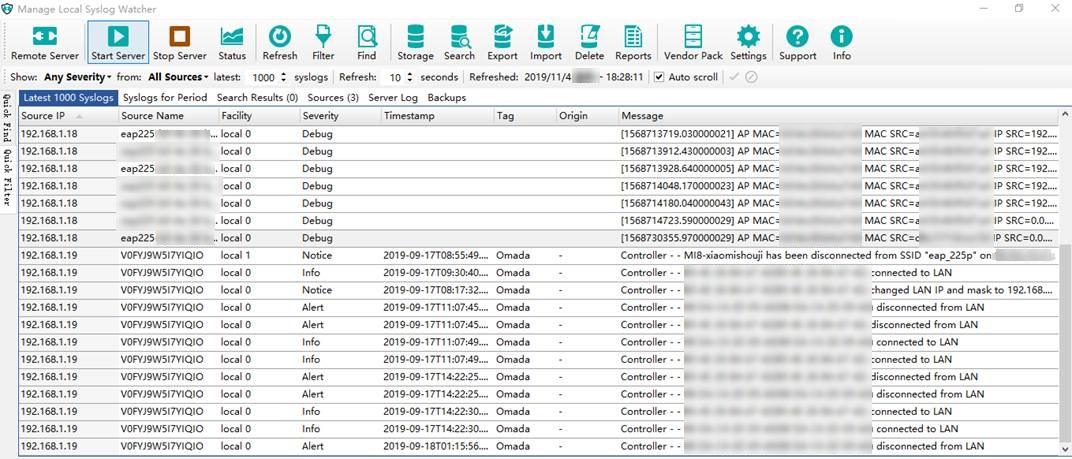
Note: For system logs, Omada Controller will send the logs to the log server in real-time. For client logs, Omada Controller will send them every two minutes.








