How to add third-party Cameras to Omada NVR via RTSP
Contents
Objective
This article provides a step-by-step guide on how to add third-party cameras to the Omada NVR using the RTSP protocol.
Requirements
- Omada NVR
- Third-Party Camera
Introduction
Some older camera models do not support the ONVIF protocol, requiring the use of the RTSP protocol to integrate these devices into the Omada NVR. Once successfully added, the camera’s video feed can be viewed on the NVR and stored within it.
Configuration
To add a camera via RTSP, you can use the Web interface or access the NVR’s local GUI by connecting a VGA or HDMI monitor to the NVR. Additionally, you must verify the RTSP stream URL from the camera manufacturer's website before proceeding. This article uses a Tapo camera as an example to demonstrate how to add a third-party camera to the Omada NVR using the RTSP protocol. All configuration steps are performed through the Web interface.
Step 1. Connect the camera and the NVR to the same subnet. Check the camera’s IP address and the RTSP stream URL on the camera manufacturer's website.
For example:
- For high quality stream1: rtsp://IP Address: RTSP Port/stream1
- For low quality stream2: rtsp:// IP Address: RTSP Port/stream2
Step 2. Log in to NVR’s web interface using the IP address and go to the Camera page.
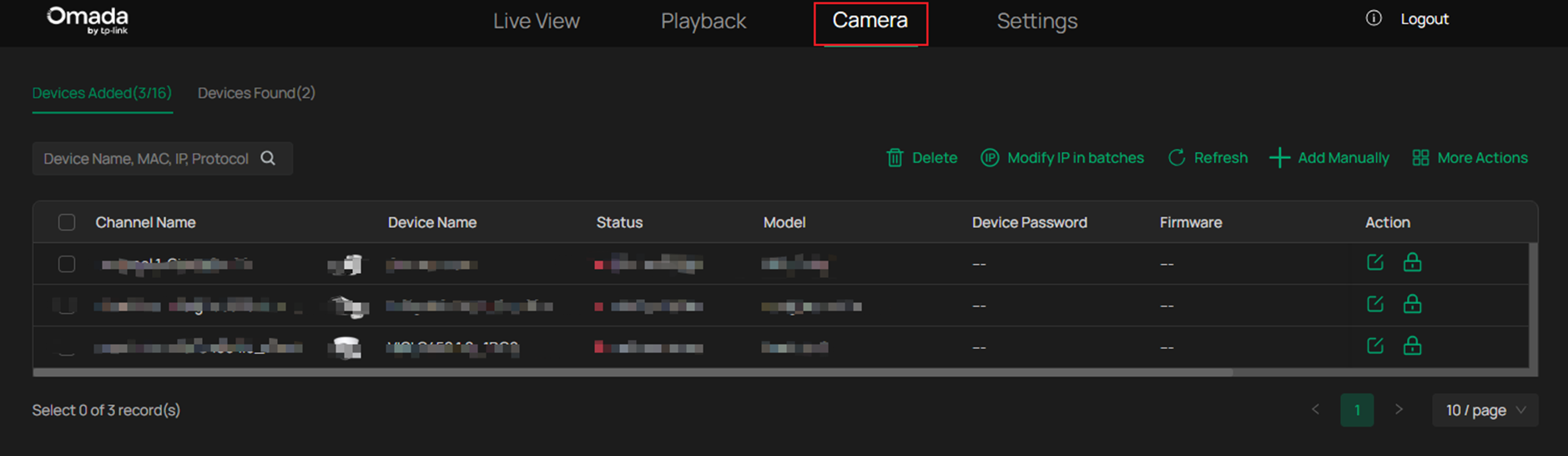
Step 3. Click Add Manually, enter the camera's IP address, select the RTSP protocol, input RTSP port and resource path, and enter the username ‘admin’ and password.
For example:
- For high-quality stream1: rtsp://192.168.1.60:554/stream1
- For low quality stream2: rtsp://192.168.1.60:554/stream2
Then, the IP Address is 192.168.1.60, the RTSP Port is 554, and the Resource Path of the main stream settings is stream1. The Resource Path of Substream Settings is stream2.
The Substream Settings are turned off by default.
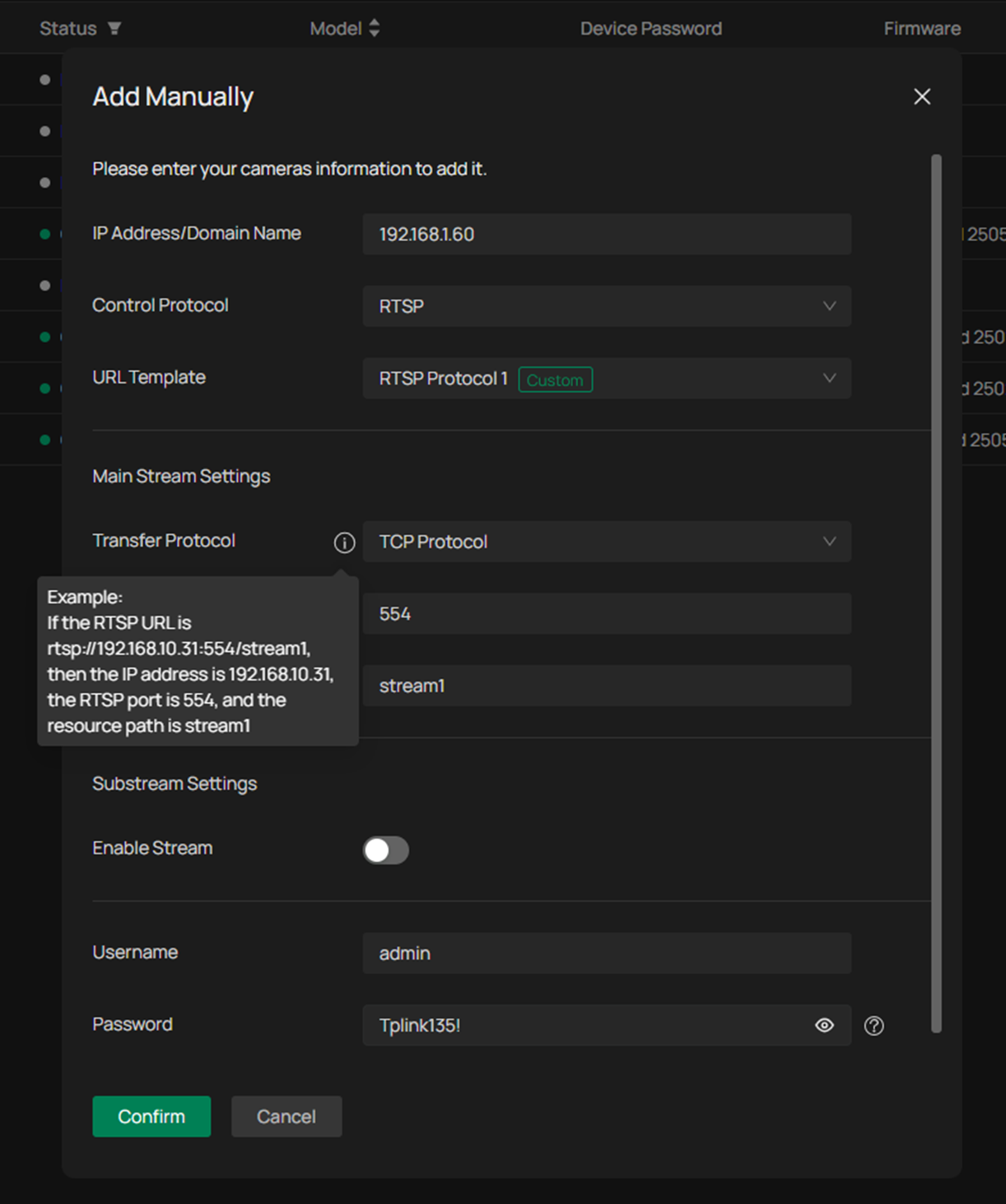
Step 4. The third-party camera will appear in the Added Devices list with the status shown as “Connected”. The third-party camera is successfully added to the VIGI NVR using the RTSP protocol.
Conclusion
By following the steps above, you have successfully added a third-party camera to the Omada NVR via RTSP.
Get to know more details of each function and configuration please go to Download Center to download the manual of your product.








