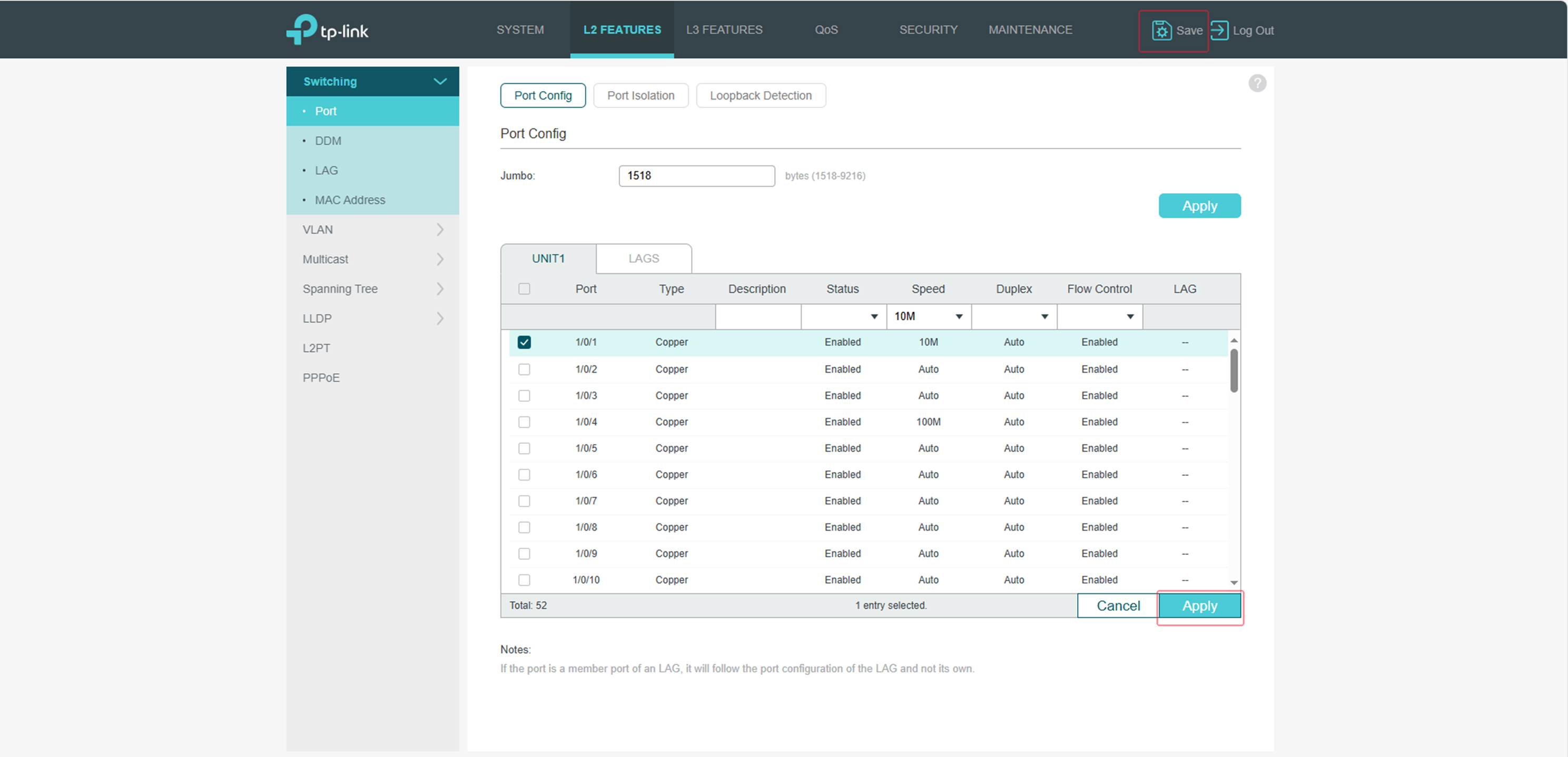介紹
有些 PoE 交換器具備 “延伸模式”, 可將 PoE 傳輸距離延長——通常可達 250 公尺。
需求設備
- POE 交換器
- PC
無網管型 PoE 交換器設定
下列以TL-SG1005P 為範例:
步驟 1. 開啟 PoE 交換器電源
步驟 2. 找到 Extend Mode(延伸模式)切換開關,並將其切換至 ON(開啟)位置。設備上的標籤會標示哪些埠支援此模式。以 TL-SG1005P 為例,延伸模式適用於埠 1 至 2。

連接埠行為說明:
- OFF – 以 10/100/1000 Mbps 運作,PoE 支援距離最長為 100 公尺。
- ON – 以 10 Mbps 運作,PoE 支援距離可達 250 公尺。
實際傳輸距離會因 PoE 受電設備的功耗、網路線品質及類型而有所不同。
步驟 3. 設定完成。在延伸模式下,您最多可將兩台受電設備(例如:IP 攝影機)連接至交換器。
在控制器模式設定管理型 PoE 交換器
步驟 1. 登入控制器介面
步驟 2. 路徑: 站點 > 主頁 > 快速設定, 點擊 延伸模式 ,選擇要設定的交換器及需要延伸的埠
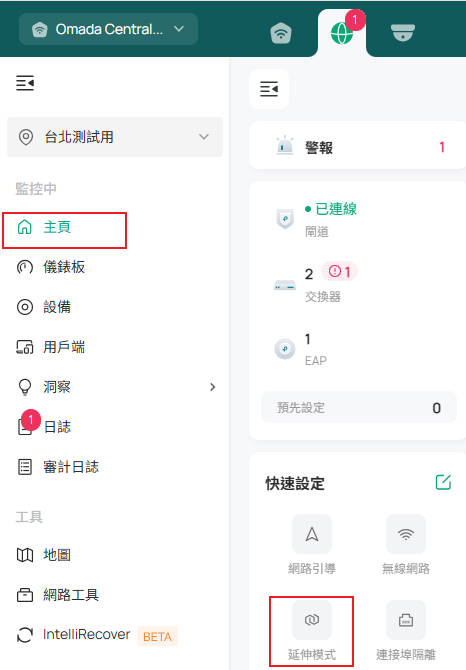
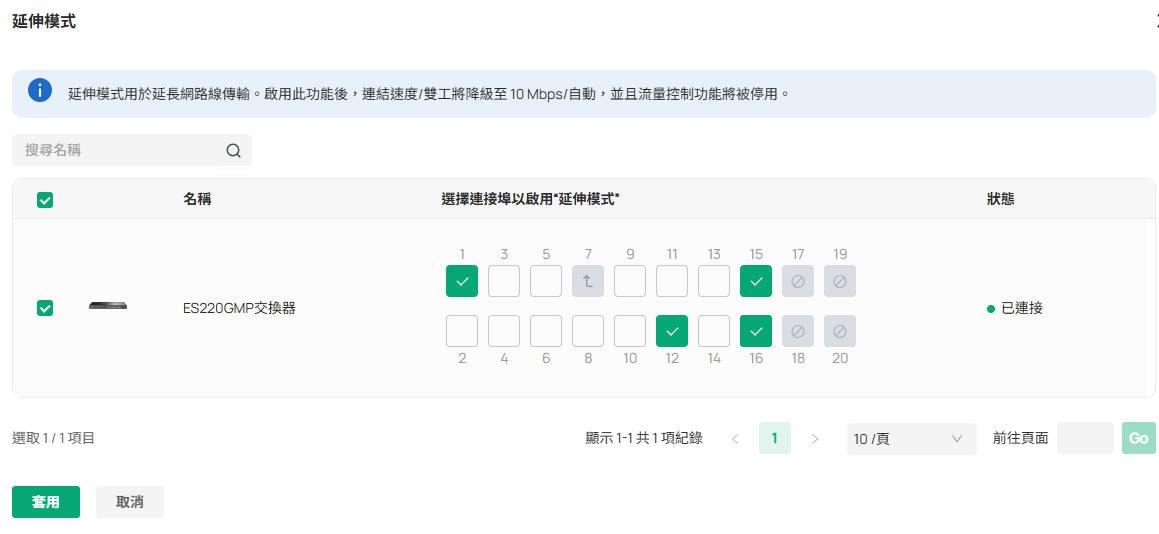
注意:此功能僅適用於版本 v5.15.22.40 及以上的控制器。
版本低於 v5.15.22.40 的控制器,請手動將交換器埠速率設定為 10 Mbps,這同樣可達到延伸模式的效果。
路徑: 設備 > 交換器 > 連接埠 >勾選要延伸的連接埠號>編輯
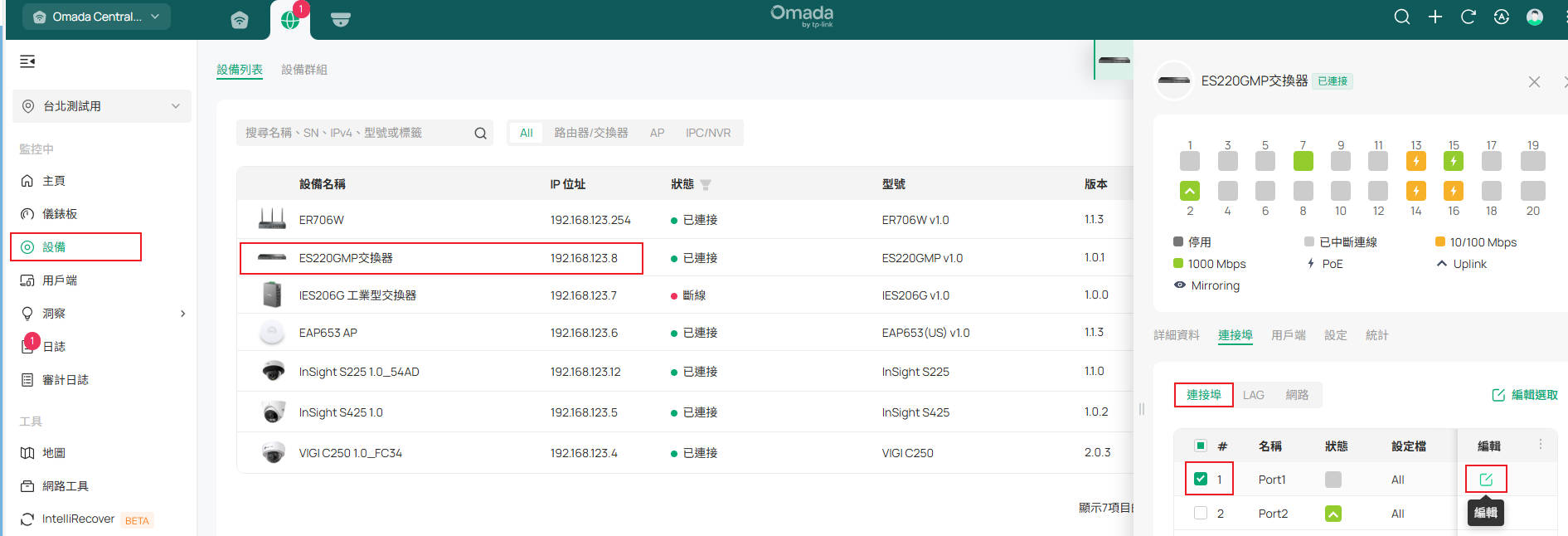
勾選 取代設定檔 > 連接速度 > 點選 手動 > 點擊下拉式選單後選擇 10Mbps/自動 > 套用
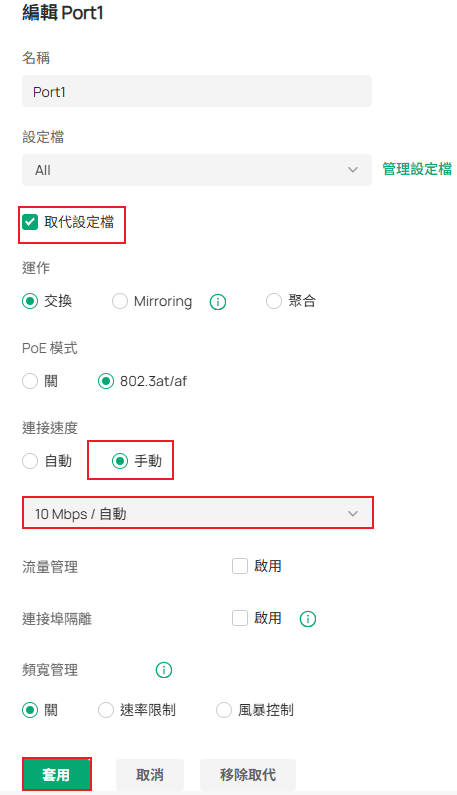
在獨立模式設定管理型 PoE 交換器
步驟 1. 輸入交換器 IP 位址登入網頁管理介面
步驟 2. 路徑: L2 FEATURES > Switching > Port > Port Config
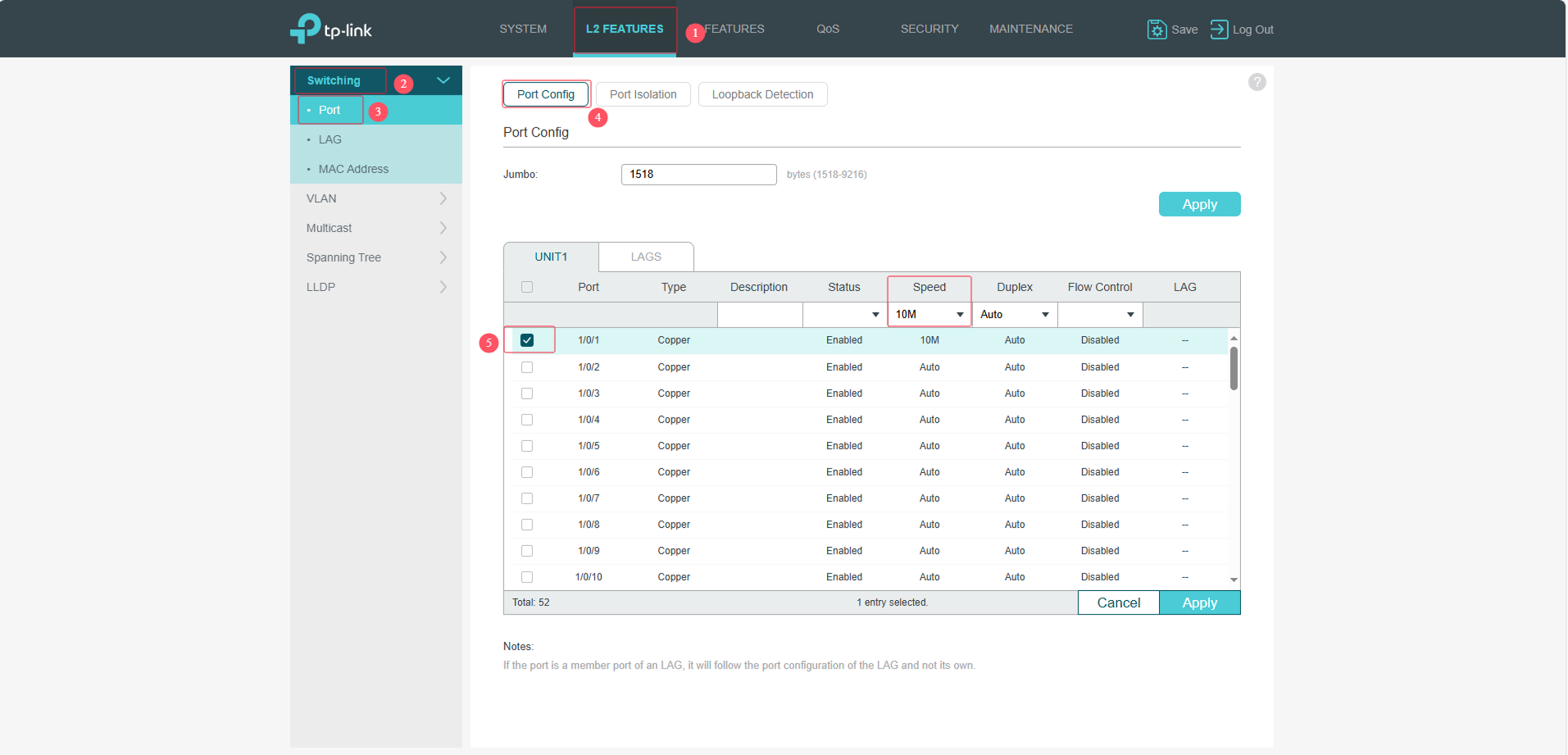
步驟 3. 點擊 Apply 和 Save 儲存設定