How to Configure Client Recognition on Omada Controller
Contents
Introduction
Omada SDN 6.0 introduced a function to better recognize wireless client devices. By accessing cloud data, the Omada controller could provide more information about the wireless client, including device type, vendor, OS, and so on.
Requirements
- EAP with firmware adapted to SDN6.0 or above
- Omada Controller 6.0 or Above
- Omada Cloud access
Configuration
1. Enable Client Recognition.
In Global View > Controller Settings > Service, you could enable Client Recognition function.
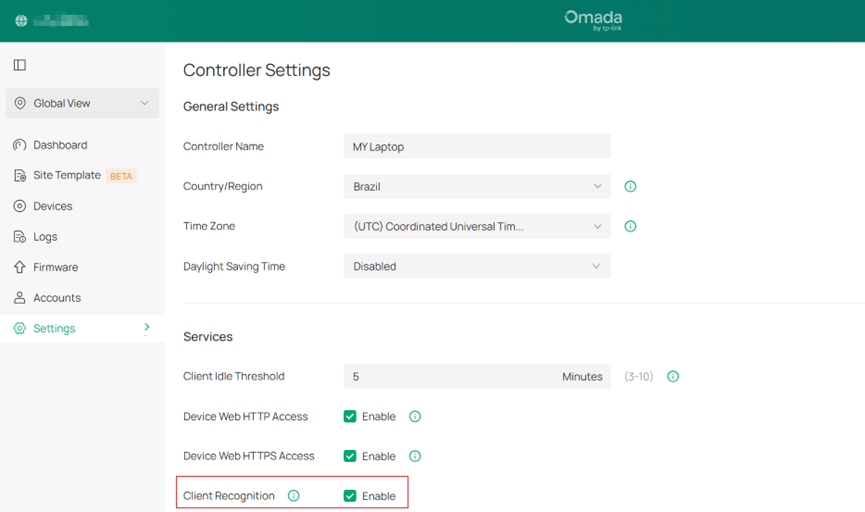
With the feature enabled, network devices will report client information in real time to ensure the accuracy of client recognition.
2. Enable Cloud Access on Controller.
This function is based on Omada cloud database, for which cloud access is needed.
Please make sure cloud access is “online”.
In Global View > Settings > Cloud Access
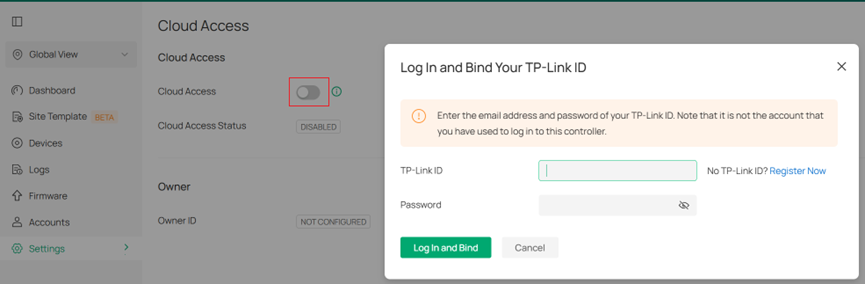
For detailed information, you could refer to this FAQ: How to enable Cloud Access on Omada SDN controller
Note: This function would be using port 29817, please make sure it’s available on your controller device.
Which ports do Omada SDN Controller and Omada Discovery Utility use? (above Controller 5.0.15)
3. Confirm your Device Management Hostname/IP
In Global View > Settings > System Settings > Device management, please confirm that it is disabled or filled in with the correct IP/Hostname of your controller, so that EAPs can correctly communicate with the controller for the information needed for client recognition.
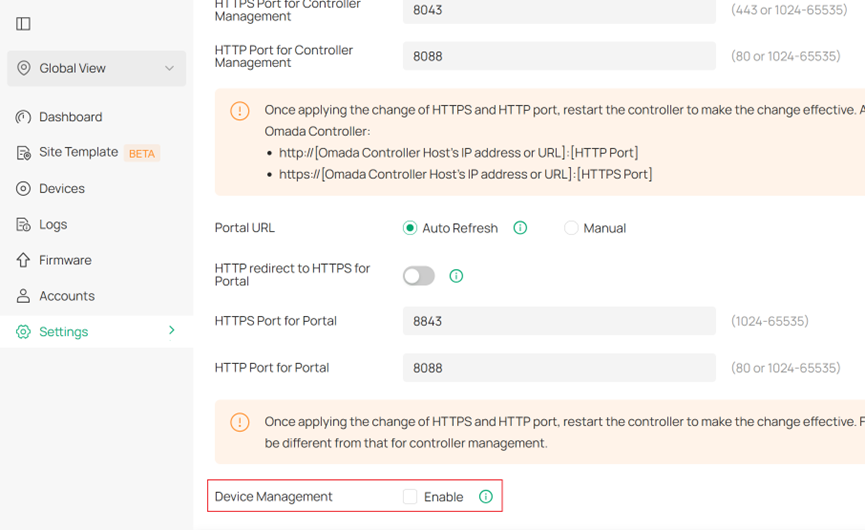
Verification
In Site View > Clients, you could adjust Display Options to show desired client recognition results.
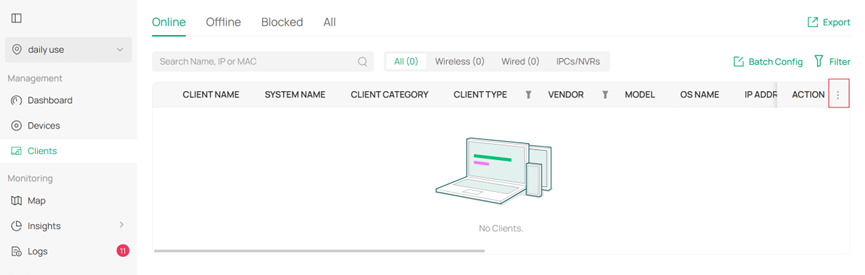
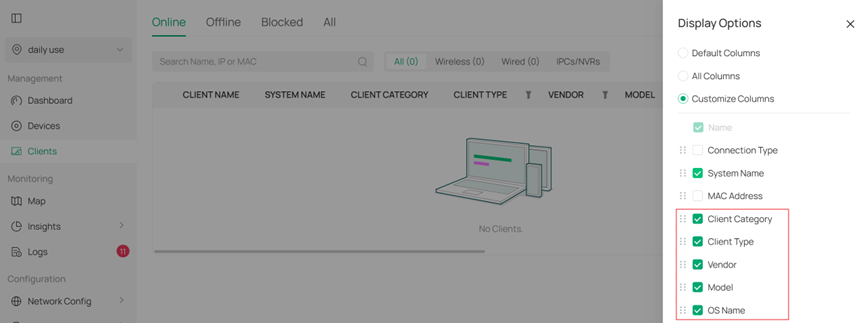
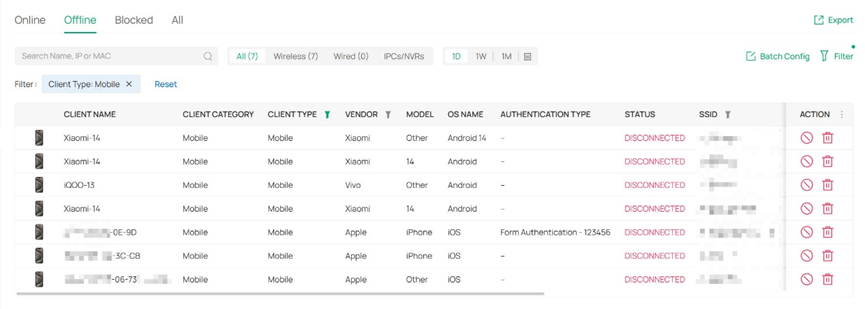
Get to know more details of each function and configuration please go to Download Center to download the manual of your product.







