Contents
Objective
This article walks through the prevention of Wi-Fi sharing.
Requirements
- Omada controller runs version 5.15.24 or above.
- Omada EAPs with firmware versions that support Omada controller v5.15 or higher.
Note: This article uses Omada Network v6.0 for demonstration. For instructions on v5.15, please refer to the corresponding user guide linked below: Omada SDN Controller_V5.15.24_User Guide
Introduction
Wi-Fi networks are an essential part of modern life, offering connectivity for various devices at home, at work, or in public spaces. However, with the increasing use of Wi-Fi, many individuals share their networks with others, whether intentionally or unintentionally. This can lead to security vulnerabilities, slow speeds, and potential legal issues. If you're concerned about unauthorized Wi-Fi sharing, this article outlines practical steps to prohibit it and maintain the integrity of your network.
Configuration
Step 1: Please ensure that the Omada access points are shown in the controller as connected.
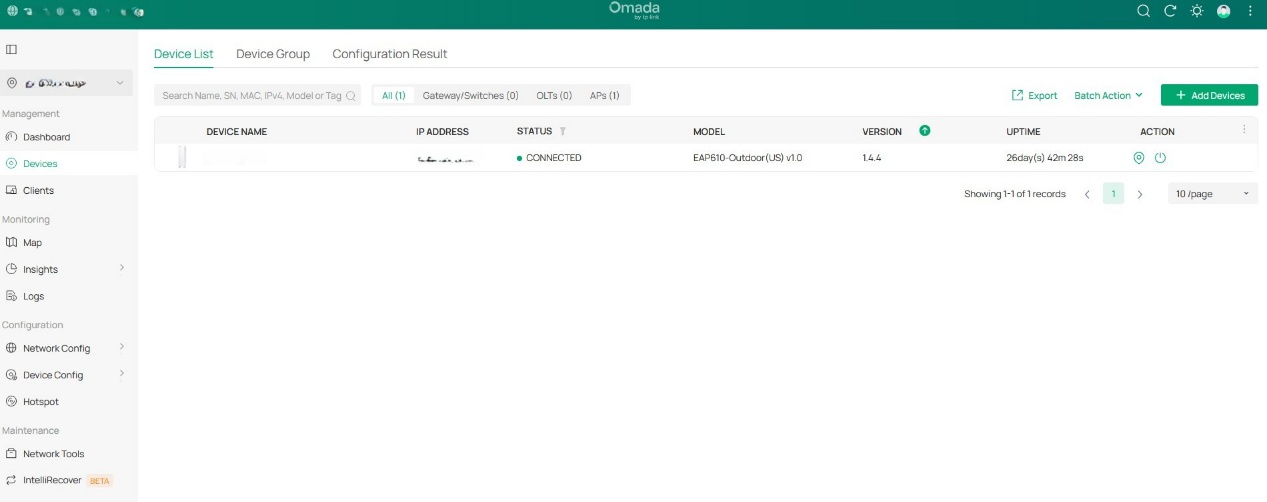
Step 2: Go to Network Config à WLAN and create a new SSID (in case of a new setup) or modify the existing SSID.

Step 3: On the SSID configuration page, click on Advanced Settings, check the “Prohibit Wi-Fi Sharing” checkbox, and click on Apply. Give it a few minutes for the new configuration to sync across all managed EAPs.
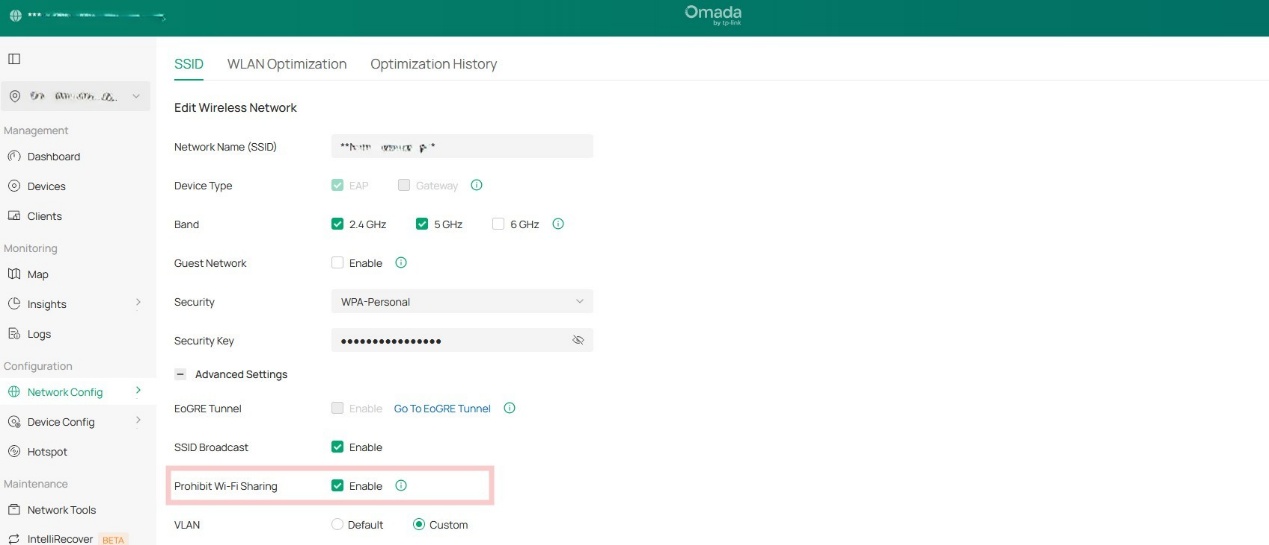
Step 4: Connect a mobile device to the SSID, enable mobile hotspot on this device, and try connecting a second device to the hotspot.
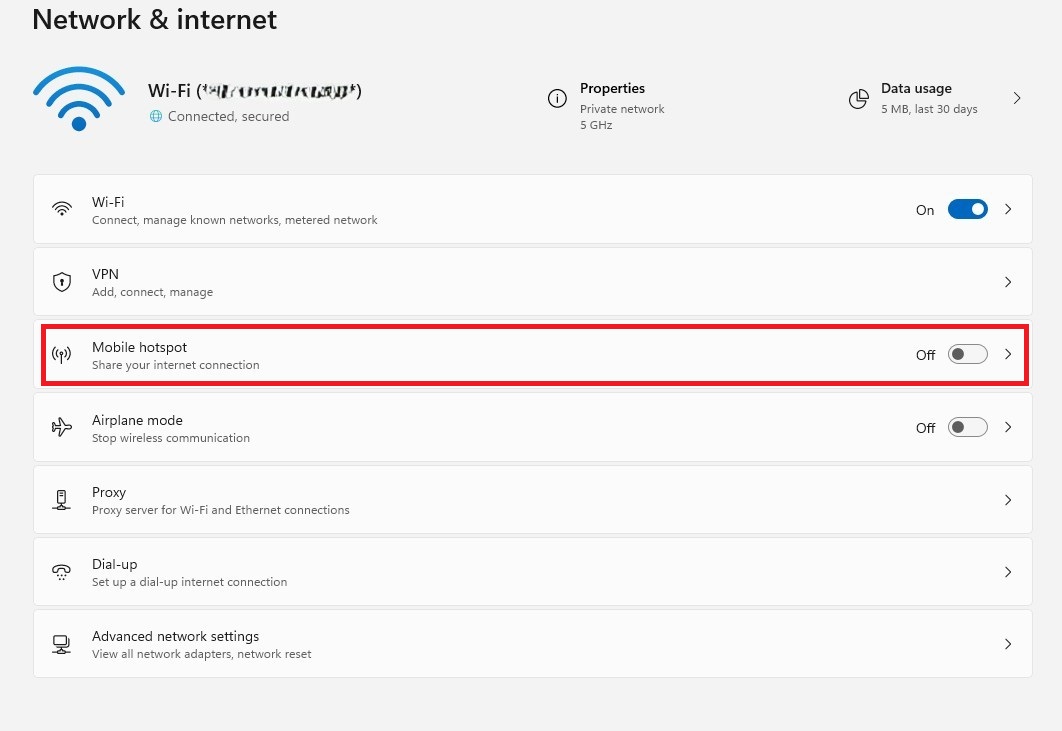
Verification
Check the device that is connected to the hotspot; it’s receiving an IP address but is unable to connect to the internet.
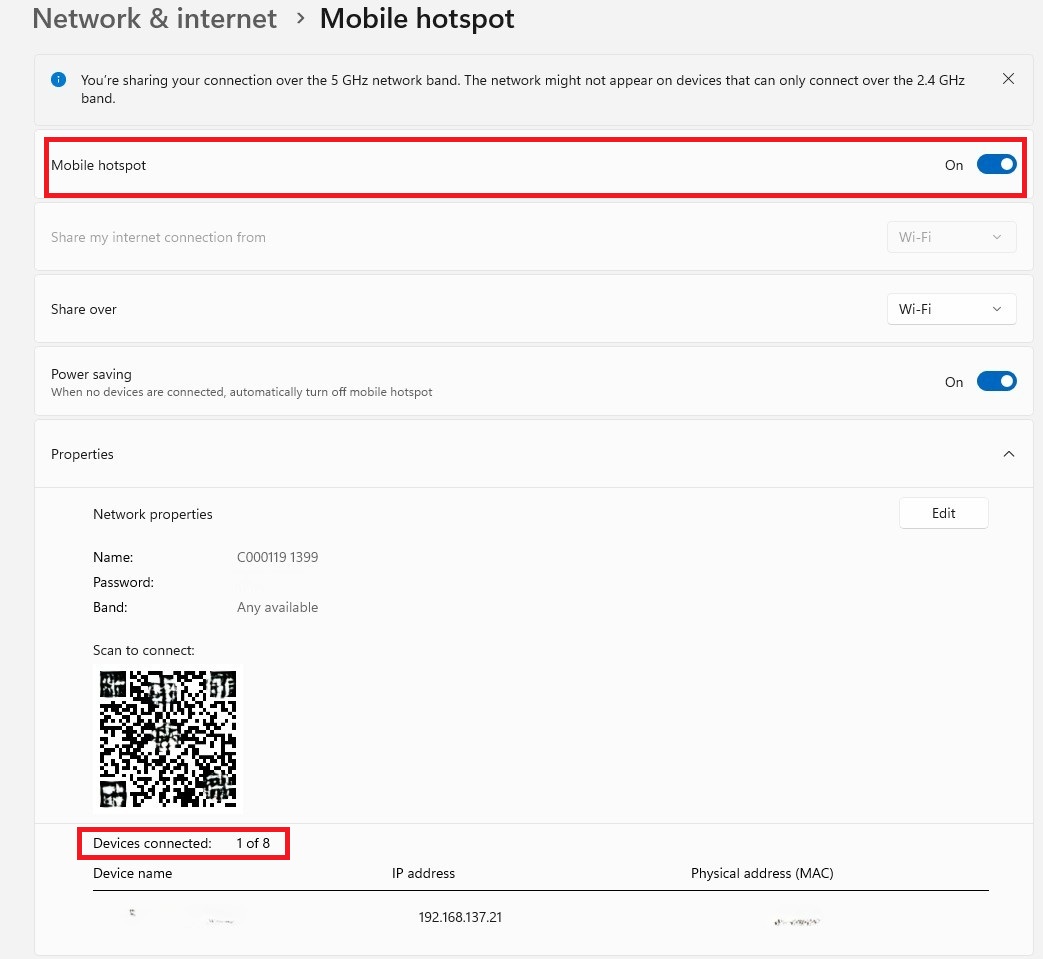
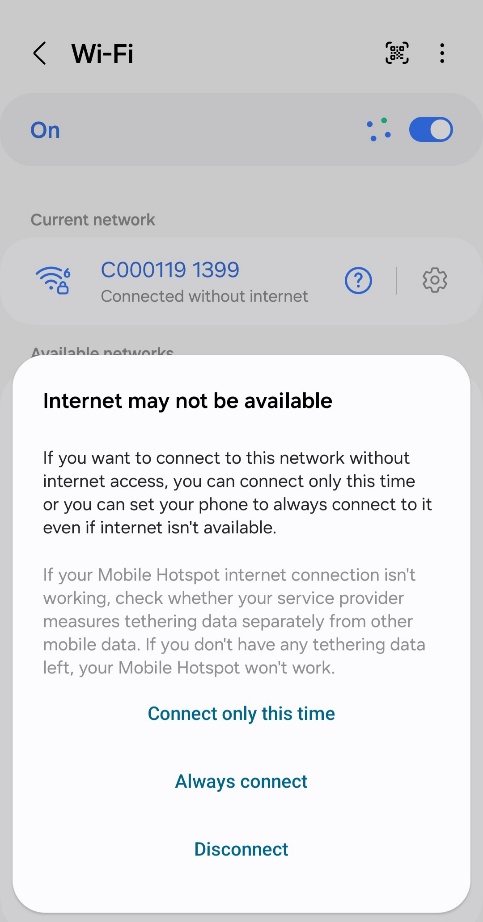
Conclusion
By preventing users from sharing Wi-Fi access with others, you reduce the risk of unauthorized devices connecting to your network. This can help prevent security breaches, limit network congestion, and maintain better control over who can access your resources.
FAQ
What if Wi-Fi sharing is prohibited, but wireless devices have internet connectivity through a mobile hotspot?
A. Ensure the Omada EAP devices are using firmware that supports the Prohibit Wi-Fi Sharing feature (compatible with Controller v5.15 or higher).
Check that there are no other APs (rogue or unmanaged) broadcasting the same SSID or operating on the same channel, as this could allow clients to bypass the sharing restriction.
If the issue continues, restart the AP or reapply the SSID configuration to ensure the updated settings are applied correctly.








