Contents
Introduction
When networks in different geographical locations want to establish a network connection, it is recommended to create the site-to-site IPsec VPN tunnels on the Omada gateway. Omada managed gateway supports two types of site-to-site VPNs: Auto IPsec and Manual IPsec. This article will show you how to configure Auto IPsec on Omada gateway using Omada APP.
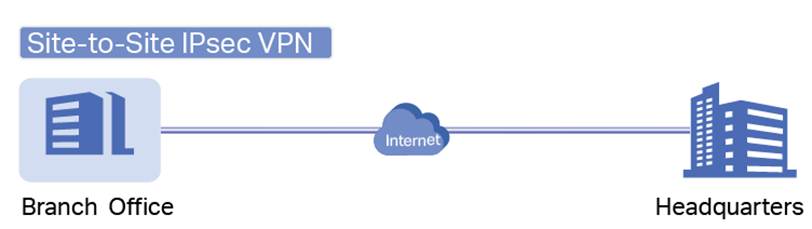
Requirements
- Omada Gateways (at least two are needed)
- Omada APP
Configuration
Step 1. Please ensure that the two gateways intended for VPN establishment are adopted under different Sites, but within the same Controller. You can refer to this FAQ: https://www.omadanetworks.com/support/faq/3641/, or using Omada Cloud to achieve this. Also, the Omada gateways are not behind any NAT device, in other words, the Omada gateways are receiving a public IP address on the WAN interface.
Step 2. Log into your Omada APP using your TP-Link ID, choose one site intended for the VPN, then go to Settings > VPN > VPN.
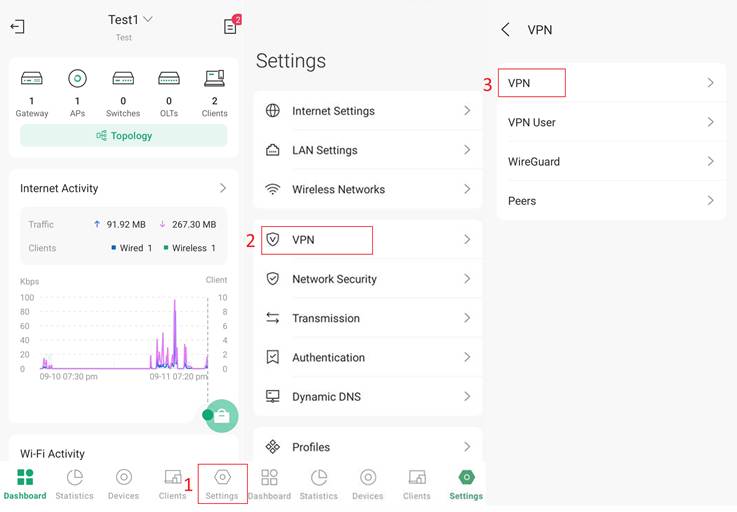
Step 2. Click the plus (+) icon in the top right corner to enter the VPN configuration interface. In the Purpose configuration, select Site-to-Site VPN, and for VPN Type, choose Auto IPsec. Then in Remote Site, you can choose another Site where you want to set up the VPN.
Note: For site-to-site VPN, the LAN networks of the remote site and current site shall not overlap.
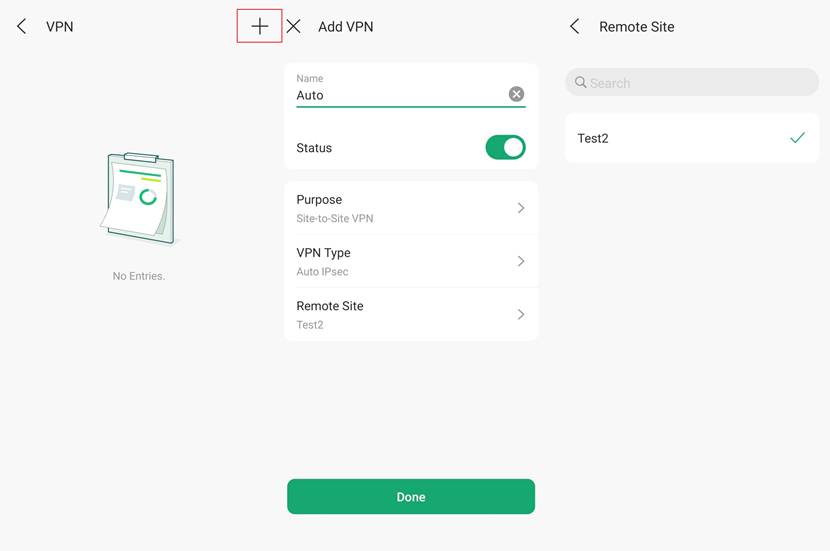
Step 3. Click Done. Then you have successfully established an Auto IPsec VPN on your Omada Gateway. In Omada APP, you can verify it at Settings > Audit Log.
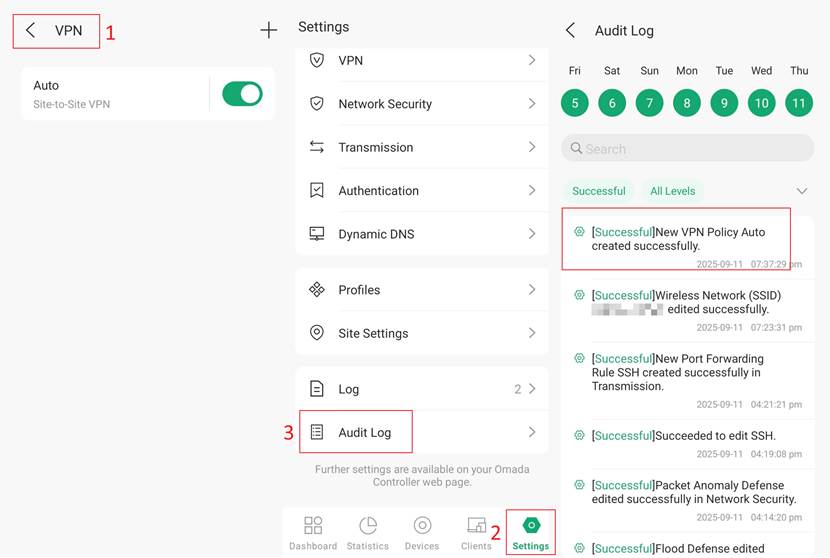
Verification
You can try to ping the device IP in the other Site from a PC in one Site. If there is a reply, it verifies that the Auto IPsec configuration was successful.
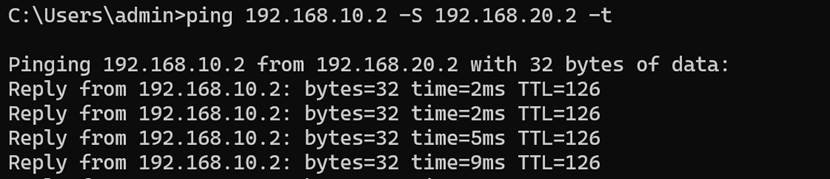
Conclusion
Now you have successfully set up an Auto IPsec VPN between two Omada gateways using Omada APP.
Get to know more details of each function and configuration please go to Download Center to download the manual of your product.







