Contents
Introduction
When a remote user wants to access the LAN, it is recommended to establish a Client-to-Site VPN tunnel in which the Omada gateway serves as a VPN server. This kind of VPN tunnel is useful and practical for clients to access a private network from a remote location without compromising security and privacy. The following diagram provides an illustration of this scenario:
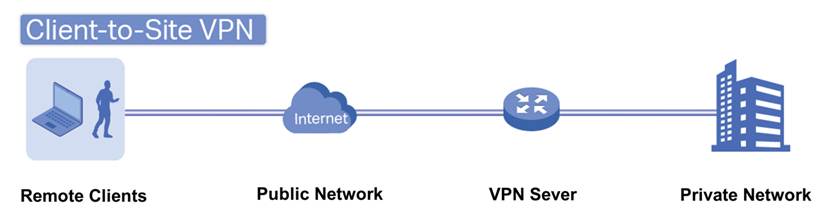
PPTP is the simplest and most basic type of VPN. L2TP is a more secure VPN protocol built on top of PPTP. Omada Gateway supports acting as a server for both VPN types and offers multiple configuration methods. This document introduces how to configure PPTP and L2TP VPN servers via the Omada App in Controller Mode.
Requirements
- Omada Gateway
- Omada APP
Configuration
PPTP
Step 1. Log into your Omada APP using your TP-Link ID, go to Settings > VPN > VPN.
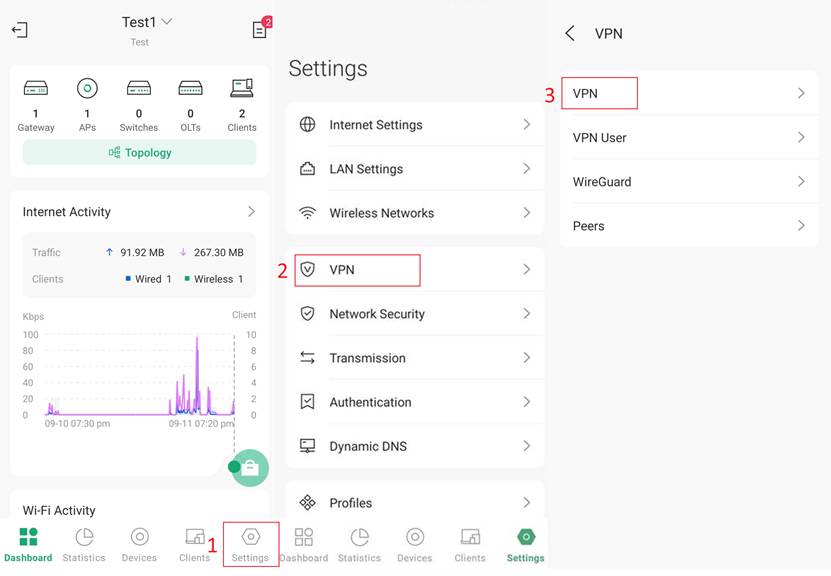
Step 2. Click the plus (+) icon in the top right corner to enter the VPN configuration interface. In the Purpose configuration, select Client-to-Site VPN, and for VPN Type, choose VPN Sever-PPTP. Next, you can choose whether to enable MPPE encryption, specify the scope where the VPN should take effect, and designate a WAN port for establishing the VPN. Finally, you can configure the IP Pool to assign virtual addresses to clients connected to the VPN, ensuring their internet access.
Note: In the same site, IP Pool of different VPNs shall not overlap.
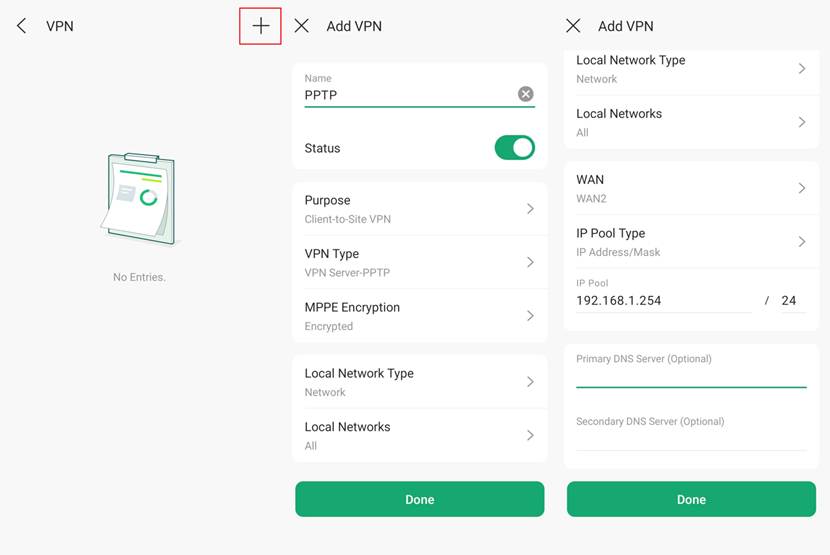
Step 3. Click Done. Then you have successfully established a PPTP VPN server on your Omada Gateway. In Omada APP, you can verify it at Settings > Audit Log.
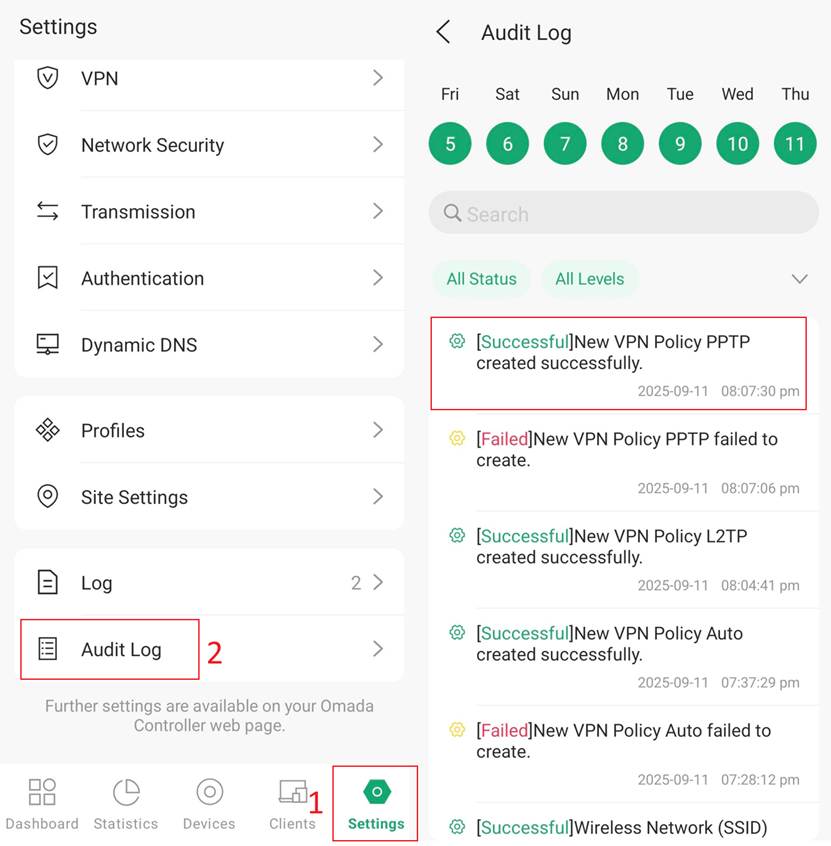
Step 4. To connect a client to the VPN, you will also need to configure a user. At VPN User configuration page, please click the plus (+) icon in the top right corner. Set the VPN type to L2TP/PPTP, then in the VPN Sever option, choose the PPTP sever set before. You can also configure maximum connection numbers here.
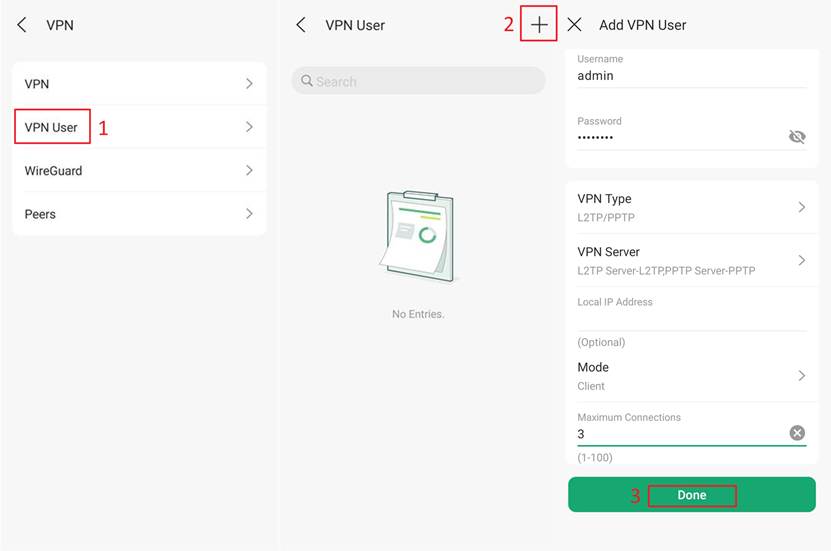
After setting up the VPN server and creating the VPN user, you can now connect to the VPN server using the configured username and password.
L2TP
The process of configuring L2TP is like that of PPTP. The details are as follows:
Step 1. Log into your Omada APP using your TP-Link ID, go to Settings > VPN > VPN.
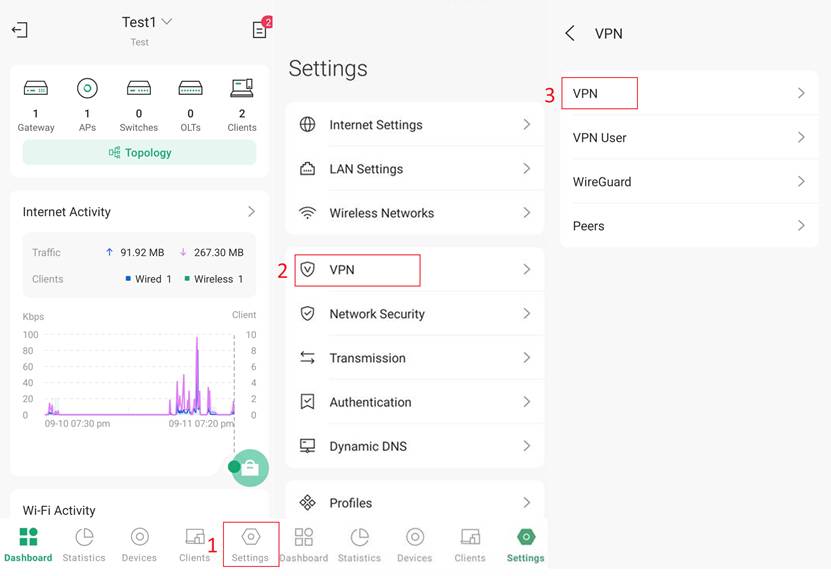
Step 2. Click the plus (+) icon in the top right corner to enter the VPN configuration interface. In the Purpose configuration, select Client-to-Site VPN, and for VPN Type, choose VPN Sever-L2TP. Next, you can choose whether to enable IPsec encryption. If you want to use IPsec to encrypt the L2TP tunnel, you need to configure a Pre-Shared Key and enter this key during the client connection to establish the encrypted tunnel. You can also specify the scope where the VPN should take effect, and designate a WAN port for establishing the VPN. Finally, you can configure the IP Pool to assign virtual addresses to clients connected to the VPN, ensuring their internet access.
Note: In the same site, IP Pool of different VPNs shall not overlap.
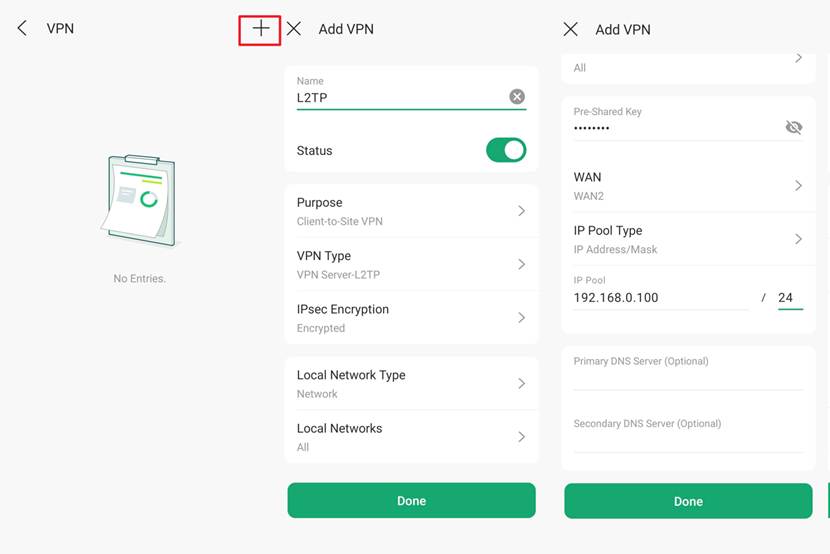
Step 3. Click Done. Then you have successfully established an L2TP VPN server on your Omada Gateway. In Omada APP, you can verify it at Settings > Audit Log.
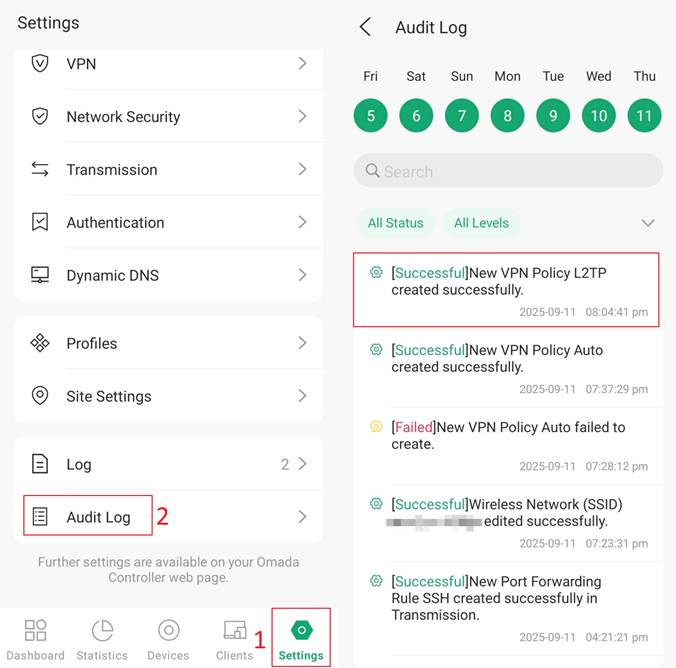
Step 4. To connect a client to the VPN, you will also need to configure a user. At VPN User configuration page, please click the plus (+) icon in the top right corner. Set the VPN type to L2TP/PPTP, then in the VPN Sever option, choose the L2TP sever set before. You can also configure maximum connection numbers here.
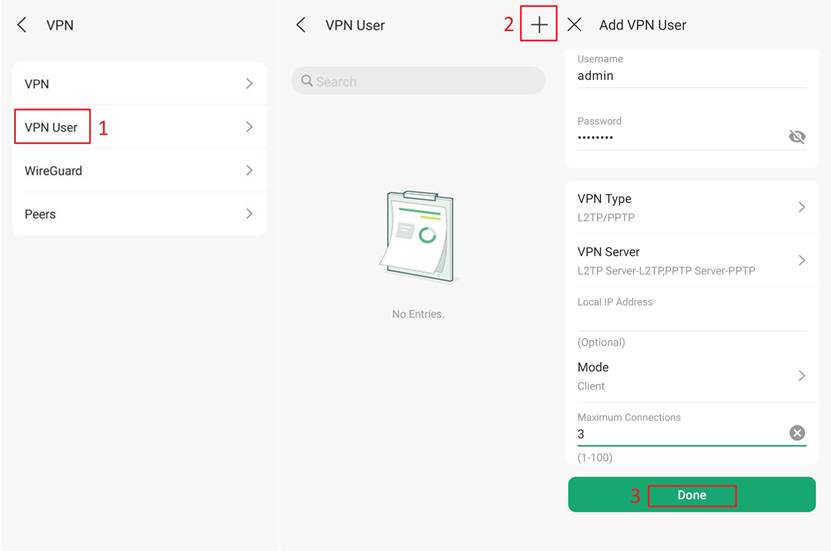
After setting up the VPN server and creating the VPN user, you can now connect to the VPN server using the configured pre-shared key, username and password.
Conclusion
Now you have successfully set up a PPTP or an L2TP VPN server with Omada gateway using Omada APP.
Get to know more details of each function and configuration please go to Download Center to download the manual of your product.







